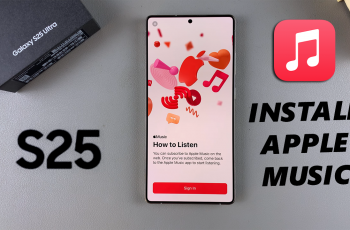Wirelessly screen mirroring OnePlus 13 to any smart TV makes it easy to share videos, photos, or apps on a bigger screen. Whether streaming content, giving presentations, or gaming, this allows for a seamless viewing experience without the hassle of cables. With built-in casting options, connecting your OnePlus 13 to a smart TV takes only a few steps.
Compatibility is key when setting up wireless screen mirroring on OnePlus 13. Most modern smart TVs support this function, but ensuring both devices are on the same network is essential. Once connected, you can enjoy a smooth and responsive display, making it convenient for entertainment or productivity.
Watch:How To Retouch Selfies On OnePlus 13
Wirelessly Screen Mirror OnePlus 13 To ANY Smart TV
Check Network Connection
Ensure both the OnePlus 13 and the smart TV are connected to the same Wi-Fi network.
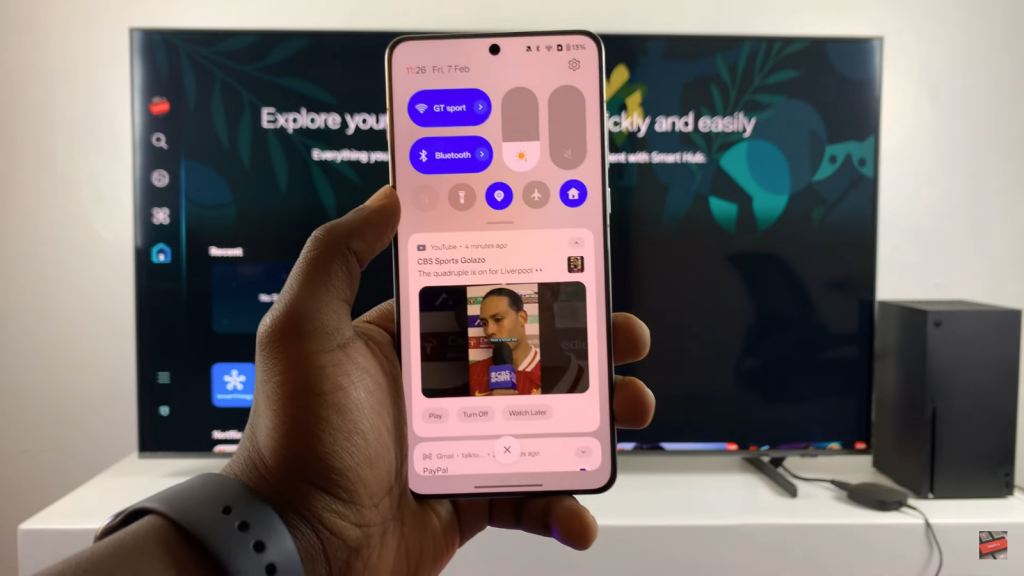
Enable Screen Mirroring on TV
Make sure your smart TV supports screen mirroring and has the function enabled.
Open Quick Settings
Swipe down on your OnePlus 13 to access Quick Settings and locate the Screencast option.
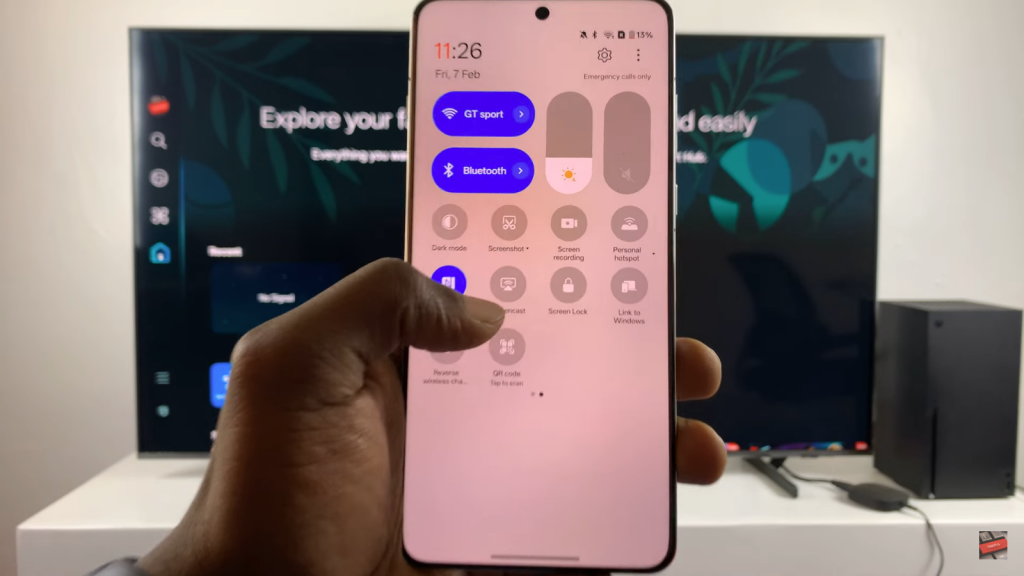
Start Screencast
Tap on Screencast and accept the terms if prompted. The phone will begin scanning for available devices.
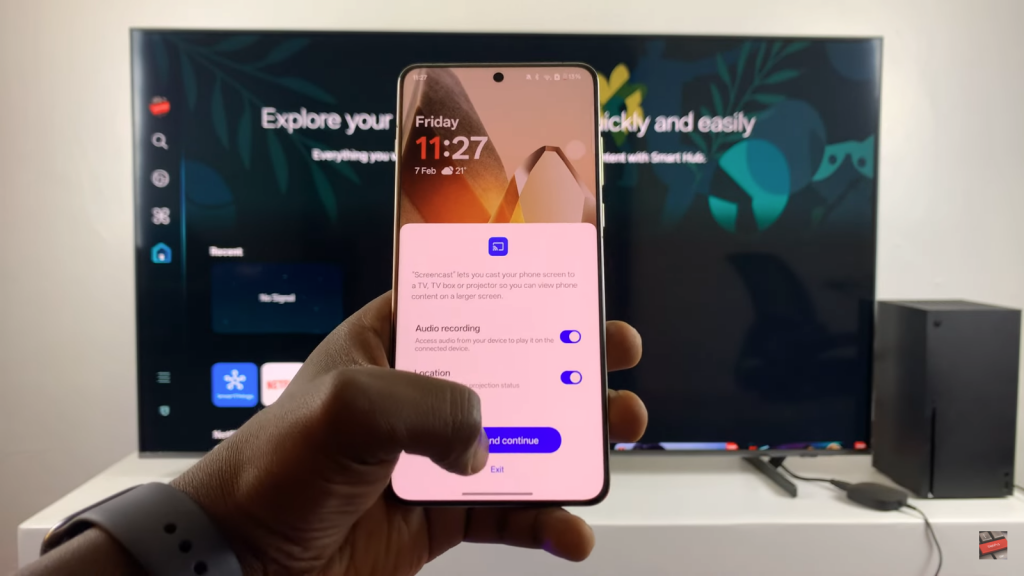
Select Your TV
Choose your smart TV from the list of detected devices.
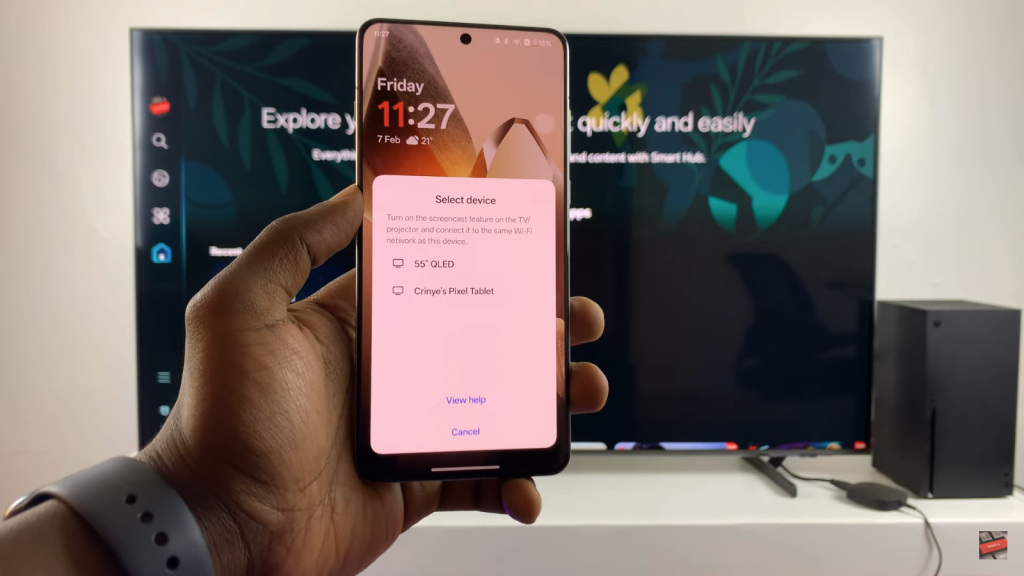
Choose Mirroring Mode
Decide whether to mirror the entire screen or just a specific app (if the option is available).
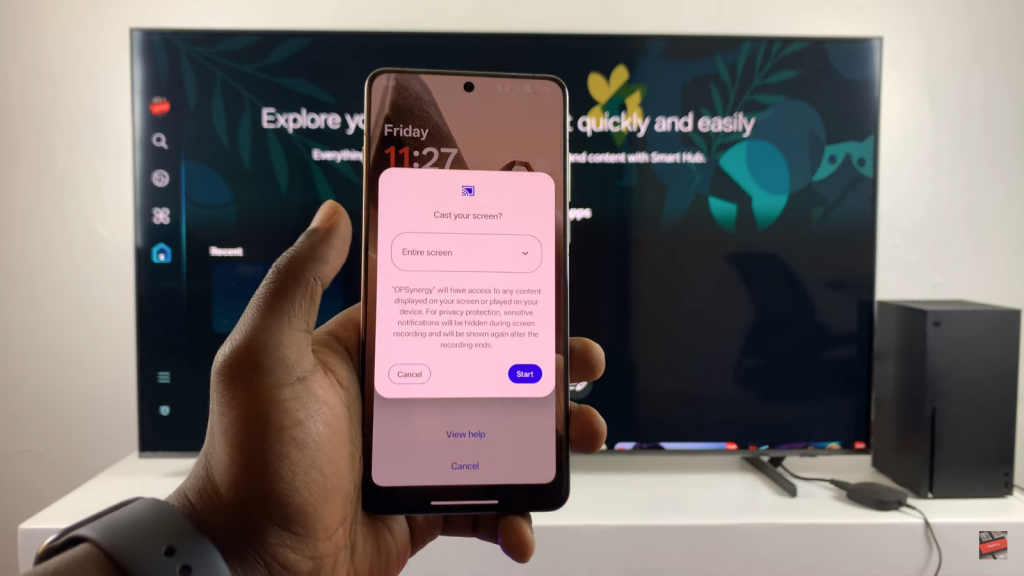
Confirm on TV
If a prompt appears on your TV, select Allow to establish the connection.

Wait for Connection
The phone will attempt to connect. If it fails, retry scanning and selecting the TV.
Screen Mirroring Activated
Once connected, your OnePlus 13 screen will appear on the TV.