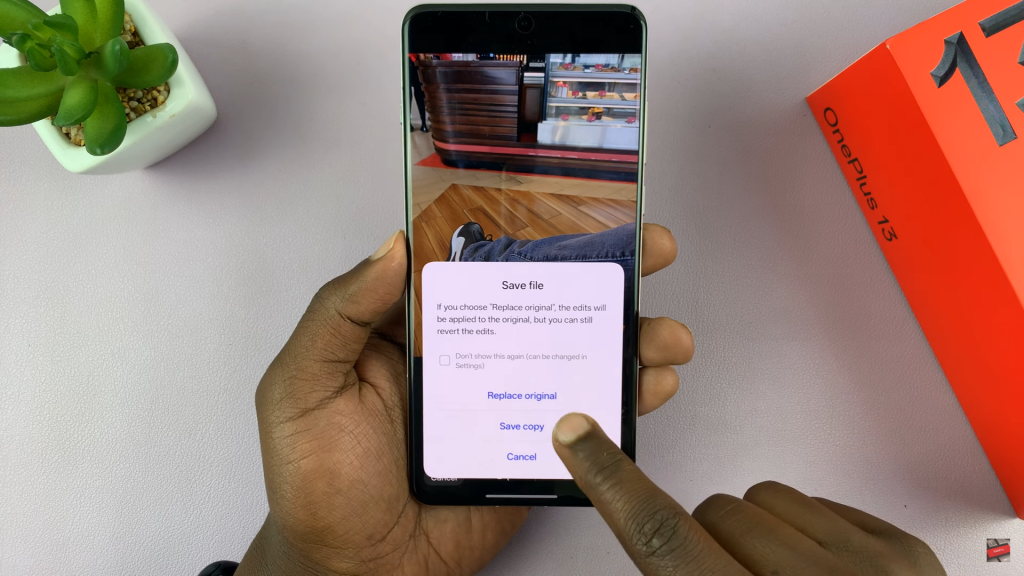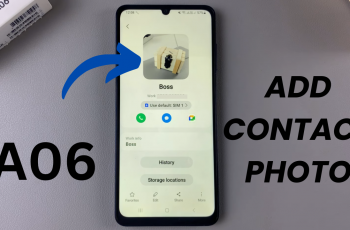Removing unwanted objects from photos has never been easier with the Object Eraser on OnePlus 13. This tool lets you clean up images by seamlessly erasing distractions, giving your photos a more polished look. Whether you want to remove people in the background, stray objects, or imperfections, the Object Eraser on OnePlus 13 provides a quick and efficient way to enhance your shots without the need for third-party apps.
With just a few taps, you can refine your images while keeping the original quality intact. The Object Eraser on OnePlus 13 integrates smoothly into the photo editing options, making it accessible whenever you need it. No more worrying about cluttered backgrounds or unwanted elements—this built-in tool ensures your photos look just the way you want.
Watch:How To Take Burst Mode Photos On OnePlus 13
Use Object Eraser On OnePlus 13
Accessing the Object Eraser
Open the Gallery and select the photo you want to edit.
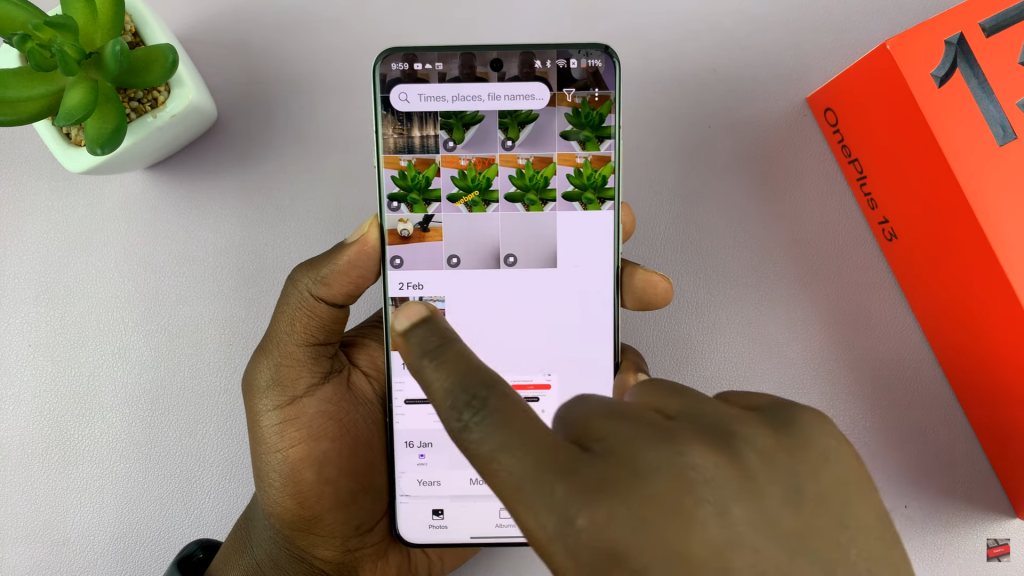
Tap on the Edit option to bring up the editing tools.
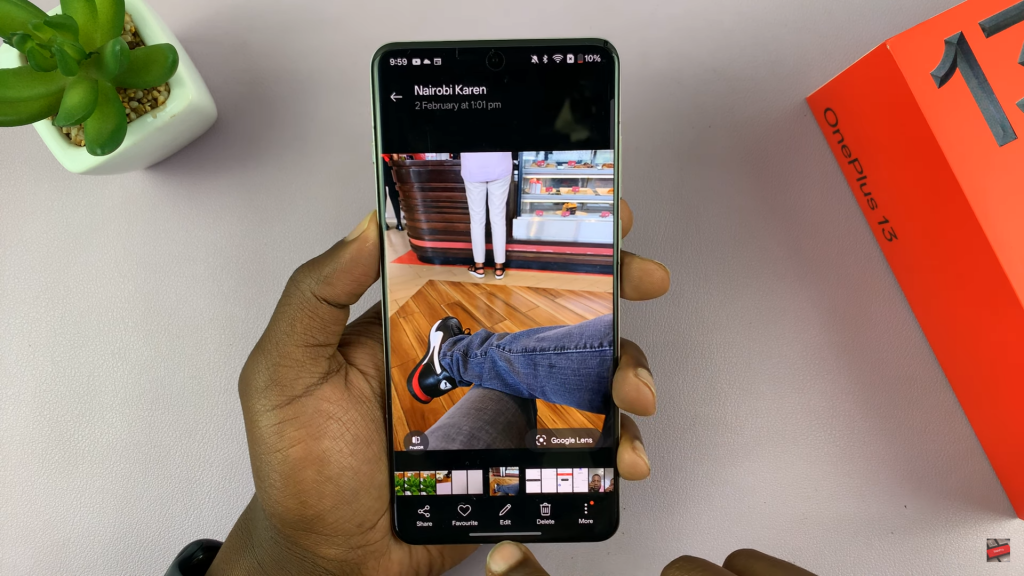
Choose AI Editor and then select AI Eraser to begin removing objects.
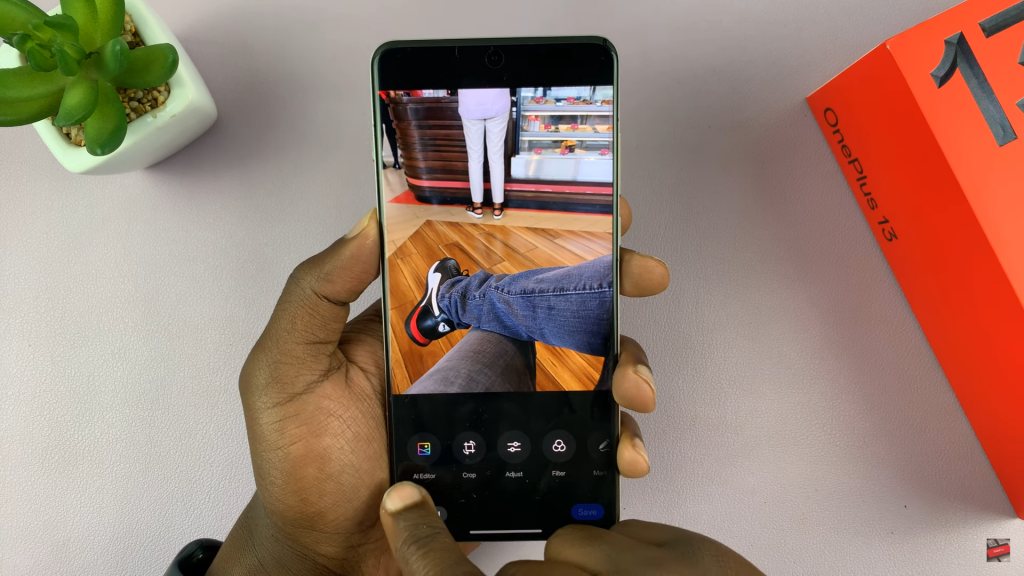
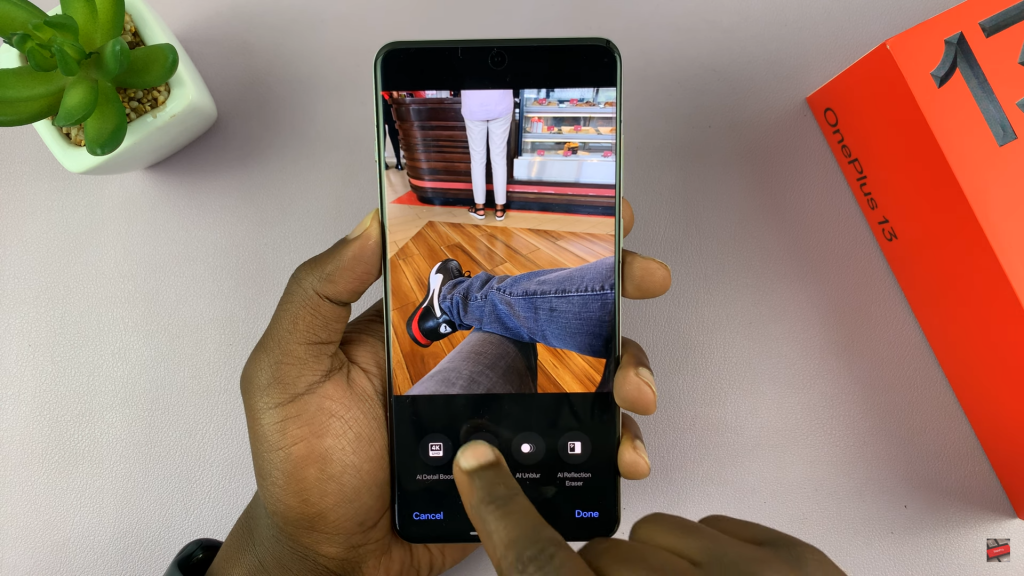
Using the Object Eraser
When prompted, tap Got it to acknowledge that Pro XDR effects will be removed.
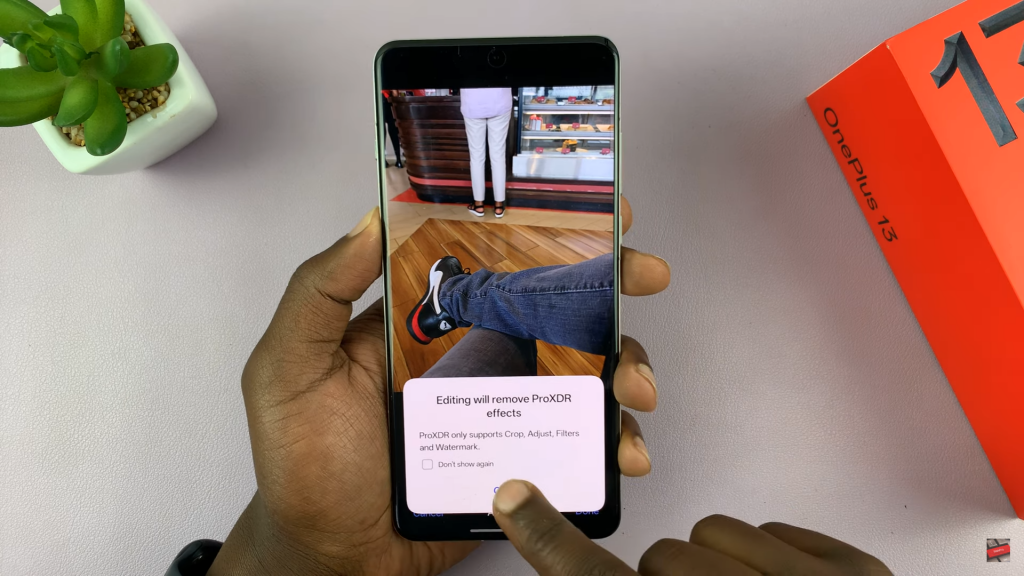
Ensure Smart Eraser is selected for the best results.
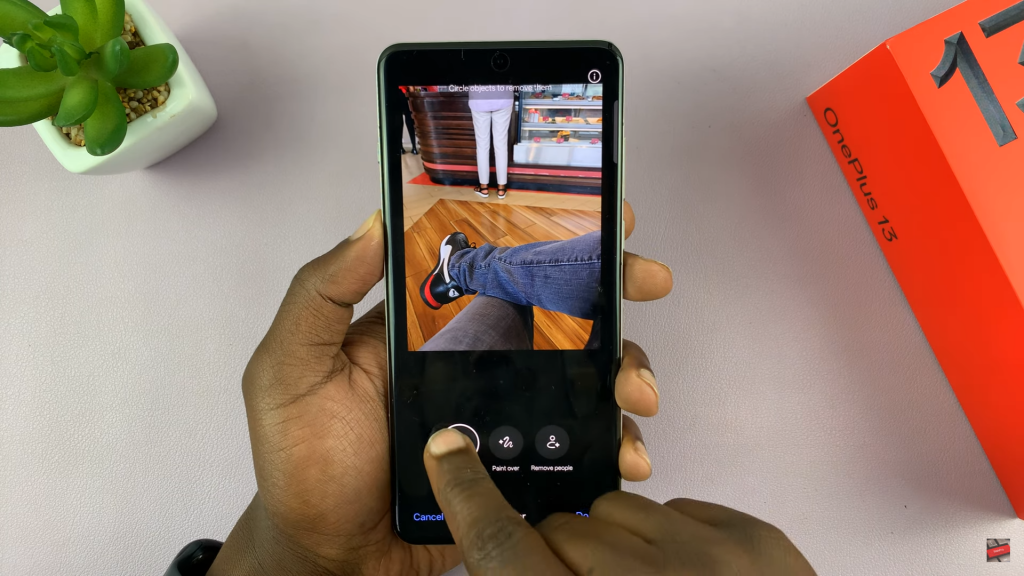
Circle the object or person you want to remove by drawing over it. You can zoom in for better accuracy.
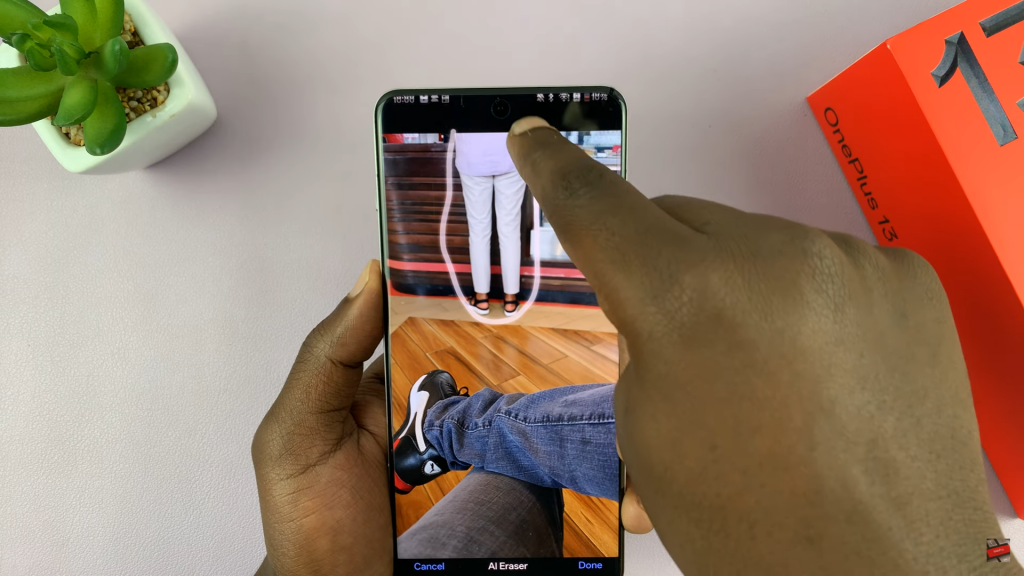
The AI will detect and erase the selected object, filling in the empty space naturally.
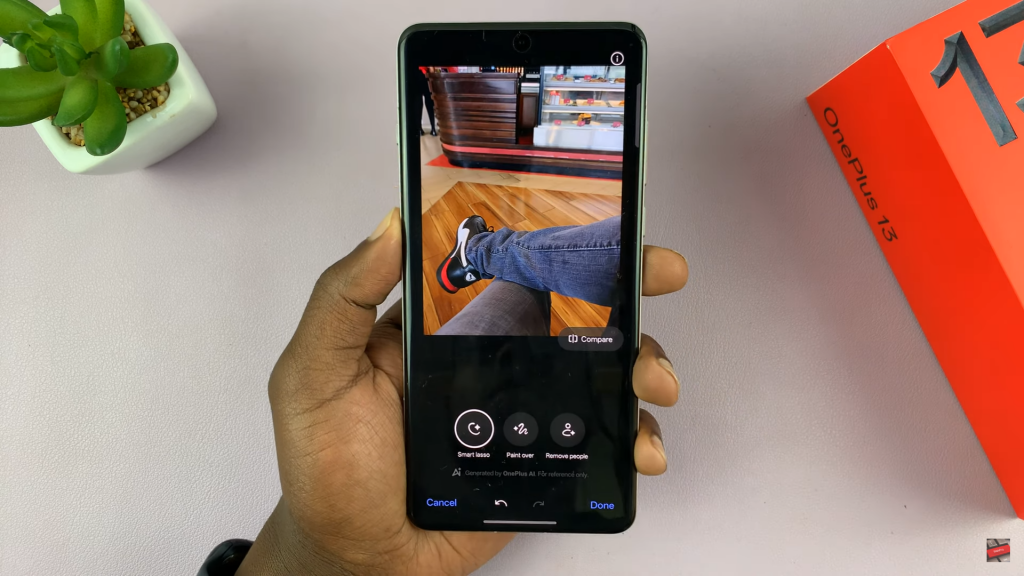
Comparing & Saving the Edited Photo
Use the Compare button to see the before & after versions.
If satisfied, tap Done to finalize the changes.
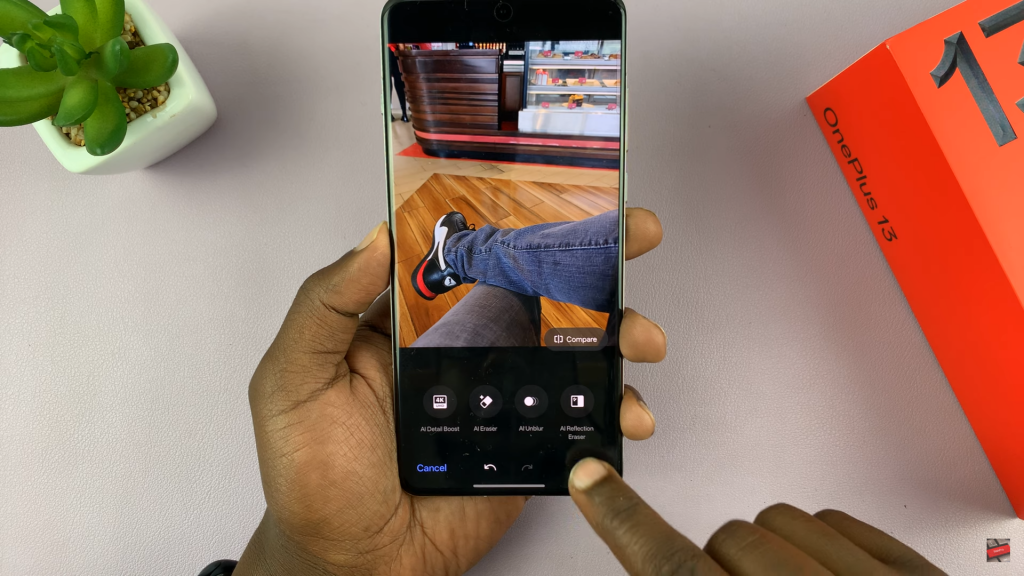
Choose Save and decide whether to replace the original photo or save a copy.