Fitness enthusiasts, particularly those who engage in multiple sports or triathlon training can be great beneficiaries of the latest smartwatch from Samsung.
The Samsung Galaxy Watch Ultra offers the MultiSport mode, which allows users to seamlessly track various sports activities in a single workout session. MultiSport Exercise workouts incorporate up to 3 exercise workouts into one.
If you’re a swimmer, cyclist, runner, or all three, this mode offers a convenient and efficient way to monitor your performance for all three sets of workouts. Here’s a step-by-step guide on how to use the MultiSport exercises on your Galaxy Watch Ultra.
Read: How To Create Custom Photo Watch Face On Galaxy Watch Ultra
Use MultiSport Exercises On Galaxy Watch Ultra
Begin by swiping through the tiles, until you get to the Multisport Exercises tile. Here, tap on MultiSport to see the available options. You can select any of the default options available. Choose between Triathlon, Duathlon and Aquathlon.

If you want to create your own multisport, scroll all the way down and select the Add option. You will then be redirected to start setting up your multisport exercises.

In the next page, tap on Add Exercises to select exercises for your custom multisport workout.

From the list of exercises provided, choose three that you would like to add, then tap on Add.
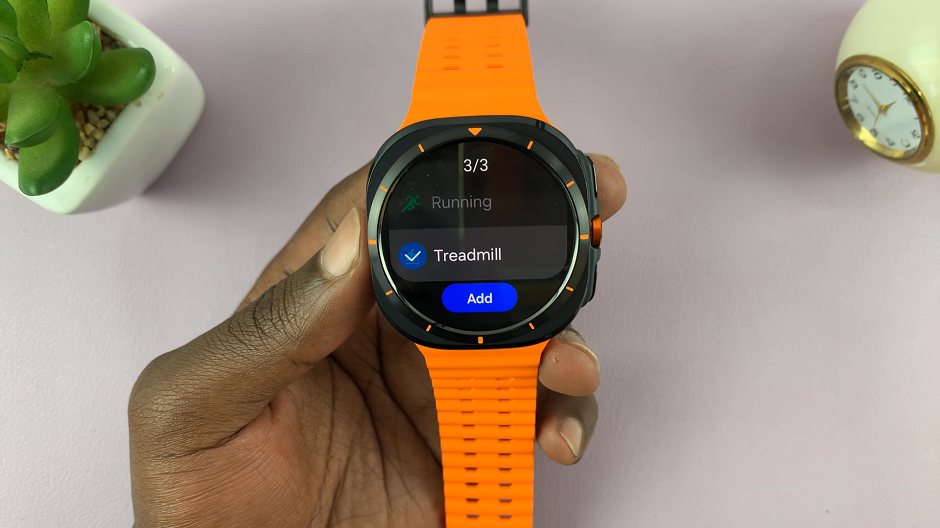
With the exercises add, you can now set targets for each exercise. No Target is selected by default.

To add one, tap on an exercise, choose Duration or Distance and use the figure scrollers to set it. Tap on Done to save your target.
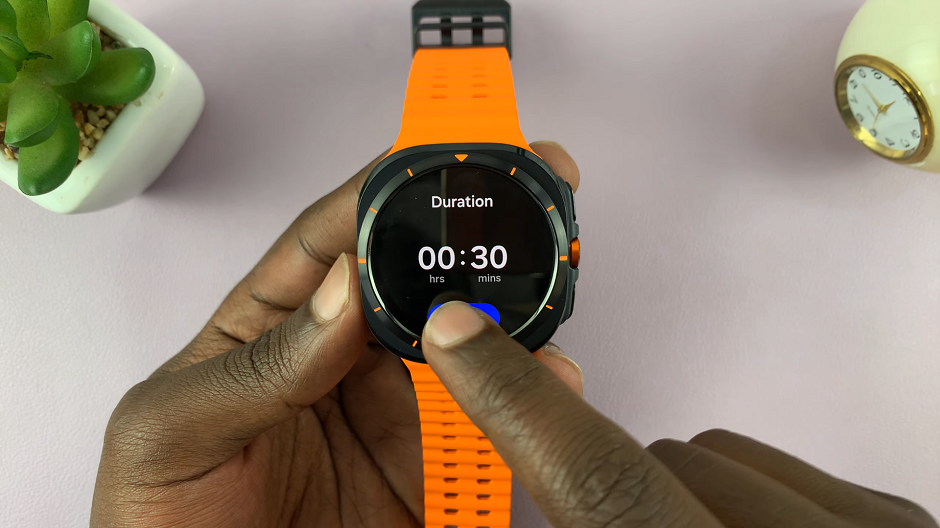
Under the target, you can also customize various options such as the HR Zone, Split Guide, Auto pause, Audio Guide, Screen Always On and Exercise Power Saving.
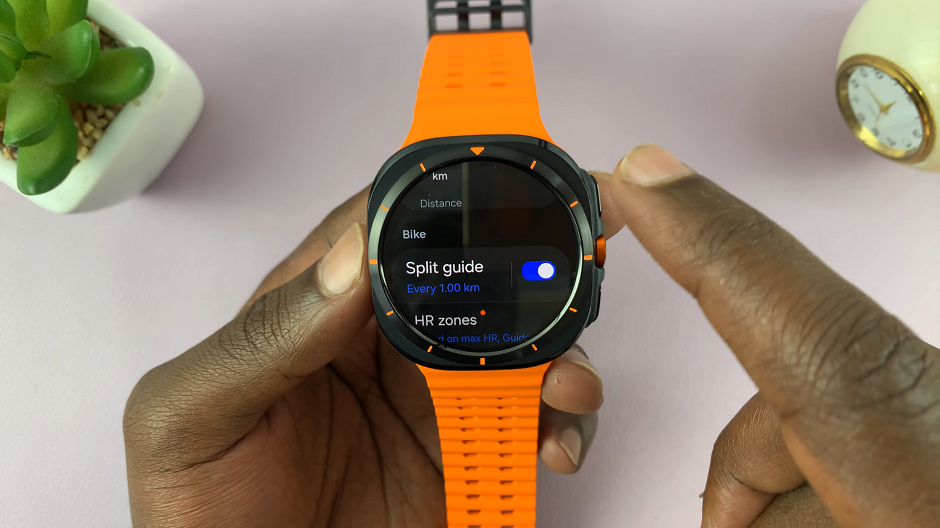
Set the targets for the rest of the exercises, then tap on Save once you’re through. You will now be ready to launch your multisport workout. Simply tap on Start to begin.
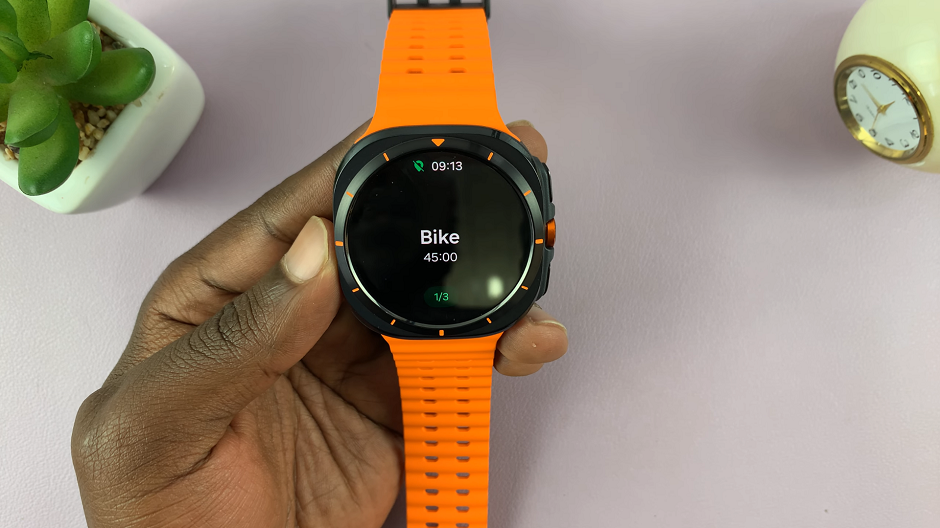
You will need to give the location and other permissions required for the exercises in order to proceed.
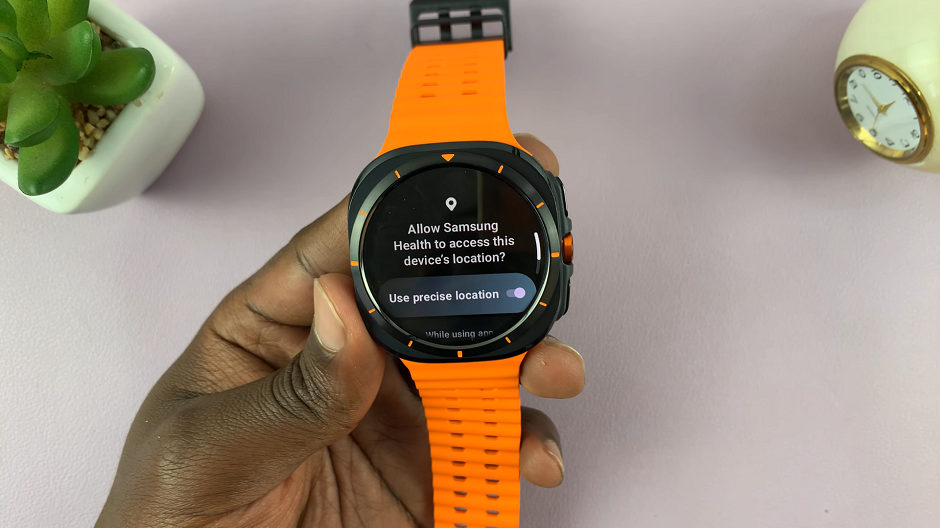
To move to the next exercise, press and hold the action button.

Once you complete the workout, tap on OK.
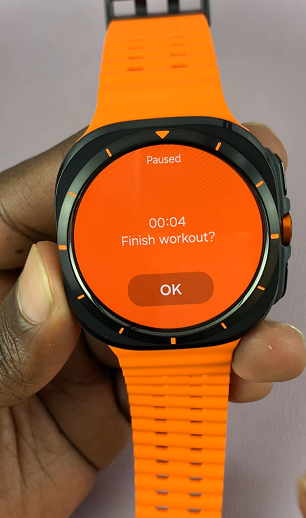
Watch: How To Activate Quick (Action) Button With Double Press On Samsung Galaxy Watch Ultra

