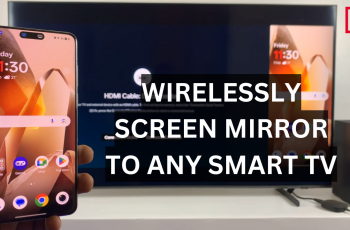The Galaxy Watch Ultra becomes a power smartwatch, driving productivity and convenience. One of the unique features of this device is the ability to set as many timers as one needs and manage them simultaneously. This feature is very useful for any individual who has the need to keep tabs on various tasks or activities going on at the same time, such as cooking, workouts, or managing several intervals during the day.
Running several timers on the Galaxy Watch Ultra will help in effectively organizing your daily routine. You can set several timers with the touch of a few fingers to monitor events. The feature will be highly beneficial for people aiming to enhance their productivity to make sure that they don’t miss a thing.
This is a guide on using multiple timers effectively on your Galaxy Watch Ultra. By the end, you’ll be equipped with the skills to take advantage of this feature and support yourself in your productivity and proper time management.
Watch: How To Set Reminders On CMF By Nothing Watch Pro 2
How To Use Multiple Timers On Galaxy Watch Ultra
First, from your watch face, swipe upwards to open the App Drawer, which displays all the installed applications on your Samsung Galaxy Watch Ultra. Scroll to the Timer application; it resembles an hourglass icon.

When you enter the Timer application, you will find a default timer screen there. Scroll on the numbers to set the time you want. You can set hours, minutes and seconds depending upon what you currently need.
After setting the desired time, press the button “Play”. The timer will start counting backwards. You can pause the timer by double-pinch gesture and resume by again using double-pinch gesture.
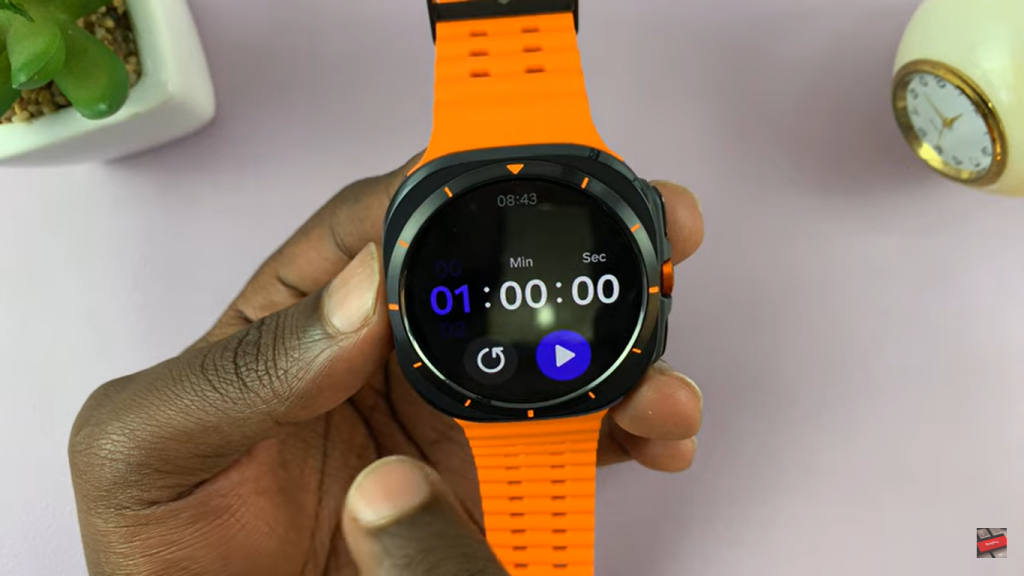
Swipe left to the “Add Timer” screen. Tap the “Set Manually” option to set a custom timer, or use the “Select Timer” option to use one of many premade timers.
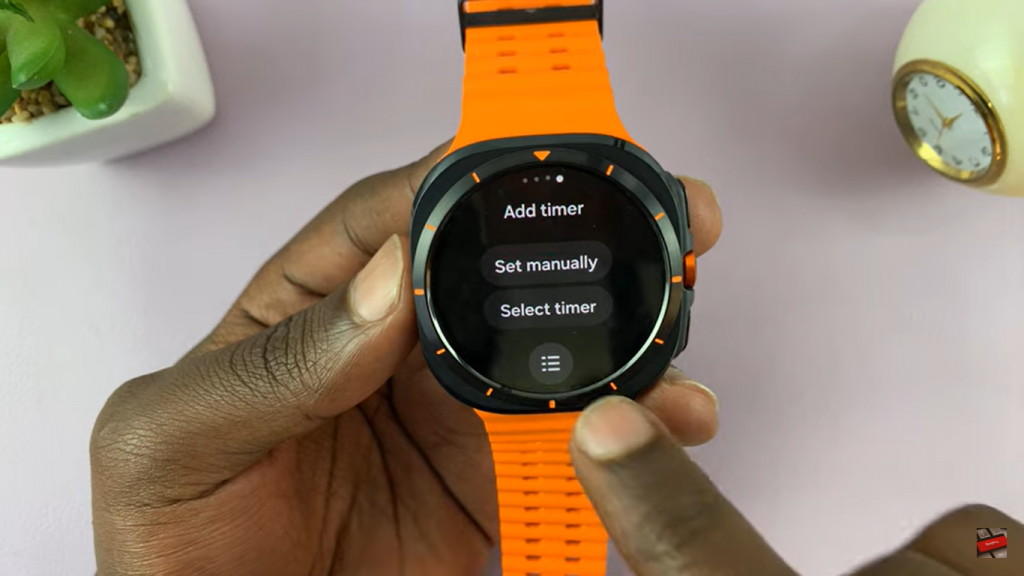
If you want to start a second timer, put the time in the second one and click “Play”. Your new set timer will start running concurrently with the first one. Add as many as you need.
Manage Multiple Timers
You can view and manage all your timers in the “Add Timer” page. Just tap the list icon, and you shall find all the active timers listed there. You monitor multiple countdowns at the same time. Start, pause, resume, and stop all of the timers from this page itself.
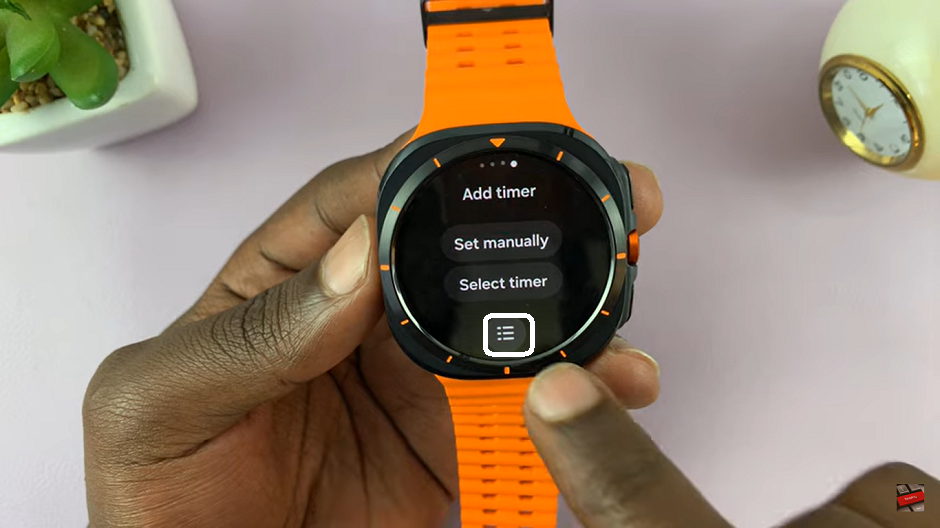
Running multiple timers on a Samsung Galaxy Watch Ultra is quite easy and effective. Turning it on from the App Drawer, there is an application called Timer whereby setting and keeping multiple countdowns working together is very easy to track multiple tasks at one time. There’s an intuitive interface to create custom timers or to pick preset ones for flexibility within any occasion. An accumulation of views showing create, pause, resume, and keeping in check all active timers, the Galaxy Watch Ultra ensures one keeps time wisely and stays organized throughout the day.
Read: How To Use Swipe Typing (Hand Writing) On Galaxy Watch Ultra