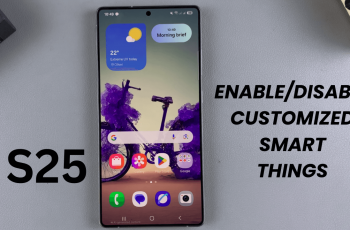Using media control gestures on your Samsung Galaxy Buds 5 Pro is a game-changer for a smoother music experience. With just a few swipes and taps, you can manage your playback—play, pause, skip tracks, and adjust the volume—all without touching your phone. This convenience helps you stay immersed in your music, whether you’re on the move or just relaxing.
By getting familiar with these gestures, you’ll find managing your media becomes second nature. This feature ensures you can enjoy your favorite songs and podcasts with minimal hassle, making your Galaxy Buds 5 Pro an even more valuable part of your daily routine.
Watch:How To Use Head Tracking In Samsung Galaxy Buds 3 Pro
Use Media Music Control Gestures On Samsung Galaxy Buds 5 Pro
Step 1: Open the Galaxy Wearable App
Start by opening the Galaxy Wearable app on your phone. Head to the “Earbud Controls” section and select “Media Controls” to make sure they’re activated. This setup allows you to easily manage your music with just a few gestures.
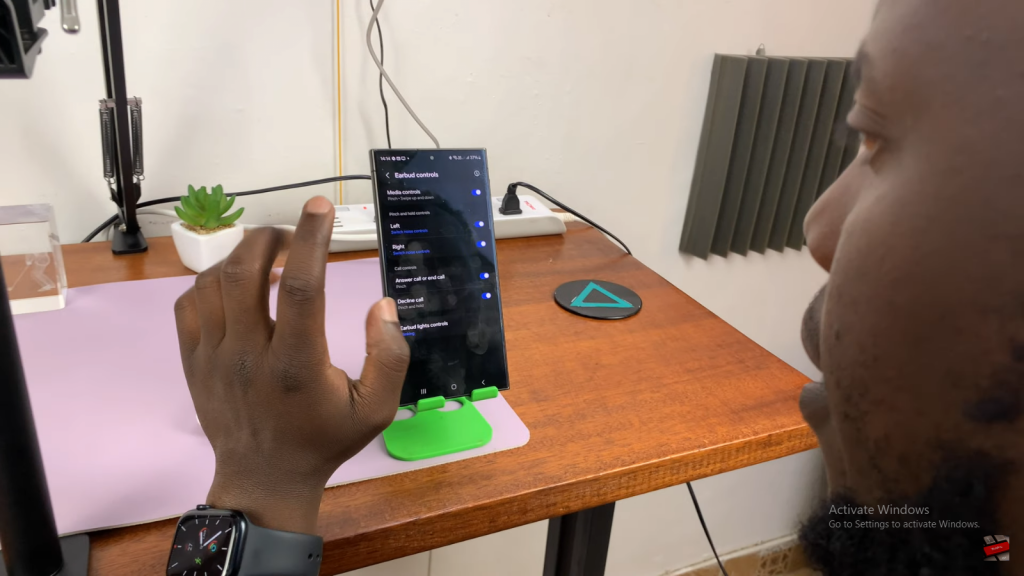
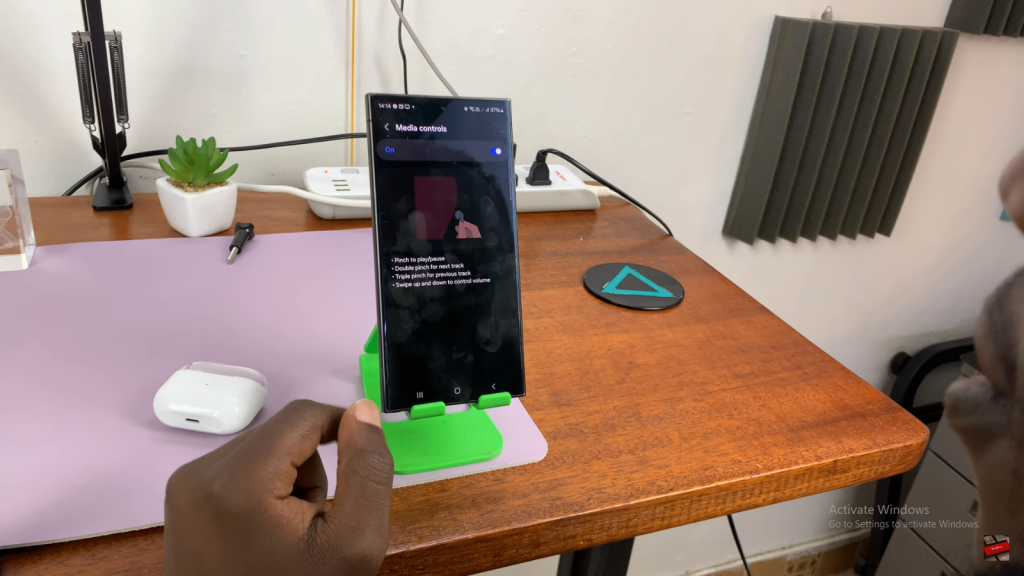
Step 2: Learn the Media Control Gestures
Familiarize yourself with the touch gestures for media control:
- Pinch to Play/Pause: Use a simple pinch on the earbud stem to start or stop your music.
- Double Pinch for Next Track: Quickly double pinch the stem to skip to the next song.
- Triple Pinch for Previous Track: Triple pinch to go back to the previous track.
- Swipe Up/Down for Volume: Swipe up or down on the stem to adjust the volume to your preference.

Step 3: Use the Controls
With your earbuds in, try out these gestures to manage your music. Pinch to play or pause, double pinch to skip forward, and swipe to adjust the volume.
Step 4: Confirm Functionality
Make sure each gesture works as expected by testing them out. This will help you get comfortable with controlling your media seamlessly.