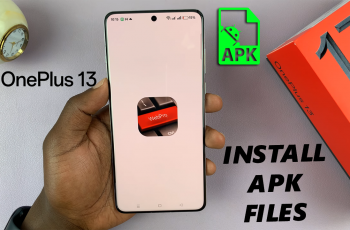Handling calls with your Samsung Galaxy Buds 3 Pro is easy and convenient thanks to incoming call gestures. These simple controls let you manage calls without needing to touch your phone, which is perfect when you’re busy or on the go. A quick tap or touch allows you to answer or reject calls, keeping you connected even when your hands are full. This feature is ideal for moments when you need to respond quickly, offering a smooth and hassle-free way to handle your calls.
Getting used to these call gestures can really improve how you use your Galaxy Buds 3 Pro. They provide a hands-free solution that simplifies life, whether you’re working, driving, or just multitasking. By using these gestures, you can focus on what’s important without missing essential calls. This feature helps you stay connected effortlessly, adding convenience to your daily routine.
Watch:How To Switch Between Active Noise Canceling and Ambient Sound Mode On Samsung Galaxy Buds 3 Pro
Use Incoming Call Gestures On Samsung Galaxy Buds 3 Pro
Step 1: Enabling Call Controls
First, open the Galaxy Wearable app on your phone. On the main homepage, go to “Earbud Controls,” and then tap on “Call Controls.” Make sure “Answer Call” and “End Call” are toggled on. You can also enable “Decline Call” if it’s not already set.
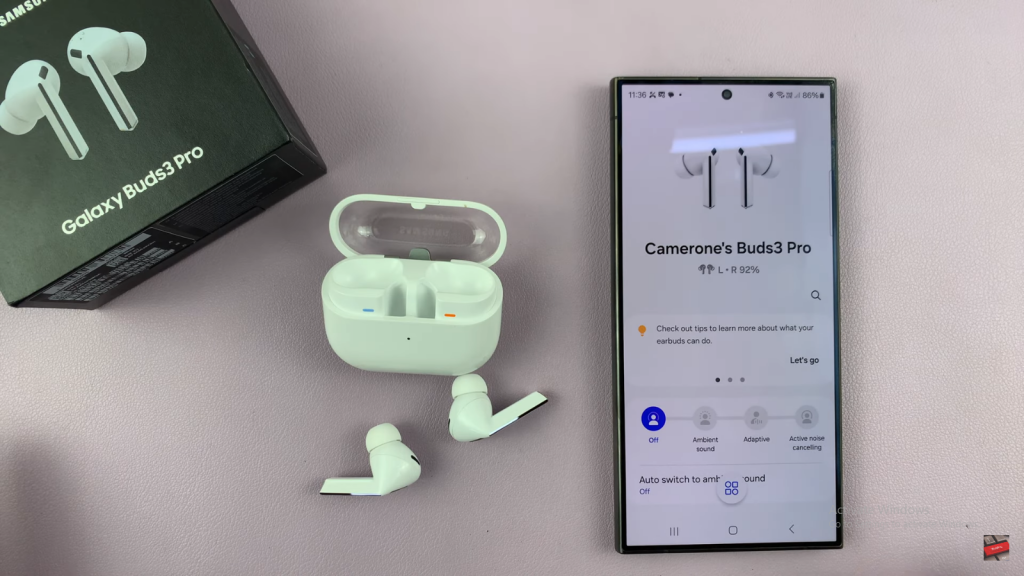
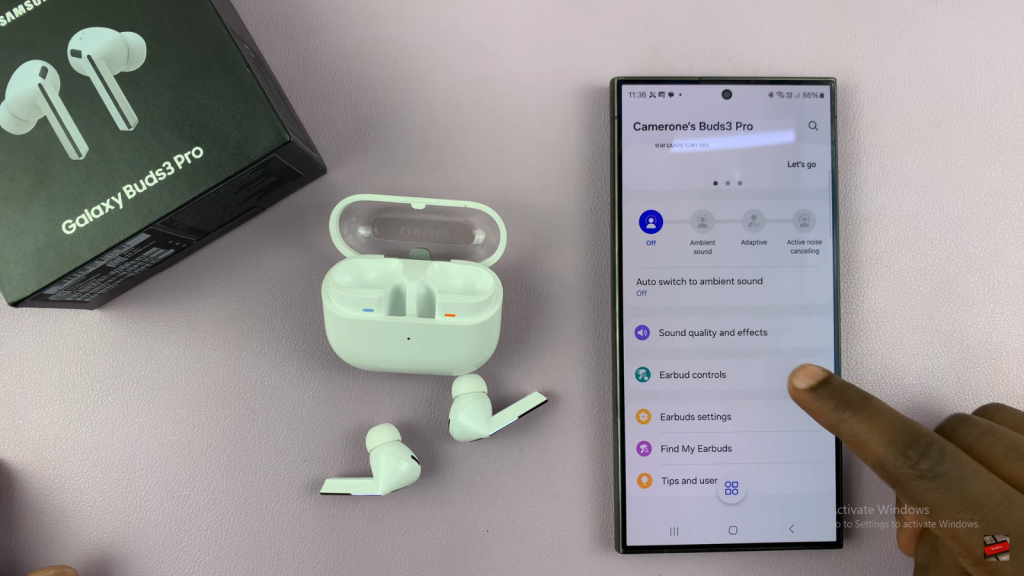
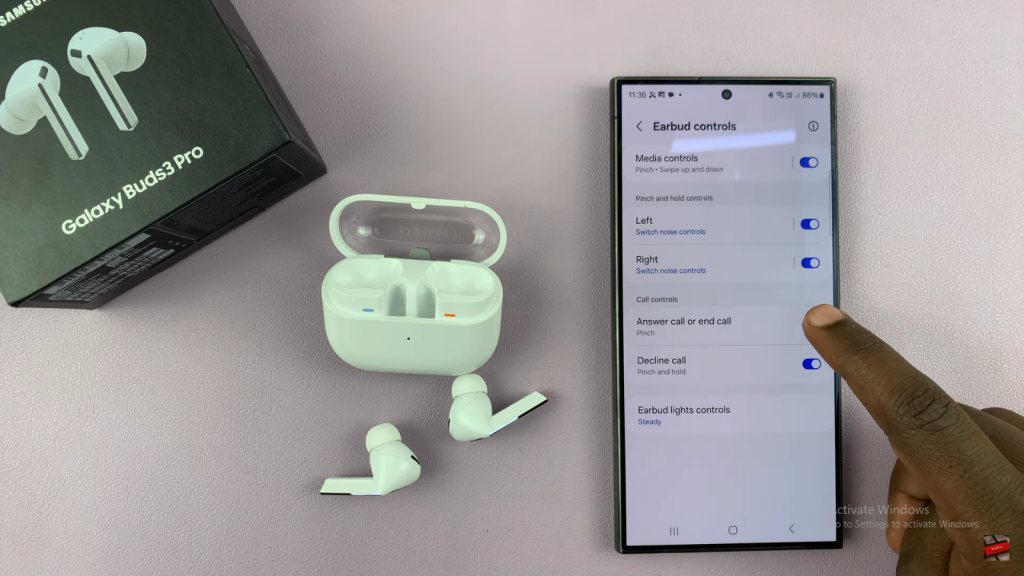
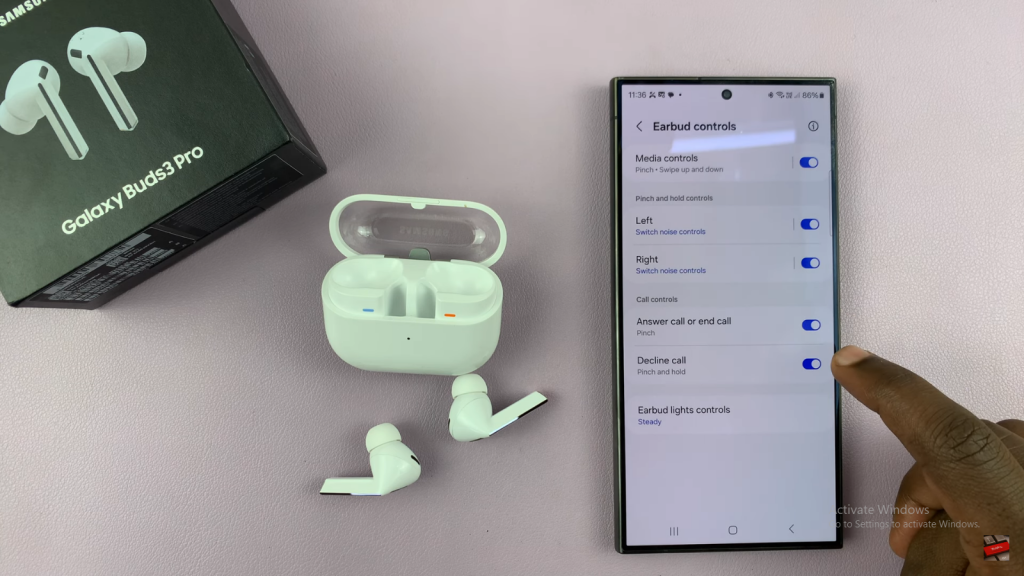
Step 2: Answering a Call
When you receive a call, simply pinch the stem of your earbud once. It’s a quick and easy way to answer without having to reach for your phone.

Step 3: Ending the Call
To hang up, just pinch the earbud stem again. It’s as simple as that, letting you end the conversation smoothly.
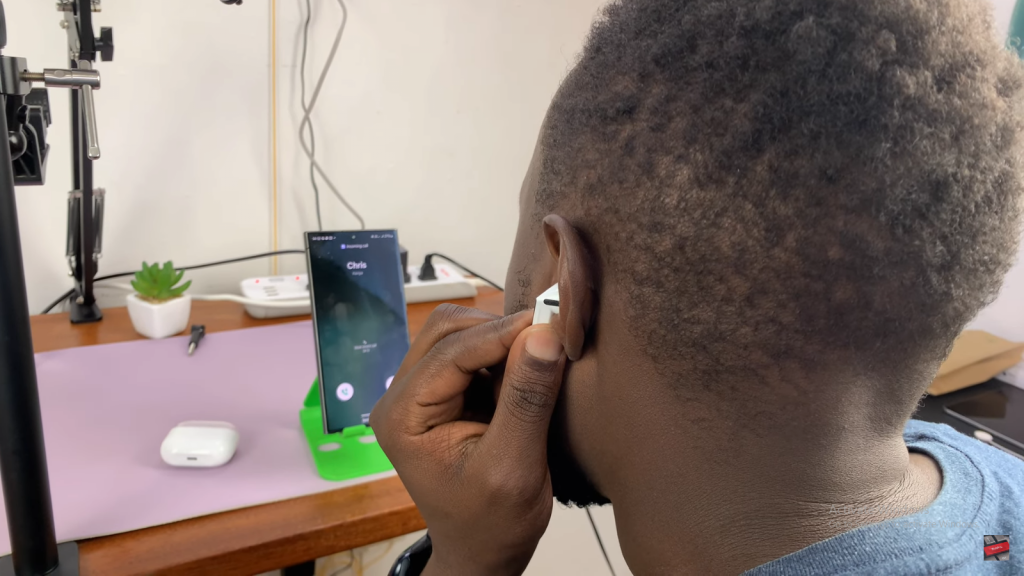
Step 4: Declining a Call
If you’re not available to take a call, pinch and hold the earbud stem to decline it. It’s a great way to handle calls when you’re busy or just need a moment.
Read:How To Switch Between Active Noise Canceling and Ambient Sound Mode On Samsung Galaxy Buds 3 Pro