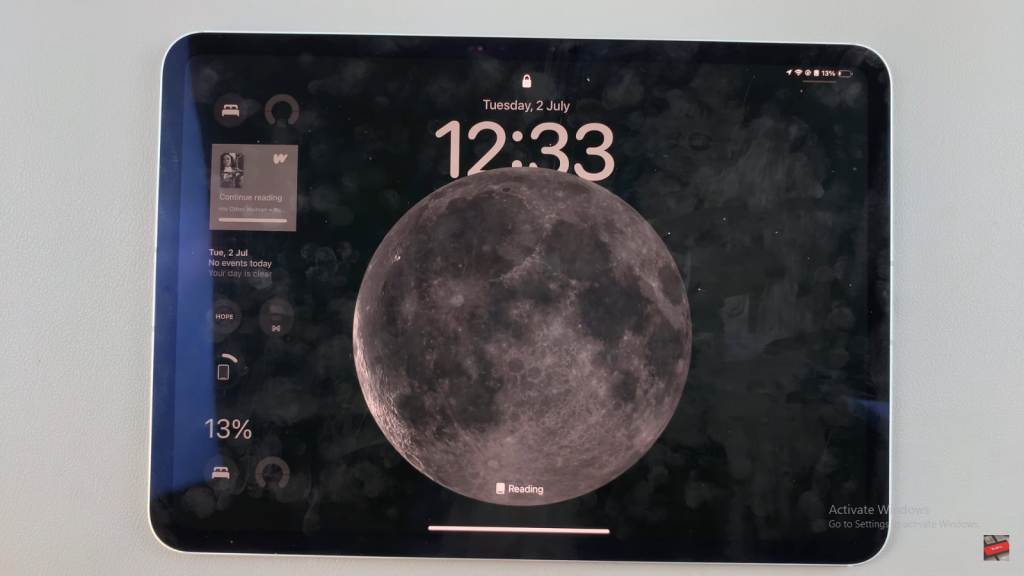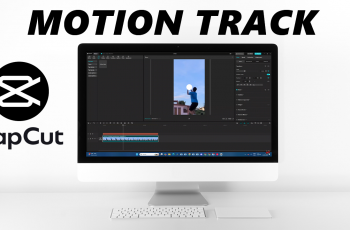Learn how to use different wallpapers for your lock screen and home screen on your iPad to give your device a personalized touch. Initially, you might want to set one wallpaper for the lock screen and another for the home screen.
To achieve this, start by accessing the Settings app and navigating to the Wallpaper section. From there, you will have the option to choose distinct images or styles for each screen, allowing you to customize your iPad’s appearance effectively.
Moreover, this customization not only enhances the visual appeal of your device but also reflects your personal style. Once you’ve selected and adjusted your wallpapers, you can easily switch between different images and layouts.
Consequently, this approach ensures that your iPad remains both functional and aesthetically pleasing. Therefore, by following these steps, you will be able to enjoy a more personalized experience every time you use your device.
Watch:How To Add Wordle Icon To Your iPad Home Screen
Use Different Wallpapers For Lock Screen and Home Screen On iPad
Here’s how you do it;
Step 1: Open the Settings app on your iPad.
To begin, open the Settings app on your iPad. This is your starting point for customizing your device’s appearance.
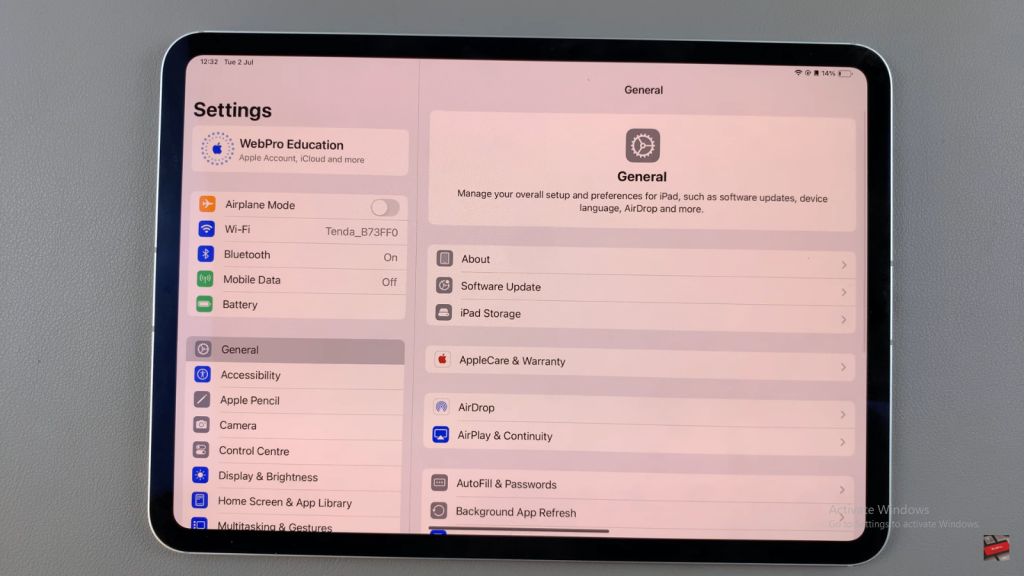
Step 2: Scroll and select “Wallpaper.”
Next, scroll through the options and select “Wallpaper.” This will take you to the section where you can manage your device’s wallpapers.
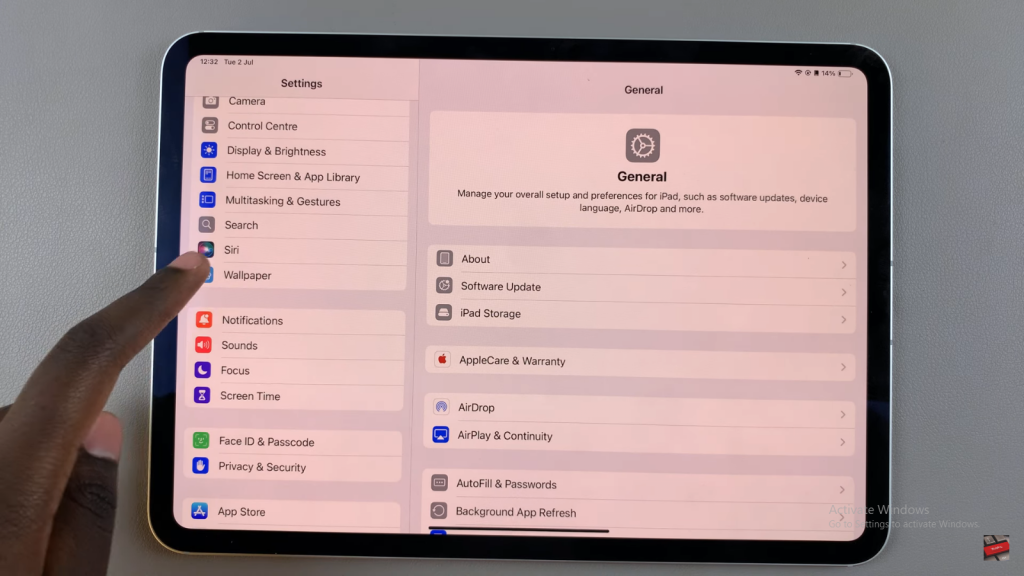
Step 3: Tap on “Add New Wallpaper.”
After that, tap on “Add New Wallpaper.” This action will allow you to choose and apply a new wallpaper for your iPad.
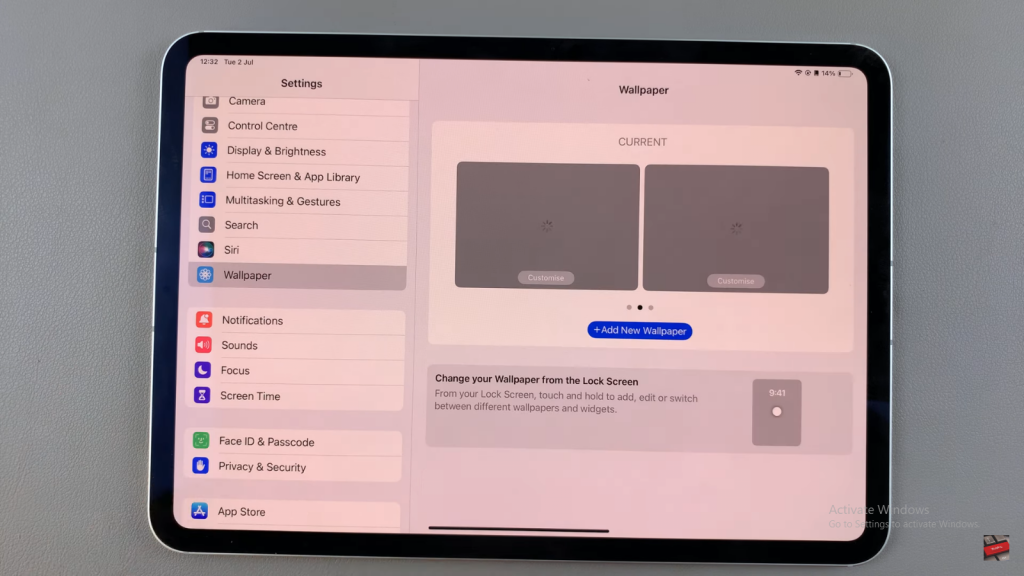
Step 4: Choose your desired wallpaper and customize it for the lock screen, including any widgets you want to add.Following this, choose your desired wallpaper and customize it for the lock screen. Additionally, you can add widgets to personalize the screen further.
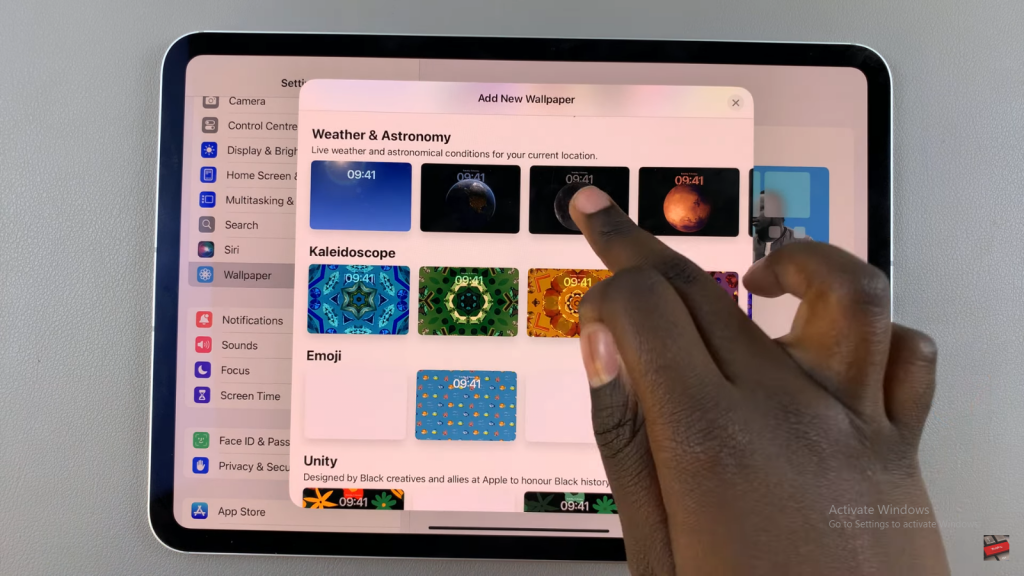
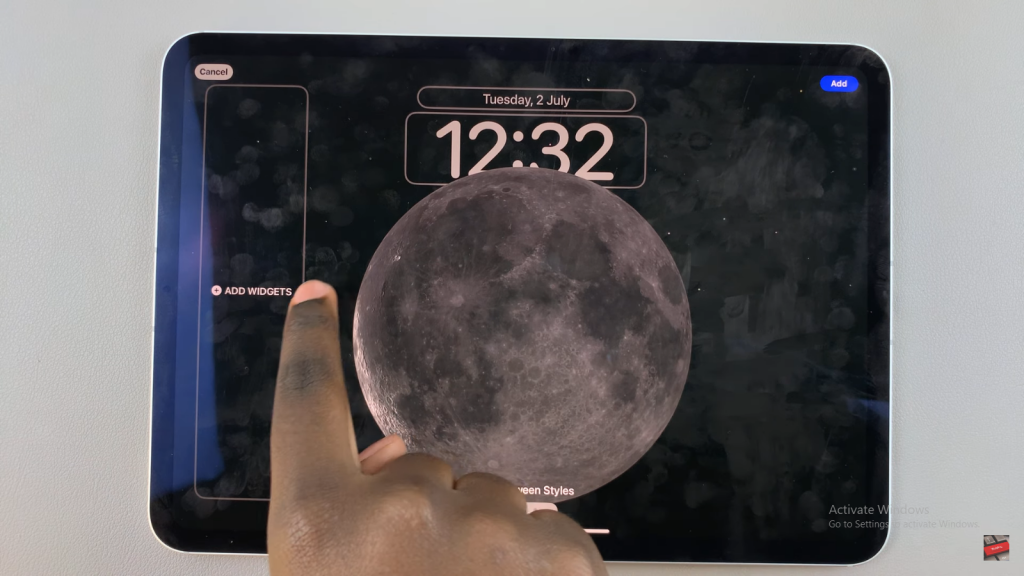
Step 5: Tap “Done” or “Add” to set the lock screen wallpaper.Once you’ve finished customizing, tap “Done” or “Add” to set your lock screen wallpaper. This confirms your choice and applies it to the lock screen.

Step 6: To customize your home screen wallpaper, select “Customize Home Screen.”Then, to focus on the home screen, select “Customize Home Screen.” This will enable you to modify the wallpaper specifically for the home screen.
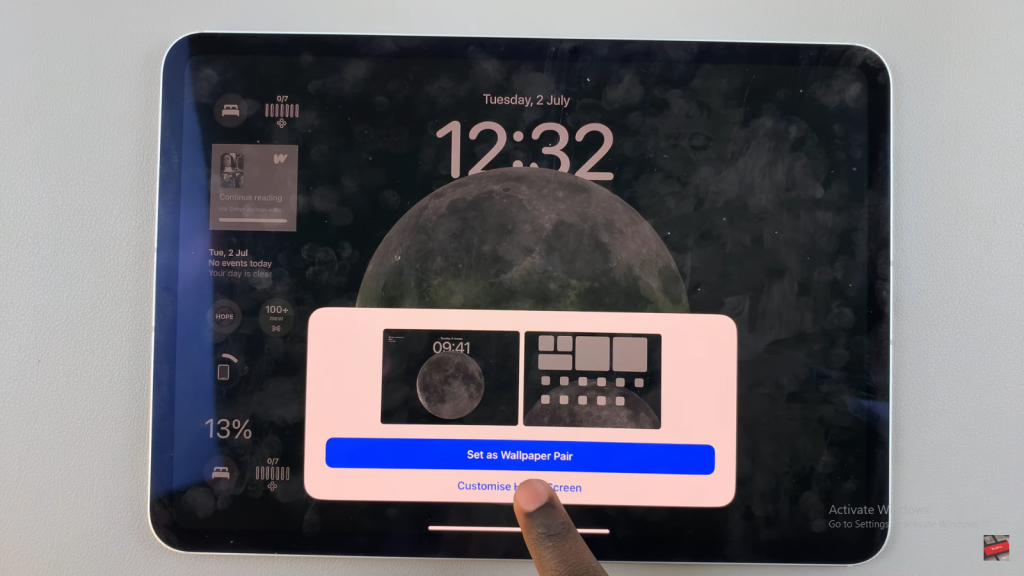
Step 7: Edit the home screen wallpaper by changing the color, selecting a different photo from your library, or choosing a gradient.You can now edit the home screen wallpaper by changing its color, selecting a different photo from your library, or choosing a gradient. This flexibility allows you to create a unique look.
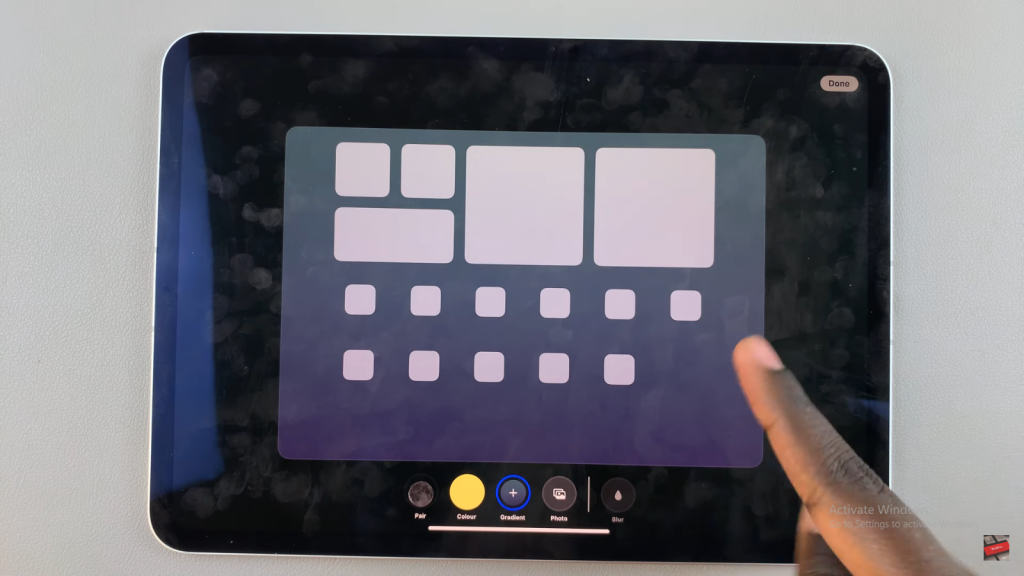
Step 8: Once you’re satisfied with the home screen customization, tap “Done” to save and apply the changes.After making your adjustments, tap “Done” to save and apply the changes to your home screen. This finalizes your customization process.
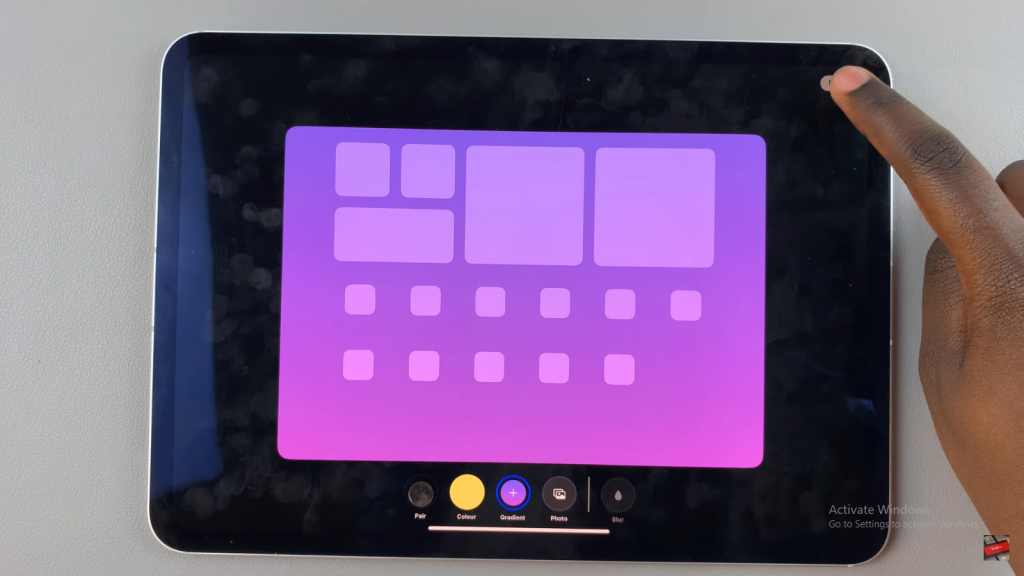
Step 9: Your iPad will now display different wallpapers on the lock screen and home screen.Consequently, your iPad will now display different wallpapers on the lock screen and home screen. This distinction adds a personalized touch to your device.