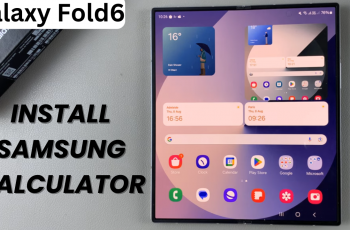One of the standout features on the AirPods Max is the ability to immerse yourself in background ambient sounds, to block out noise, enjoy soothing nature sounds, or simply create a more relaxing listening environment.
In this guide, we’ll show you how to customize and use background ambient sounds with your AirPods Max. These instructions will apply to the USB-C and Lightning AirPods max as well.
Background ambient sounds are essentially a set of soundscapes or noise filters that are designed to either mask external sounds or create a more immersive audio environment.
With AirPods Max, this feature is made even better through the combination of Active Noise Cancellation (ANC) and Transparency Mode. Apple also offers an option to adjust these sound modes to tailor the experience to your specific needs.
Watch: Enable Automatic Head Detection On AirPods Max
Use Background Ambient Sounds With AirPods Max
First, ensure your AirPods Max and your iPhone or iPad are paired and connected. Then, add the Hearing option to the Control Center.

Simply swipe down from the top-right corner of your screen (on devices with Face ID) or up from the bottom (on devices with a Home button). Long press on an empty space to enter edit mode, then tap on Add a Control.

Search for the Hearing icon (ear-shaped) and tap on it to add it to your Control Center. Tap on an empty space to exit edit mode.
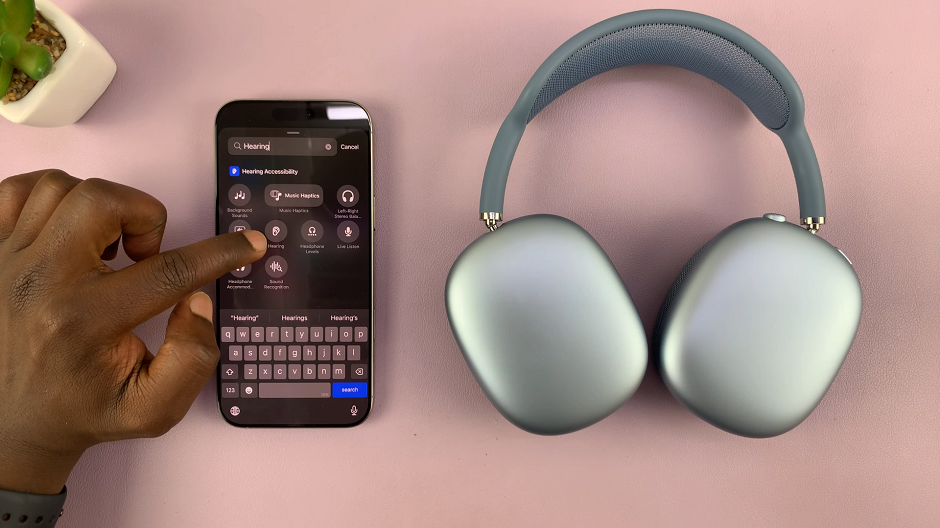
Then, open the Control Center and tap the Hearing icon. Select Background Sounds from the menu to open its options.
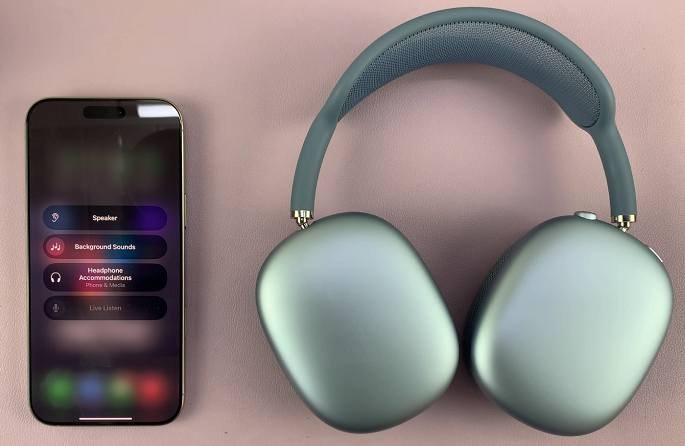
If it is your first time, select the Background Sounds Settings and toggle ON the Background Sounds switch. This will enable background sounds.
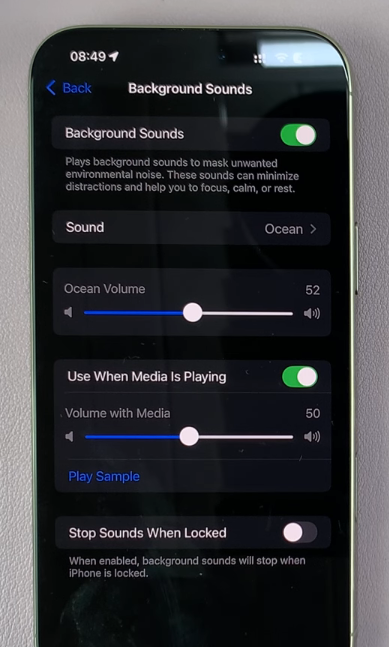
Now, go back to the background sounds menu and select a background sound you want to use. The sound will be downloaded and once you’re wearing your AirPods Max, you should be able to listen to it.

Use the Volume slider to adjust the volume, and you can even select another sound to listen to.
To turn off background sounds, select the Background Sounds Settings option once again. Here, toggle OFF the Background Sounds switch.
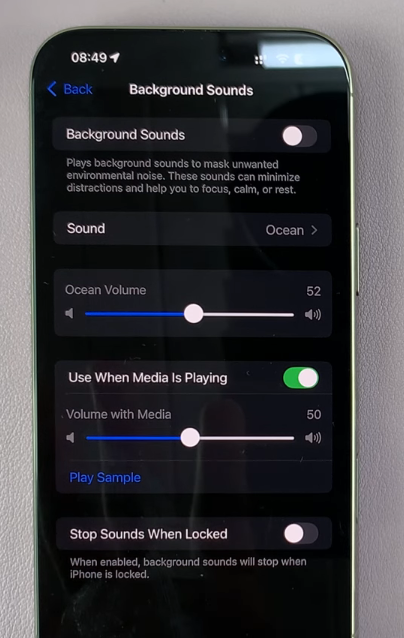
For many users, ambient sounds can be the perfect way to either relax or improve focus. If you don’t want to hear the noise around you but don’t want complete silence, the Transparency Mode or mild ANC settings are ideal. Some people prefer nature sounds like rain, ocean waves, or forest ambience to enhance relaxation.
While Apple doesn’t provide a built-in feature for background ambient soundscapes like nature sounds, you can create a similar experience with the “Background Sounds” feature in iOS, available from iOS 15 and above. This feature plays calming sounds through your device while using your AirPods Max.