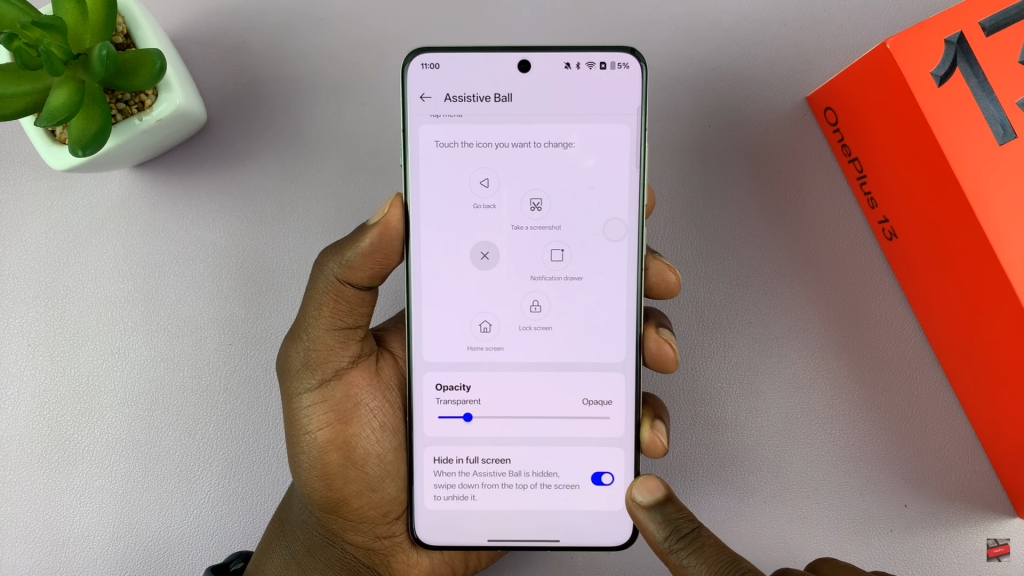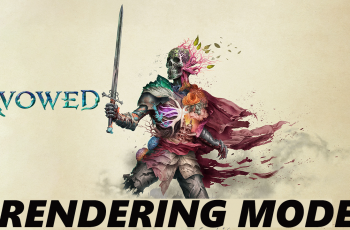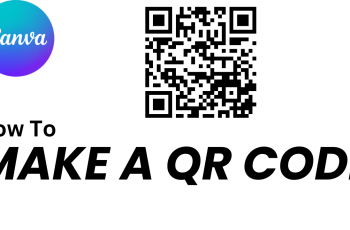The OnePlus 13 offers the Assistive Ball, a floating shortcut tool that makes navigation easier. With this feature, users can access important functions quickly without using physical buttons. It provides a convenient way to perform actions like going back, opening recent apps, or even customizing gestures for a smoother experience.
Using the Assistive Ball on the OnePlus 13 enhances accessibility and efficiency. It allows users to personalize controls based on their preferences, making everyday tasks faster. Whether you need quick access to settings or want an alternative to gesture navigation, this option provides a seamless way to interact with your device.
Watch:How To Enable/Disable Assistive Ball On OnePlus 13
Use Assistive Ball On Oneplus 13
Enable Assistive Ball
Go to Settings > Accessibility & Convenience, then tap on Assistive Ball. Turn it on, and the Assistive Ball will appear on your screen. You can move it around as needed.
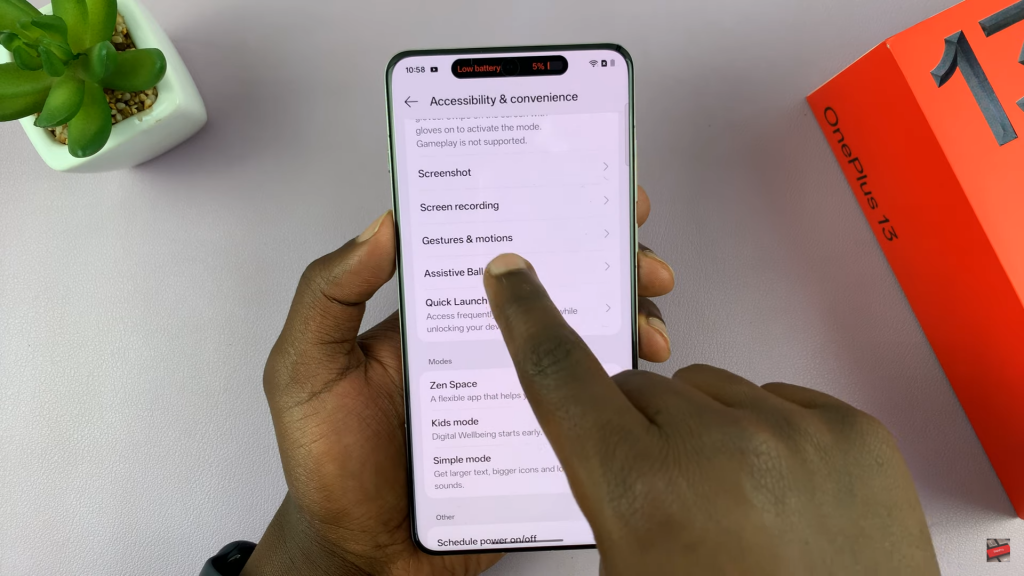
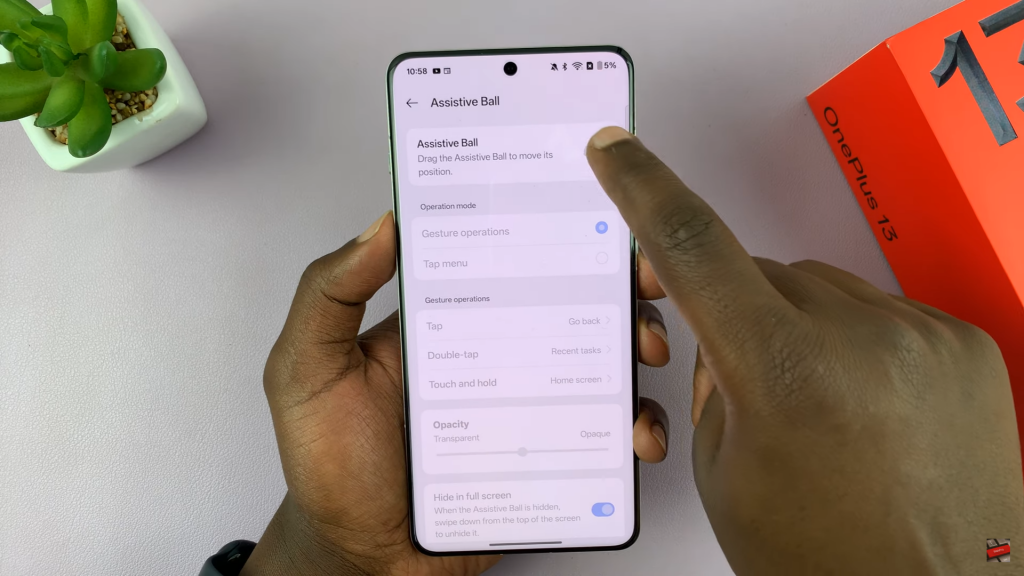
Choose Operation Mode
Select between Gesture Operations or Tap Menu:
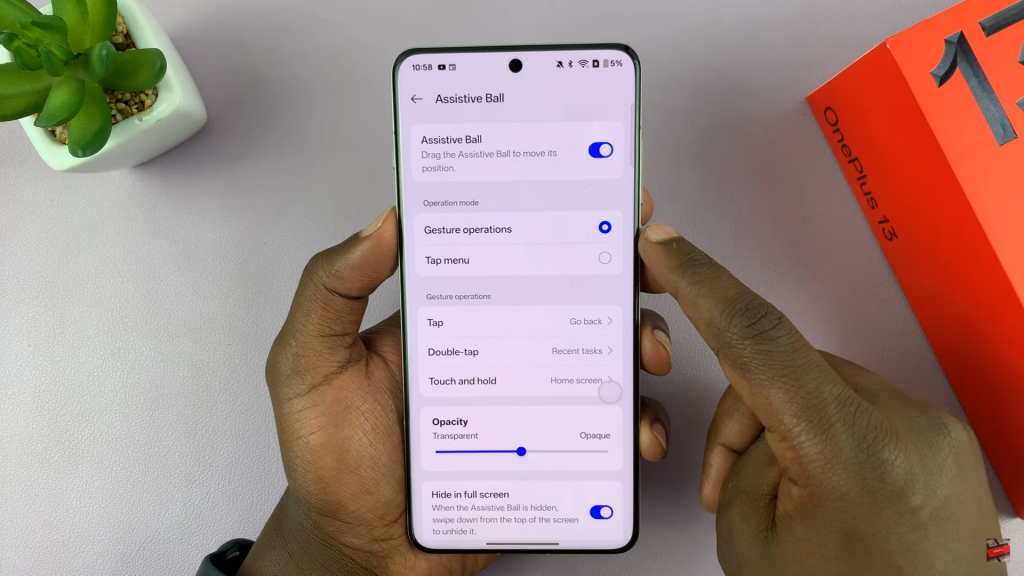
- Gesture Operations lets you assign actions like tap once, double-tap, or touch & hold to functions such as going back or opening recent apps.
- Tap Menu opens a menu with shortcuts like screenshots, notifications, and other quick actions.
Customize Menu Items
If you choose Tap Menu, you can modify the shortcuts. Tap on an item, then select a different function to replace it with.
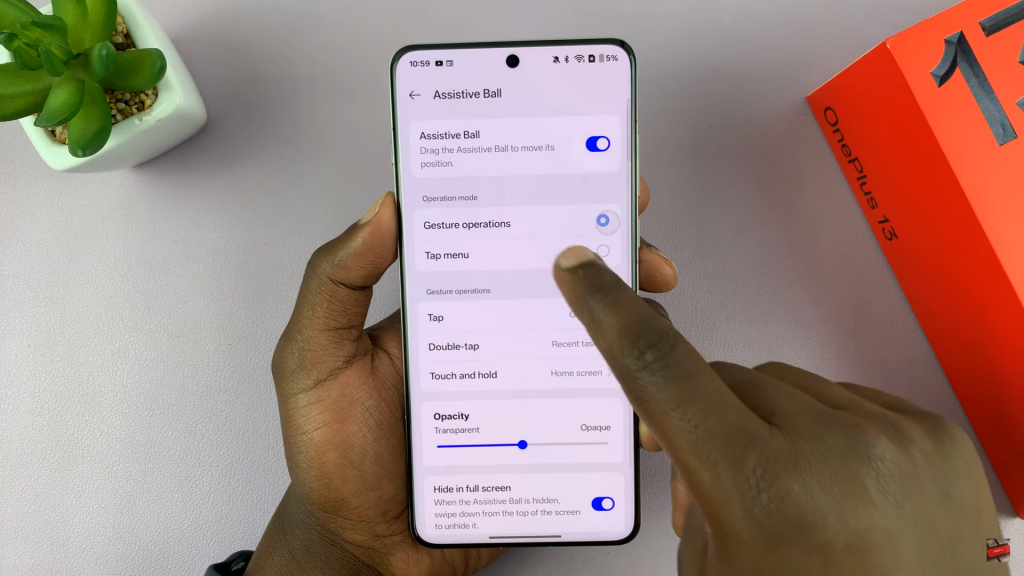
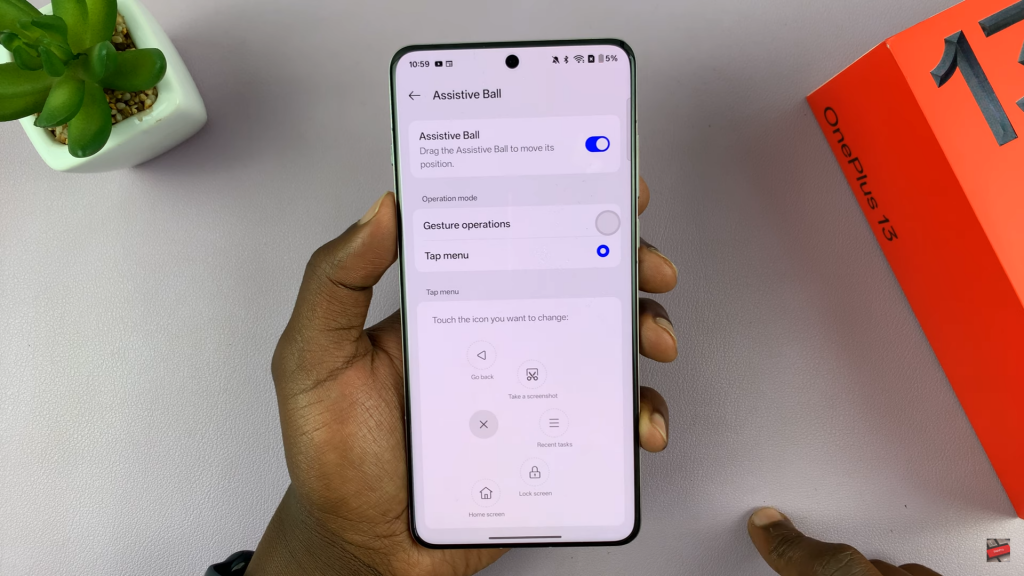
Adjust Opacity
Change the Assistive Ball’s transparency to make it more or less visible on your screen.
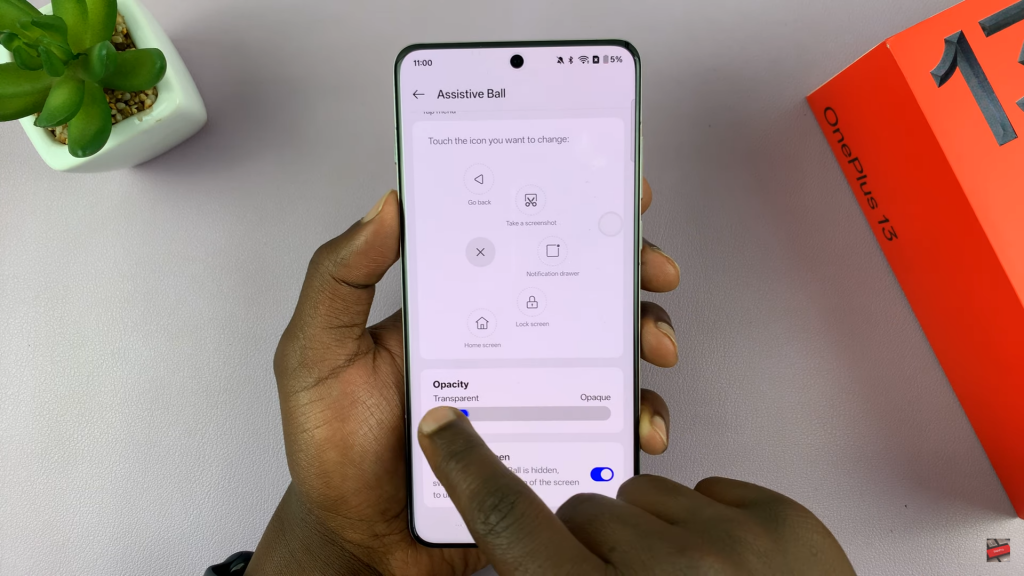
Hide in Full-Screen Apps
Enable Hide in Full-Screen Apps to automatically remove the Assistive Ball when watching videos or playing games.