The Nintendo Switch is renowned for its versatility and portability, but maintaining its various components, including the dock, is essential for optimal performance.
Updating the dock’s firmware ensures compatibility with the latest features and accessories, providing a seamless gaming experience. In this article, we will guide you through the process to update the dock on your Nintendo Switch.
The dock is more than just a stand for your Nintendo Switch. It facilitates charging and enables the console to connect to your TV. Firmware updates for the dock can enhance functionality, improve stability, and resolve connectivity issues. Staying current with updates ensures you get the most out of your gaming setup.
Before you begin, make sure you have the following, a Nintendo Switch console, the dock that came with your Switch and an internet connection.
Read: How To Apply Tempered Glass Screen Protector On iPhone (DIY)
Update Dock On Nintendo Switch
First, you need to determine if your Switch’s firmware requires an update. Power on your Nintendo Switch and ensure it is connected to the internet. Navigate to the System Settings from the Home screen.
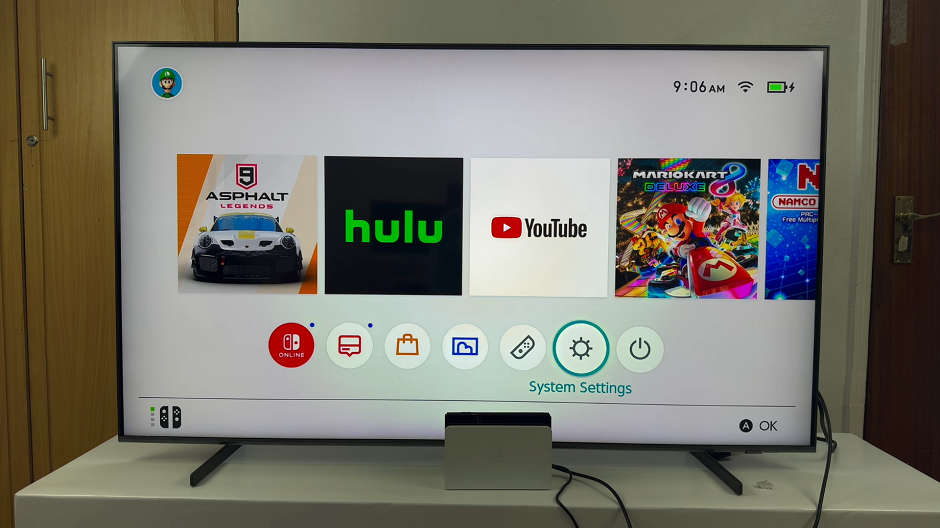
Under the System Settings, scroll down and select System. Select System Update to ensure your console is running the latest software version. If an update is available, follow the on-screen instructions to proceed. This process may take a few minutes.
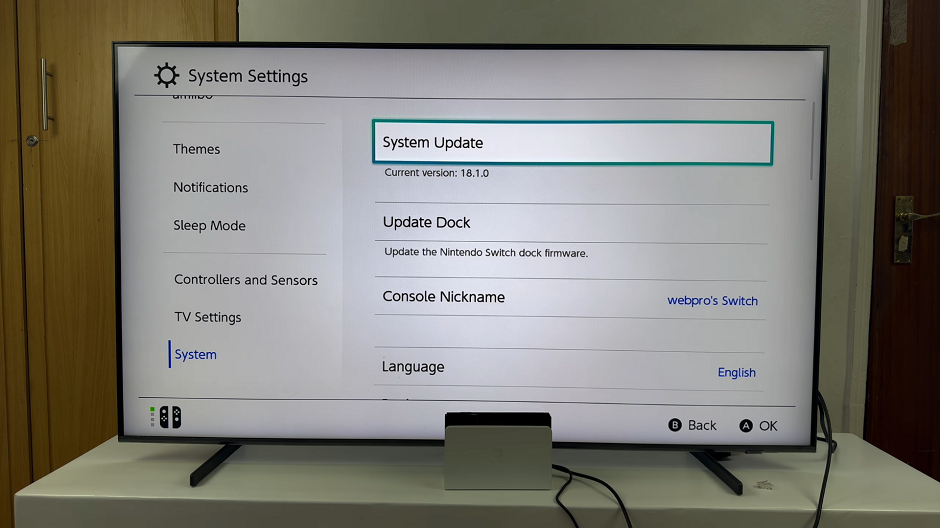
Remove the JoyCons from your Nintendo Switch and ensure your Switch is securely connected to the dock. The dock must be connected to your TV and power supply for the update process.
Place the Switch into the dock and ensure you connect the HDMI cable from the dock to your TV.
Plug in the dock’s power adapter to an electrical outlet.
Once everything is connected and powered on, go back to System Settings on your Nintendo Switch. Select System and then choose Update Dock.
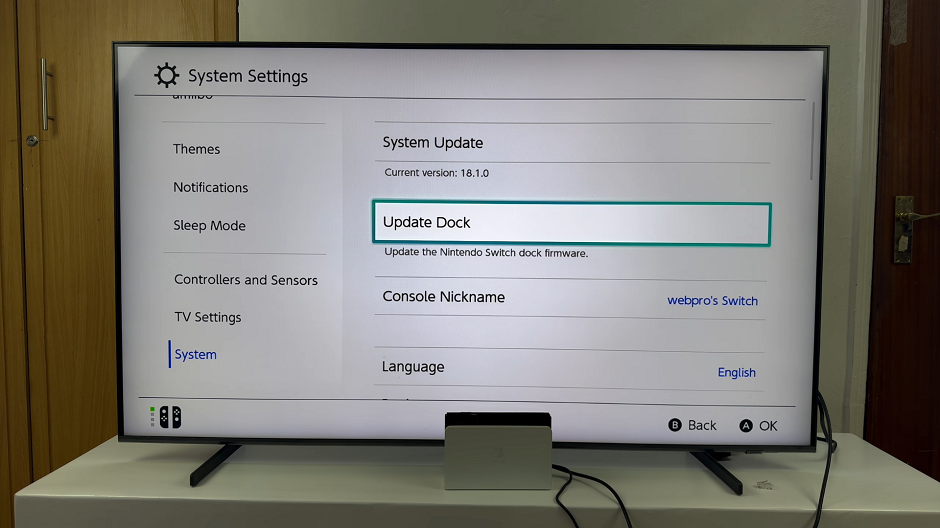
If an update is available, follow the on-screen instructions to proceed. This process may take a few minutes.
After the update completes, it’s good practice to verify that the firmware update was successful. You should see the latest firmware version, under the Update Dock option.
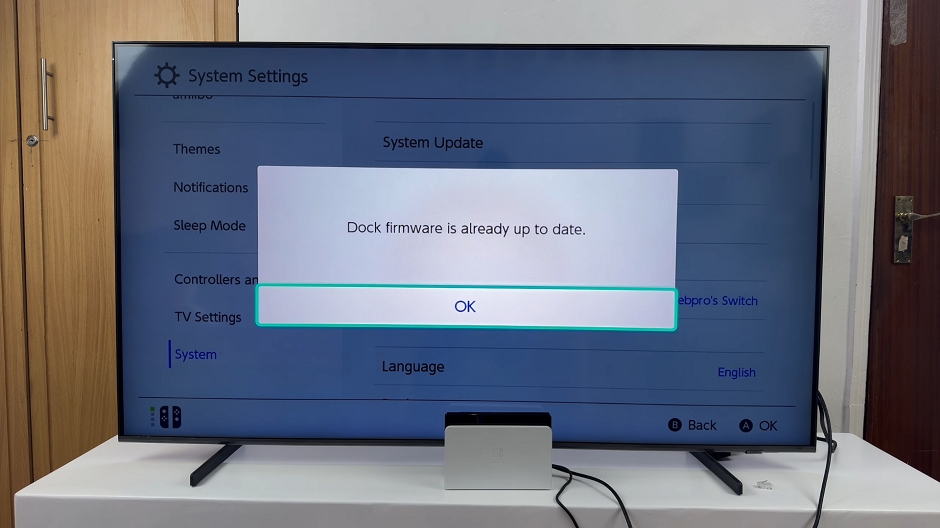
To make sure the updates are downloaded automatically, scroll down under the System option, until you get to Auto-Update Software. Make sure it is on. If it is off, press OK to turn it on.
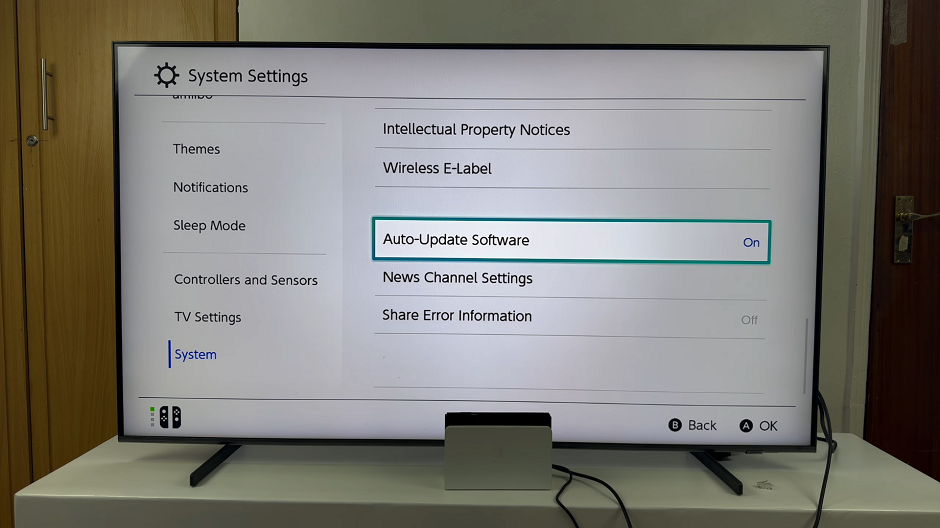
Troubleshooting Tips
If you encounter issues during the update process, consider the following tips:
Check Connections: Ensure you securely connect all cables and you properly plug the dock into the power supply.
Restart Your Console: Sometimes a simple restart can resolve update issues.
Stable Internet Connection: Make sure you connect your Switch to a stable internet connection to avoid interruptions during the update process.
Contact Support: If problems persist, reach out to Nintendo Support for further assistance.
Keeping your Nintendo Switch dock updated is crucial for maintaining optimal performance and ensuring compatibility with new features and accessories. By following these steps, you can easily update your dock and enjoy a seamless gaming experience. Remember to check for updates regularly and keep your gaming gear in top shape.
Watch: How To Attach Wrist Straps To Nintendo Switch JoyCons (Controllers)

