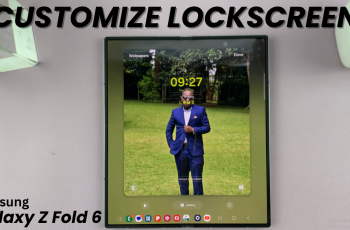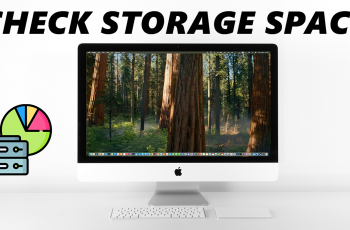The CMF By Nothing Watch Pro 2 is a versatile smartwatch offering a blend of style and functionality. Keeping your smartwatch updated ensures you have access to the latest features, improvements, and security patches.
Here’s a step-by-step guide on how to update your CMF By Nothing Watch Pro 2. Before you begin the update process, make sure your watch is sufficiently charged.
An update can take some time, and you don’t want your watch to run out of battery in the middle of it. Ideally, your watch should have at least 50% battery or be connected to its charger during the update.
Watch: How To Delete Watch Face On OnePlus Watch 2
Update CMF By Nothing Watch Pro 2
First, make sure your CMF By Nothing Watch Pro 2 and the phone connected to it are in close proximity. Then, open the CMF Watch app, and verify the connection.
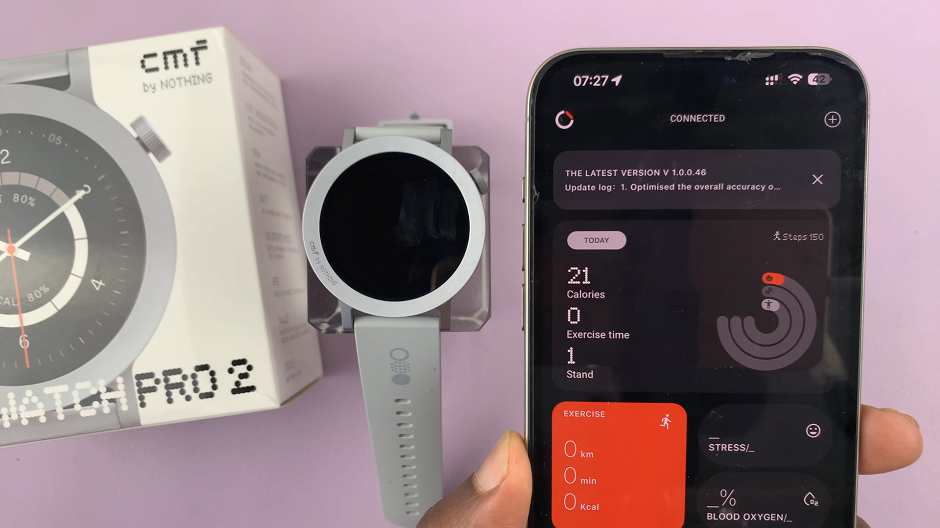
Next, select the Device tab on the CMF Watch app. here, scroll all the way down until you get to the Update Device option. If there’s an update available, you should see an orange dot next to the update icon. Tap on Update Device.
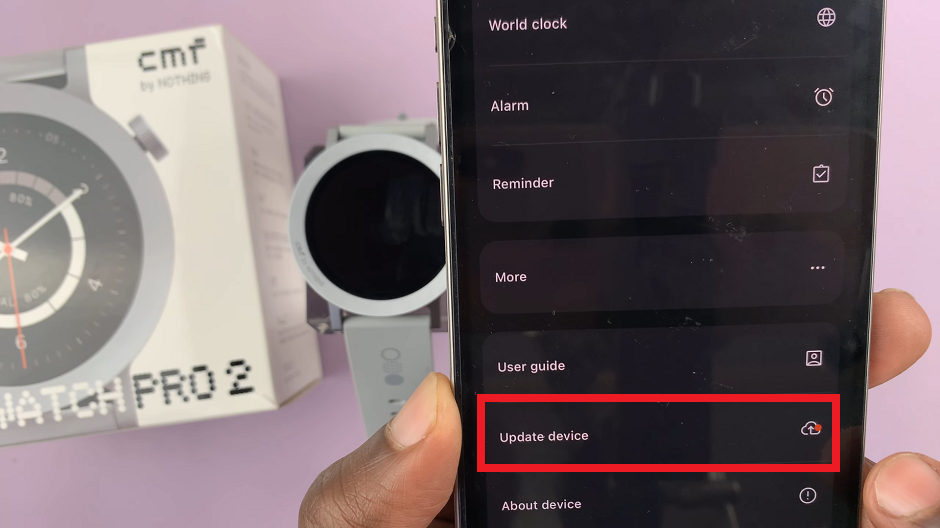
In the Update Device page, you should see the new version is ready. Tap on the Start Update option at the bottom of the page.
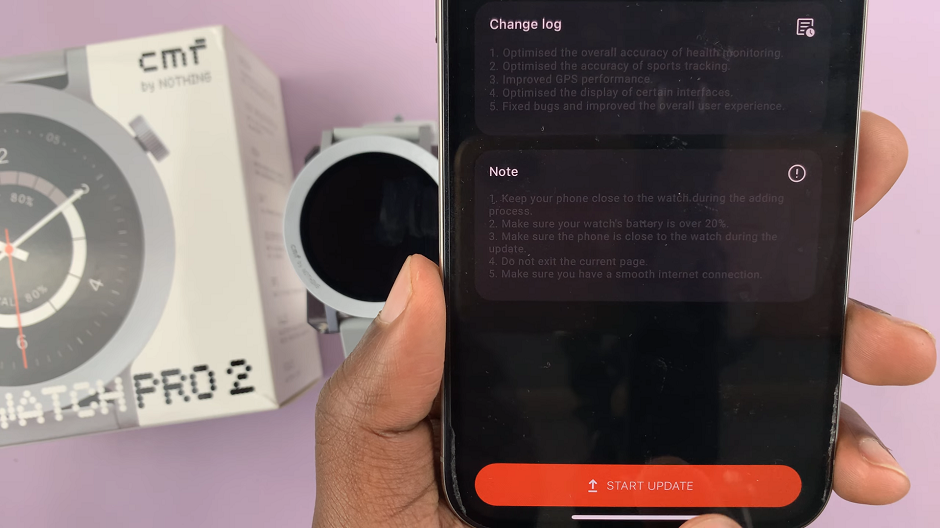
This should start your upgrade, and you should see the progress on your CMF By Nothing Watch Pro 2 screen. Be patient as you wait for the download to complete.
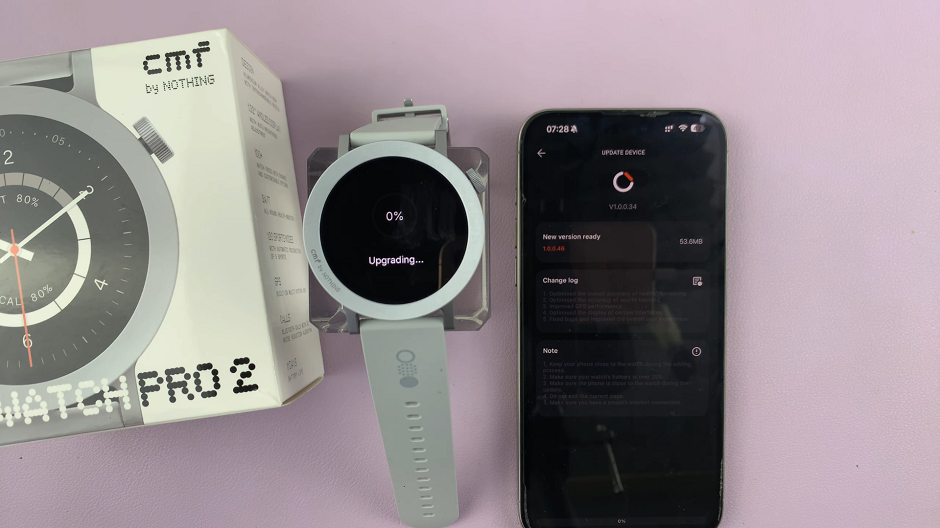
After the update completes successfully, you should be taken back to your watch face. You should now see Update Completed in the Update Device page. The CMF By Nothing Watch Pro 2 is now running the latest version.
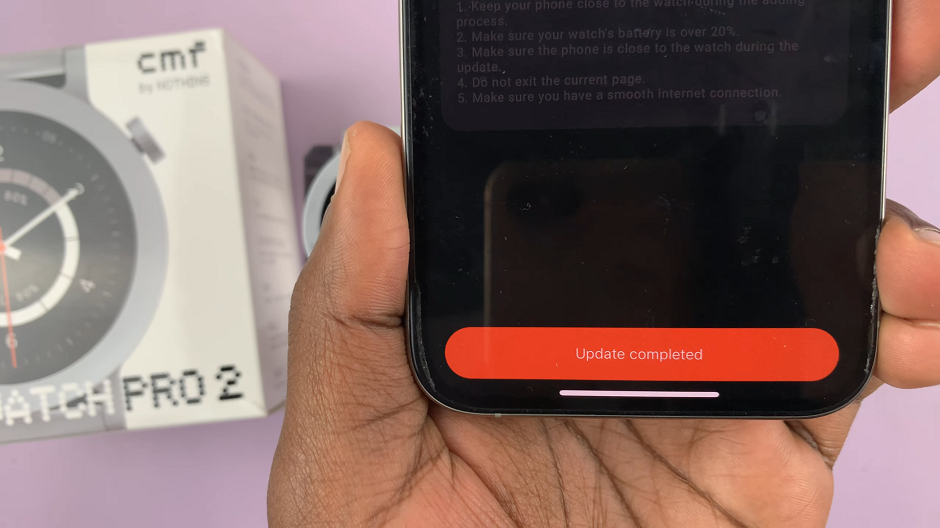
Troubleshooting Tips
Ensure a Stable Internet Connection: If the download is slow or fails, check your Wi-Fi connection and try again.
Sufficient Battery Life: If your watch does not have enough battery, charge it before attempting the update.
Storage Space: Make sure there is enough storage space on your watch to download and install the update.
Restart Your Watch: If the update fails, try restarting your watch and repeating the steps.
Updating your CMF By Nothing Watch Pro 2 is essential for maintaining optimal performance and accessing new features. By following these steps, you can ensure your smartwatch is always up-to-date and running smoothly.
Read: How To Turn ON Overexposure Indicator & Focus Peaking In Final Cut Camera App