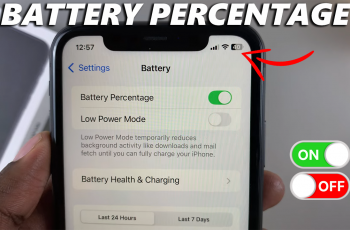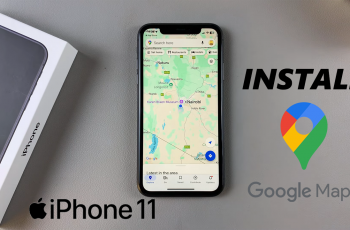Learn how to uninstall apps on your Samsung Galaxy Z Fold 6 effortlessly. Managing your apps effectively is crucial for maintaining a smooth and efficient device experience. This guide will walk you through the straightforward steps to remove apps you no longer need.
By following these instructions, you’ll be able to free up storage space and streamline your app selection. Understanding how to uninstall apps ensures that you can keep your Samsung Galaxy Z Fold 6 running optimally and tailored to your preferences.
Watch:How To Enable Edge Panels On Samsung Galaxy Z Fold 6
Uninstall Apps On Samsung Galaxy Z Fold 6
Locate the App: Begin by finding the app you wish to uninstall, either on your home screen or within the app drawer. This initial step sets you up for the uninstallation process.
Long Press on the Icon: Subsequently, press and hold the app icon to bring up a context menu. For instance, if you intend to remove Facebook Messenger, long press its icon until the menu appears.
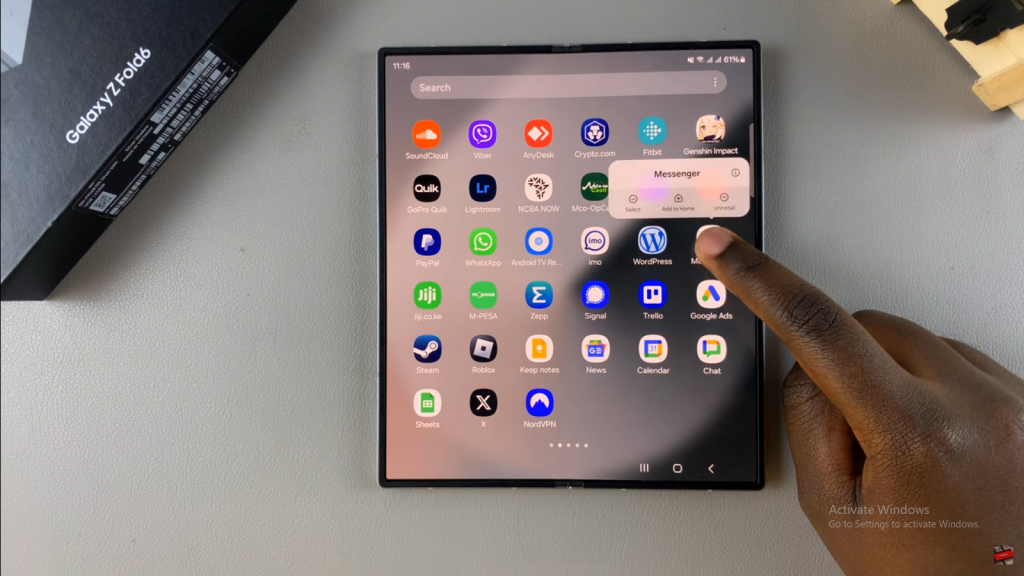
Select “Uninstall”: Afterward, from the context menu, choose the “Uninstall” option. This action prepares the app for removal and indicates your intention to uninstall it.
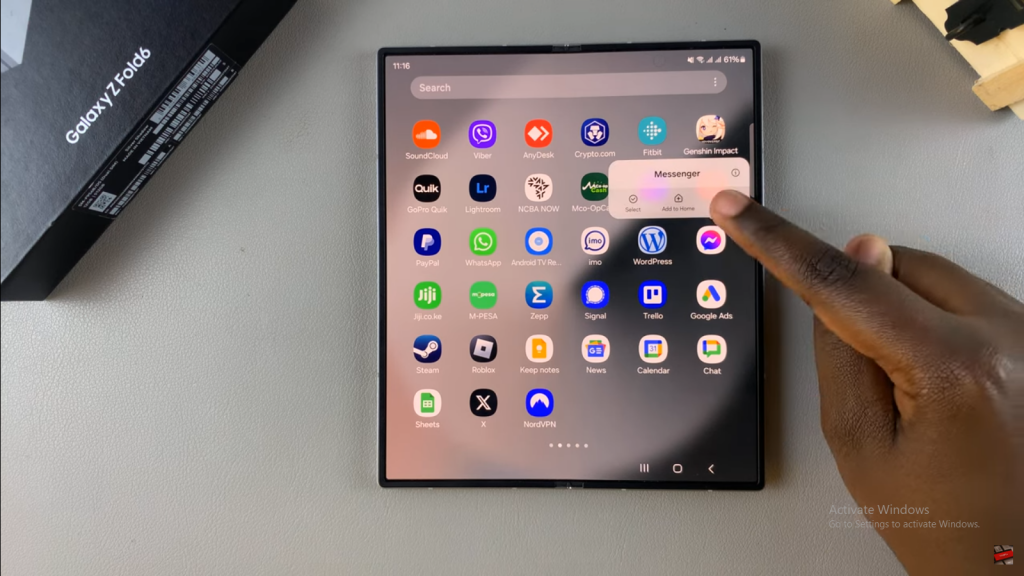
Confirm the Action: Next, a confirmation prompt will appear. Simply tap “OK” to confirm that you want to proceed with the uninstallation. This step ensures that the app will be entirely removed from your device.
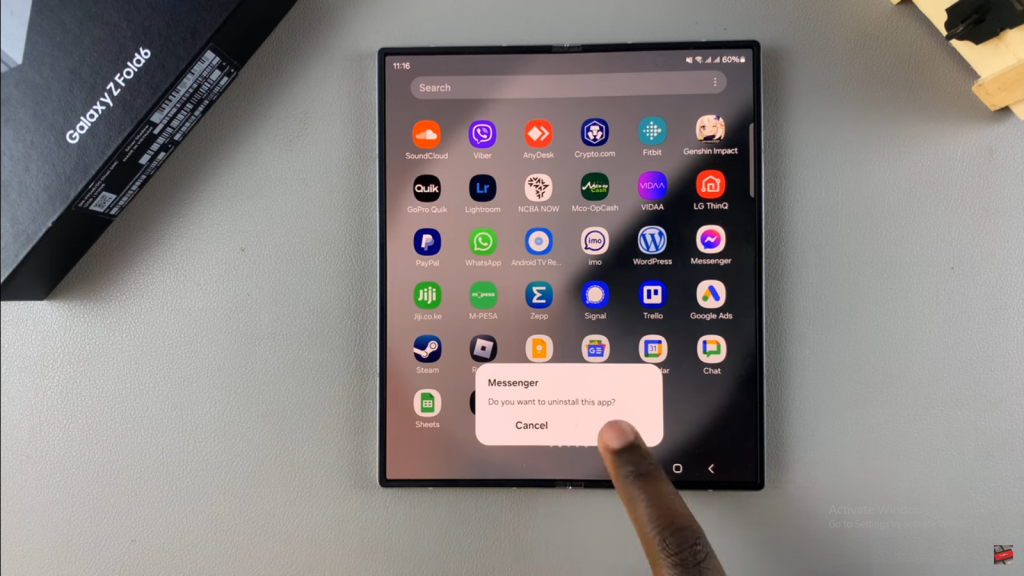
Repeat as Needed: Finally, if you wish to uninstall additional apps, such as Signal, you can repeat the same process. Locate the app, long press its icon, select “Uninstall,” and confirm the action. This approach helps you efficiently manage and declutter your app collection.