Application management on your Samsung Galaxy S25 or S25 Ultra is essential for its smoothness and efficiency. With time, you may find that some apps are of no good use to you or take up space that can be used more valuably.
Uninstalling applications serves either at freeing memory or just cleaning your phone. That’s a fresh restart for the device. In this guide, we will walk you through the steps to successfully uninstall apps on your Samsung Galaxy S25, S25+, and S25 Ultra.
By the end of this article, you’ll know how to remove apps with ease and manage your device for optimal performance. Let’s dive into the process!
Watch: How To Enable Call Waiting On Samsung Galaxy S25
Uninstall Apps On Samsung Galaxy S25 & S25 Ultra
Begin by unlocking your Samsung Galaxy S25 and accessing the home screen. Then, find the application you’d like to remove or uninstall from your device. You can find it on the home screen or access the device app drawer.
At this point, once you locate the app, simply long press the app icon and you’ll see a pop-up menu appear. Following this, you’ll see different options. Look for the ‘Uninstall‘ option and tap on it.
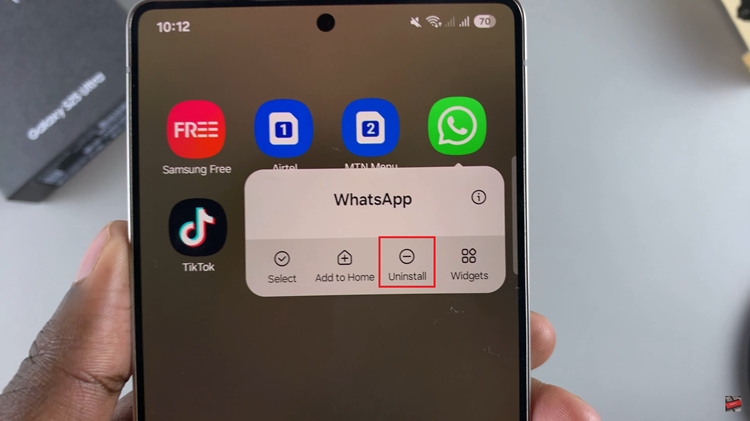
Subsequently, confirm the process by tapping on ‘Ok.’ Additionally, you can choose to keep app data from the option that appears. Once the app is uninstalled, you can repeat the same process with any other app you’d like removed.
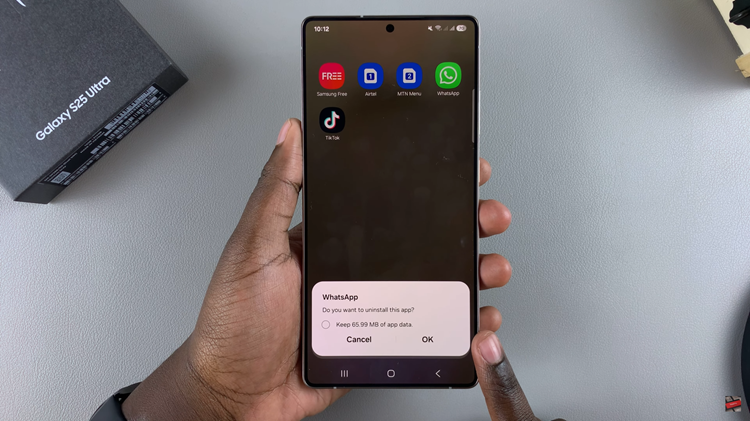
In conclusion, uninstalling apps on your Samsung Galaxy S25 or S25 Ultra is a simple yet effective way to free up storage, improve performance, and declutter your device. If you found this guide helpful, consider exploring more Samsung tips and tricks to get the most out of your device!

