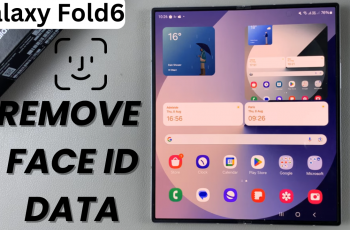The Samsung Galaxy smartphones provide various customizable functionalities, including hiding of applications from the app drawer. This way, the interface is cleaner or the privacy of certain apps is maintained.
If you’ve secretly hidden the applications on your Samsung Galaxy S25 or Galaxy S25 Ultra by accident, or have forgotten how to retrieve the unseen ones in your app drawer, you’ve come to the right place! In this guide, we’ll go through the steps to unhide apps on your Samsung Galaxy S25.
Whether it’s a hidden app due to a setting tweak or an app that’s been tucked away for privacy reasons, learning how to unhide them will make sure all of your faves are back in the open.
Watch: How To Enable Easy Mode On Samsung Galaxy S25
Unhide Apps On Samsung Galaxy S25 & S25 Ultra
Begin by unlocking your Samsung Galaxy S25 and navigating to the home screen. From there, locate and select the Settings app, either on the home screen or in the app drawer. Next, scroll down and tap on the ‘Home Screen‘ option to continue.
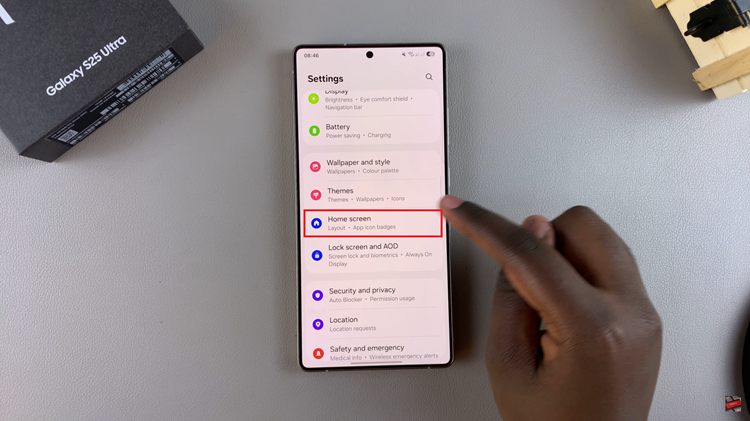
Within the Home screen settings, scroll down and find ‘Hide apps on Home & Apps Screens.’ Tap on it to proceed to the next step.
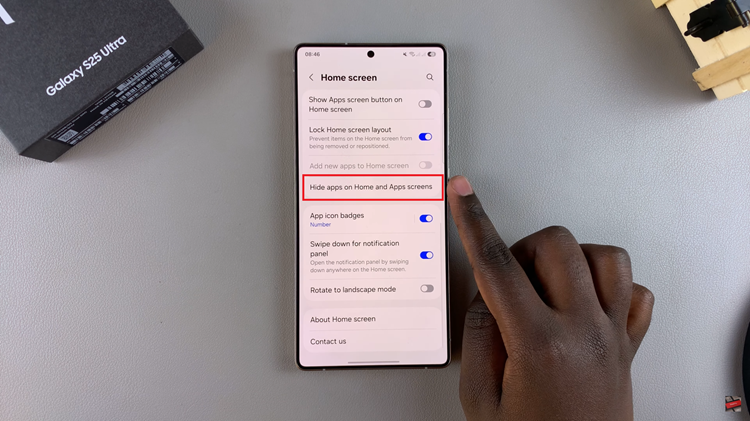
At this point, you’ll see all available applications installed on your Samsung S25. At the top of the apps, you’ll see a ‘Hidden‘ section. Here, you’ll see all apps hidden on your device. Now, tap on the minus icon next to the app, then tap on ‘Done‘ (at the bottom of the screen) to apply the changes.
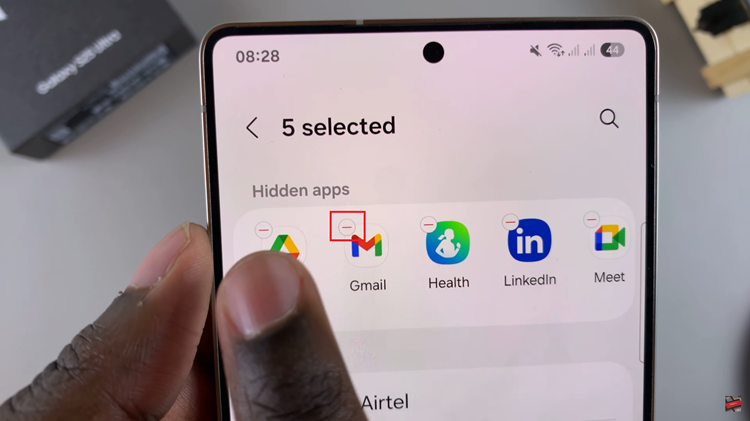
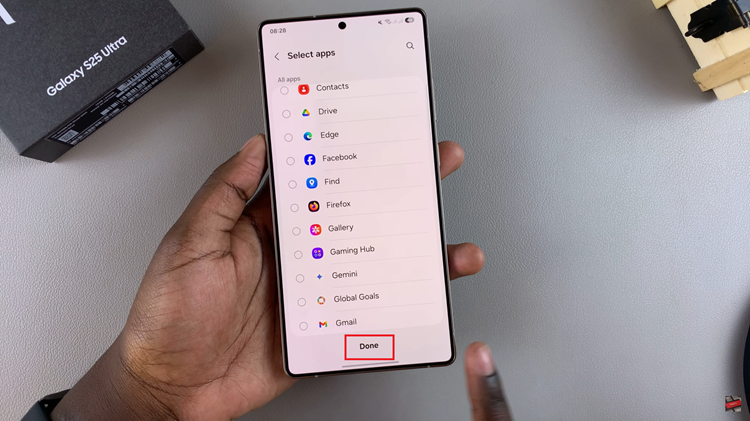
In conclusion, unhiding apps on your Samsung Galaxy S25 or Galaxy S25 Ultra is a straightforward process that can be done in just a few simple steps. By following the methods outlined in this guide, you’ll have full access to all of your apps in no time.
Read: How To Set Up Secure Folder On Samsung Galaxy S25 & S25 Ultra