Managing alarms on your Samsung Galaxy S25/S25 Ultra can be easier when they are organized the way you prefer. If your alarms are grouped together, you might want to separate them for better control.
Whether you have multiple alarms set for different tasks or need quick access to individual ones, knowing how to ungroup alarms on Samsung Galaxy S25/S25 Ultra ensures a more convenient experience.
With alarms ungrouped, you can modify, enable, or disable them separately without affecting others. This is especially useful when dealing with reminders, wake-up times, or scheduled alerts.
By adjusting the settings, you can customize your alarm list based on your needs. If you’re looking to take full control of your alarms, ungrouping them is a simple yet effective way to do so.
Watch:How To Install FC Mobile On Samsung Galaxy S25/S25 Ultra
Ungroup Alarms On Samsung Galaxy S25/S25 Ultra
Open the Clock App
Launch the Clock app on your Samsung Galaxy S25/S25 Ultra and go to the Alarms section. Here, you will see all the alarm groups you have created.
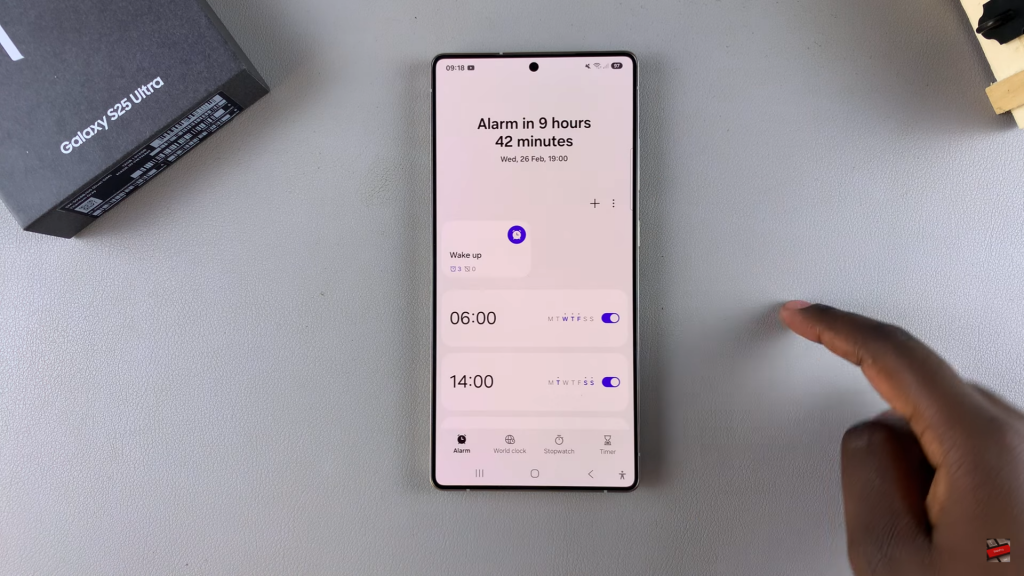
Select the Alarm Group
Long-press the alarm group you want to ungroup or tap the three-dot menu in the top right corner and select Edit. Choose the alarm group you want to modify.
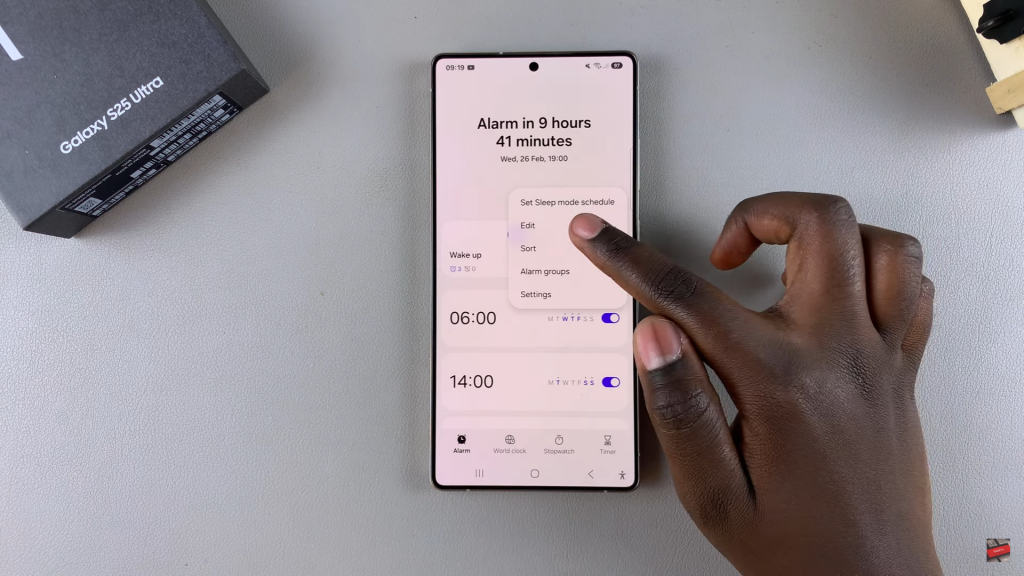
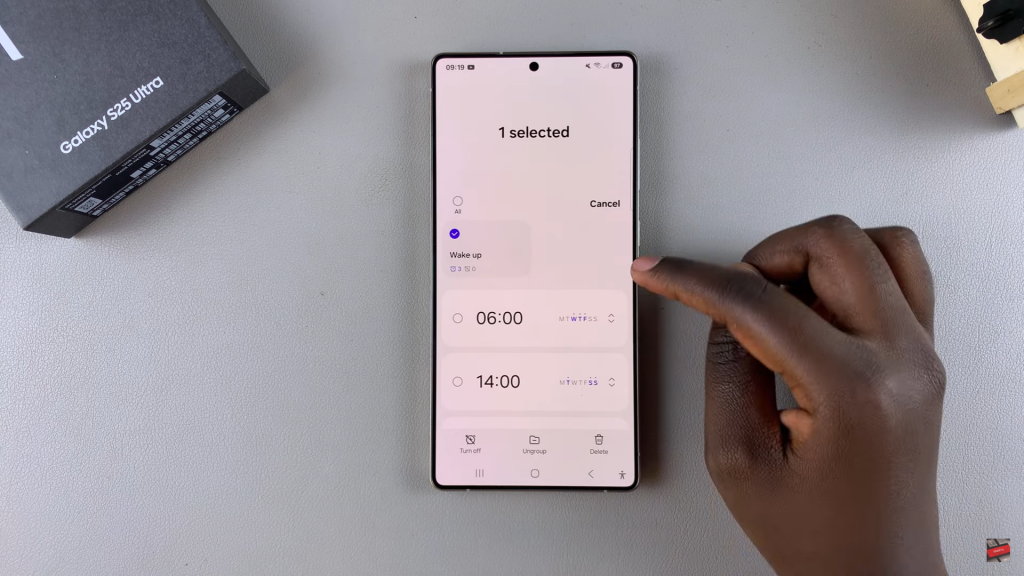
Ungroup the Alarms
Tap on Ungroup and confirm your choice. The alarms from the group will now appear individually in the main alarm list, allowing you to manage them separately.
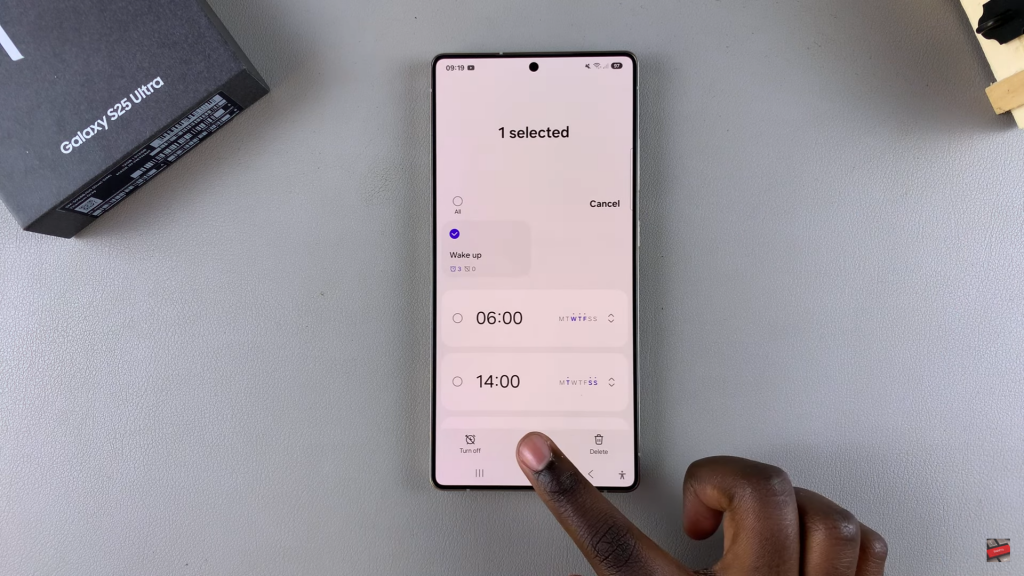
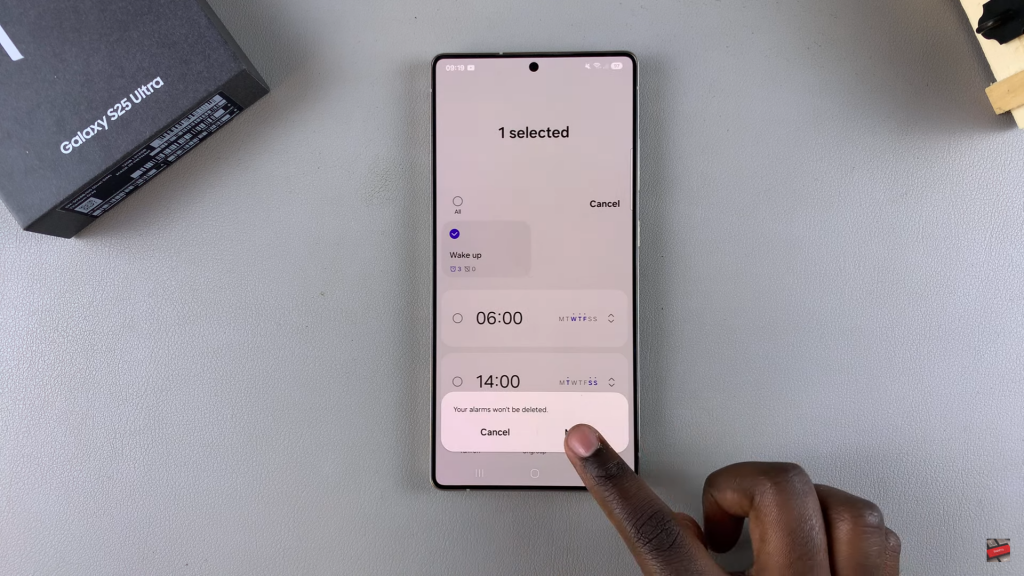
Read:How To Install FC Mobile On Samsung Galaxy S25/S25 Ultra

