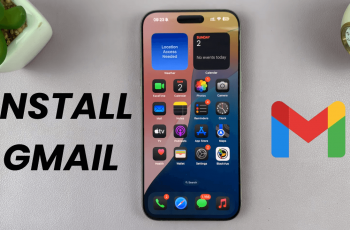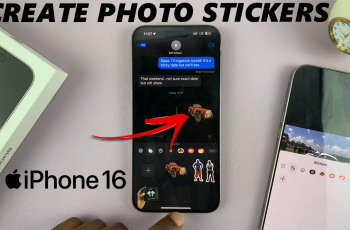Having the ability to share your mobile data via a personal hotspot is one of the many useful features of the OnePlus 13. However, sometimes you may accidentally block a device or want to change which devices can access your hotspot.
Whether you’re trying to give a friend access to your data or manage the list of connected devices, knowing how to unblock a device from your hotspot is essential.
In this guide, we’ll walk you through the comprehensive step-by-step process on how to unblock a device from the Hotspot on your OnePlus 13.
Also Read: How To Turn Off ‘Auto Connect To Best Wi-Fi‘ On OnePlus 13
How To Unblock A Device From Hotspot On OnePlus 13
First, unlock your OnePlus 13 and open the Settings app. In the Settings menu, scroll down and tap on Connection & Sharing. Under Connection & Sharing, find and tap on Personal Hotspot. This is where you can manage your hotspot settings and permissions.
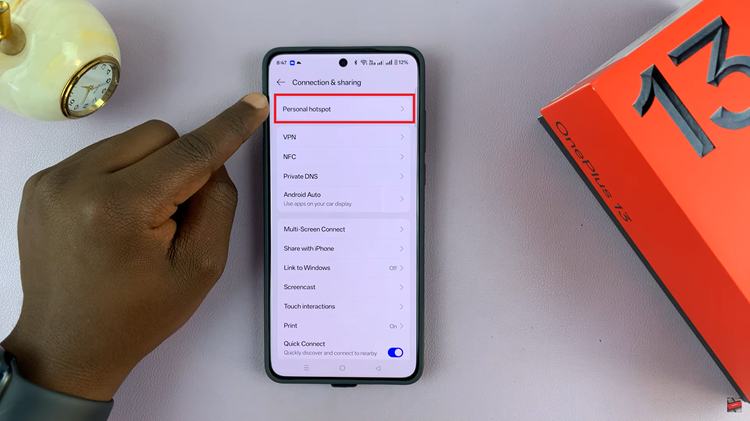
Next, locate and tap on Connection Management. Under Connection Management, look for the Blacklist option and tap on it. This will bring up a list of devices that have been blocked from accessing your hotspot.
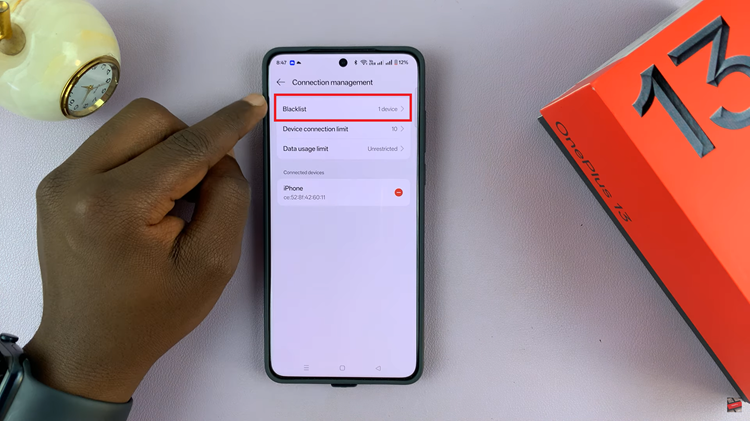
Once the list of blocked devices appears, tap on the three dots in the upper-right corner of the screen. From the dropdown menu, select Edit. Select the device(s) you want to unblock by tapping on them. After selecting the device(s), tap on Remove to unblock the chosen device(s).
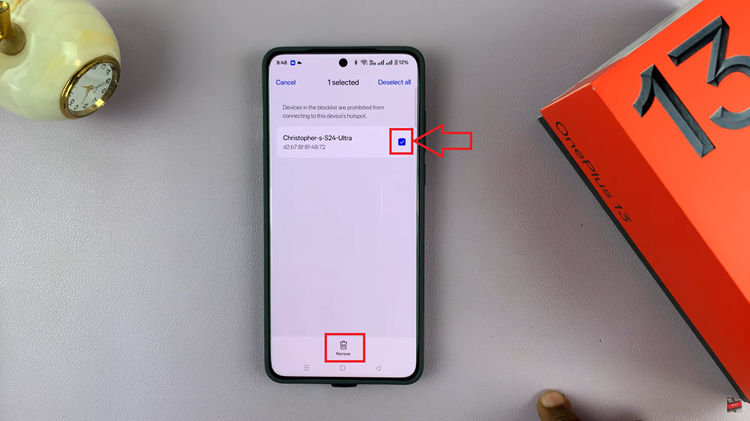
Once you’ve tapped Remove, the selected device(s) will be able to connect to your hotspot again.
By following these simple steps, you can easily unblock any device from your OnePlus 13’s hotspot. Whether you’ve mistakenly blocked a device or just need to allow a new connection, this guide will help you manage your hotspot’s access.
Watch: How To Enable / Disable ‘Mobile Data Switching‘ On OnePlus 13