The Samsung Galaxy S25 series gives a friendly interface with its settings, which can be changed at your discretion to control your WiFi connection. Be it in a café, at home, or in a public place, managing your WiFi connection allows you to stay connected to the internet at all times.
However, there may be times that you would need to disconnect from WiFi, for example, in cases where you want to save your battery or switch over to mobile data. Knowing how to access such settings efficiently will help in getting the best out of your phone.
In this thread, you will be able to see how to operate and toggle your WiFi on/off for Samsung Galaxy S25 and S25 Ultra in easy steps. The detailed steps should hopefully enable your speedy operation concerning WiFi preferences.
Watch: How To Connect To WiFi Network On Samsung Galaxy S25
Turn WiFi ON & OFF On Samsung Galaxy S25 & S25 Ultra
Begin by unlocking your Samsung Galaxy S25 and navigating to the home screen. From there, locate and select the Settings app, either on the home screen or in the app drawer. Next, scroll down and tap on the ‘Connections‘ option to continue.
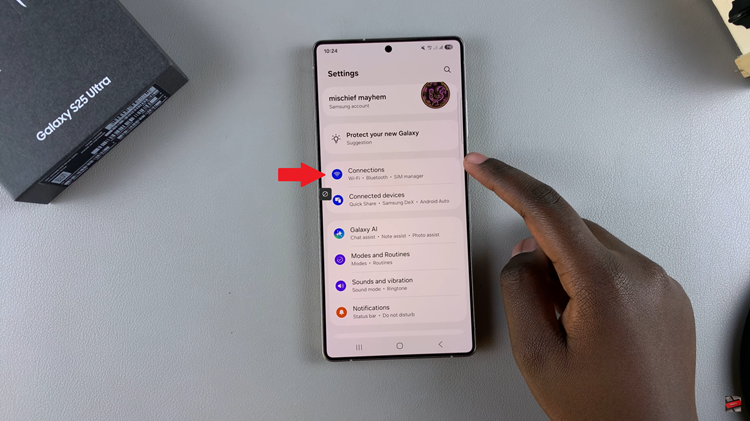
At this point, find and select the ‘WiFi‘ option and you’ll notice a toggle switch next to it. If you’d like to disable WiFi, toggle the switch to the OFF position. However, if you’d like to turn it on, toggle ON the switch.
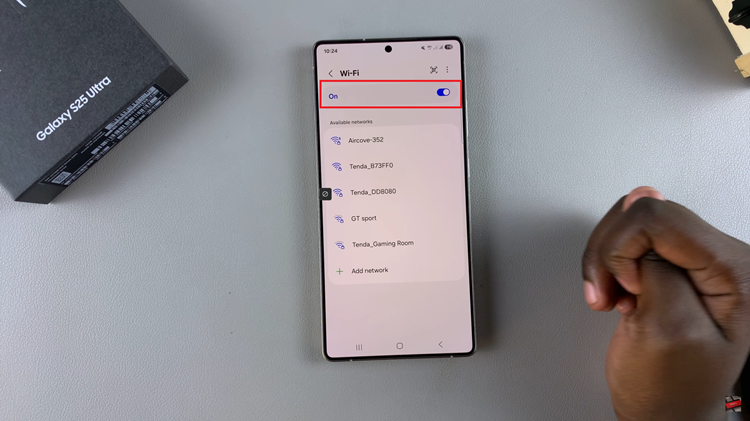
Alternatively, you can use the quick settings panel to enable and disable WiFi on your Galaxy S25. Swipe down from the top right corner of the screen and locate the WiFi icon. From here, use the icon to turn WiFi on & off on your Galaxy S25.
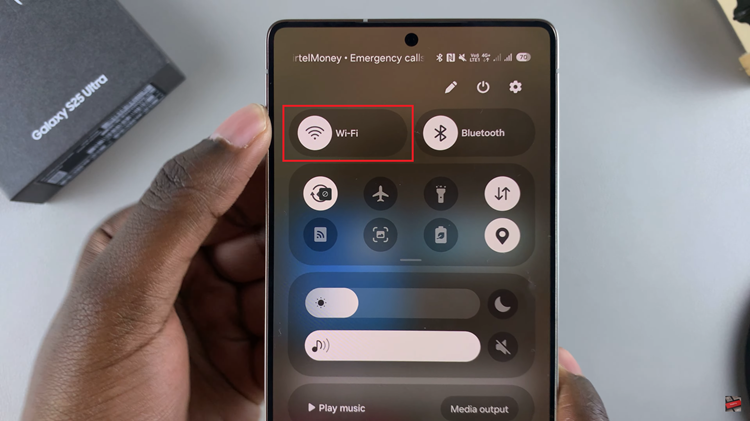
In conclusion, turning WiFi ON and OFF on your Samsung Galaxy S25 or S25 Ultra is a simple yet essential task that helps you manage your connection and optimize your device’s performance. By following the steps outlined in this guide, you can effortlessly connect to new networks or disconnect from WiFi with just a few taps.
Read: How To Set Up Fingerprint On Samsung Galaxy S25 & S25 Ultra

