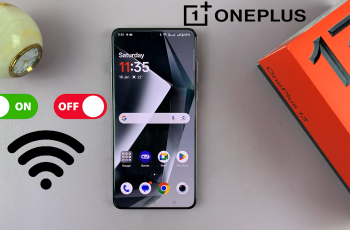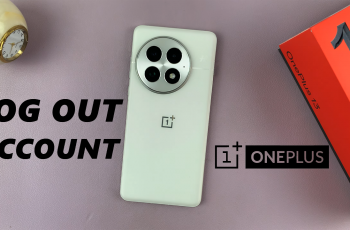Learn how to set up mobile hotspot on Samsung Galaxy Z Fold 6 to share your internet connection effortlessly. In this guide, I’ll walk you through each step to activate and configure the mobile hotspot feature on your device. Start by ensuring you have a stable data connection on your Galaxy Z Fold 6. Next, open the settings app, navigate to the mobile hotspot and tethering menu, and follow the prompts to enable the feature.
Once your mobile hotspot is set up, you can customize settings like the network name, password, and bandwidth preferences. This allows you to connect multiple devices and manage your hotspot usage efficiently. By mastering the setup, you’ll enjoy seamless internet sharing and stay productive even in areas without Wi-Fi.
Watch:How To Disable Watermarks On Samsung Galaxy Z Fold 6
Turn Wi Fi Auto Reconnect On or Off On Samsung Galaxy Z Fold 6
Open Settings To begin, open the Settings app on your Samsung Galaxy Z Fold 6. This is the first step to access the necessary settings.
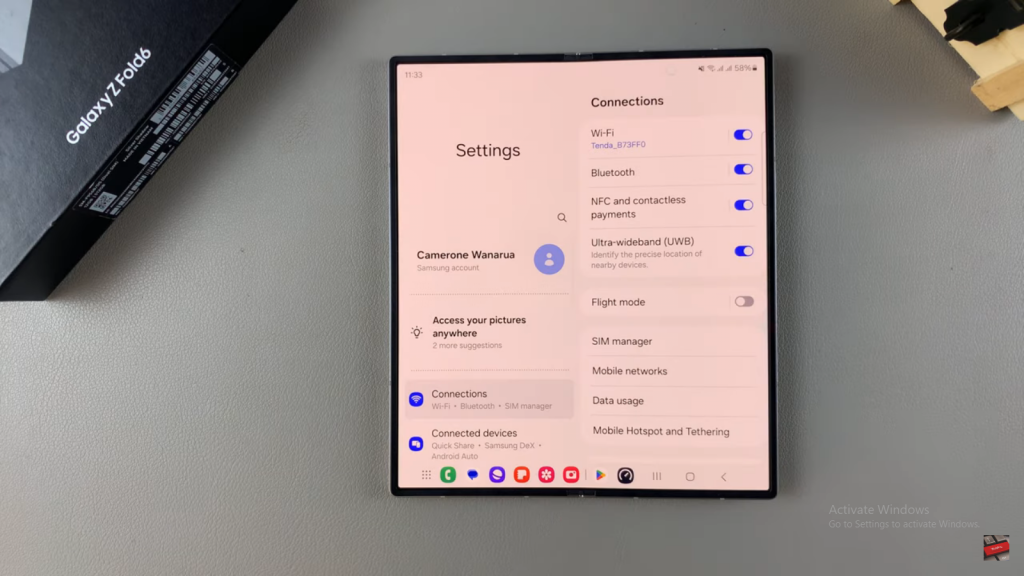
Select Connections Next, in the Settings menu, select Connections. This step is essential as it directs you to the section where Wi-Fi settings are managed.
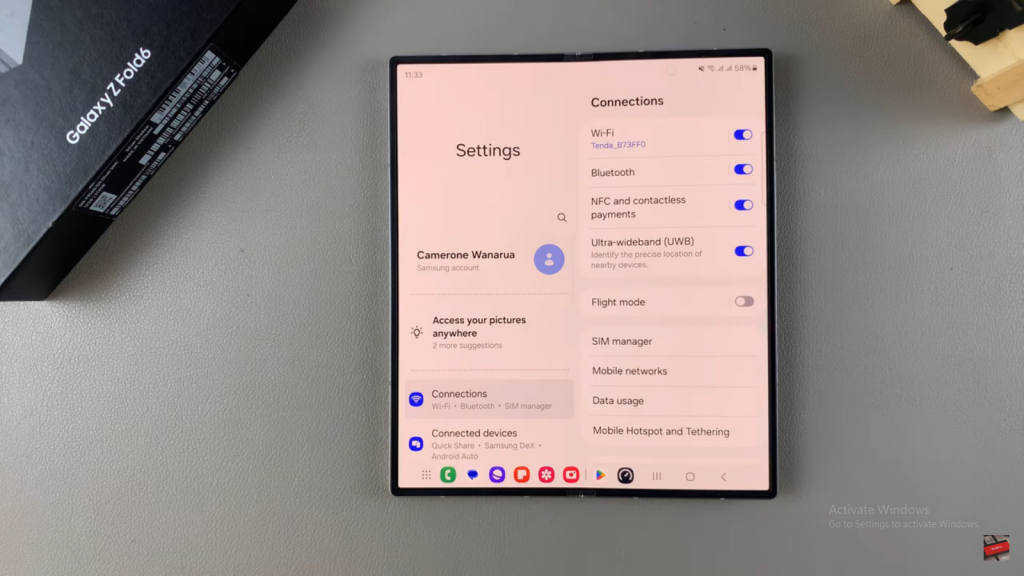
Tap on Wi-Fi Under Connections, tap on Wi-Fi. This action is crucial for accessing the Wi-Fi settings and continuing the process.
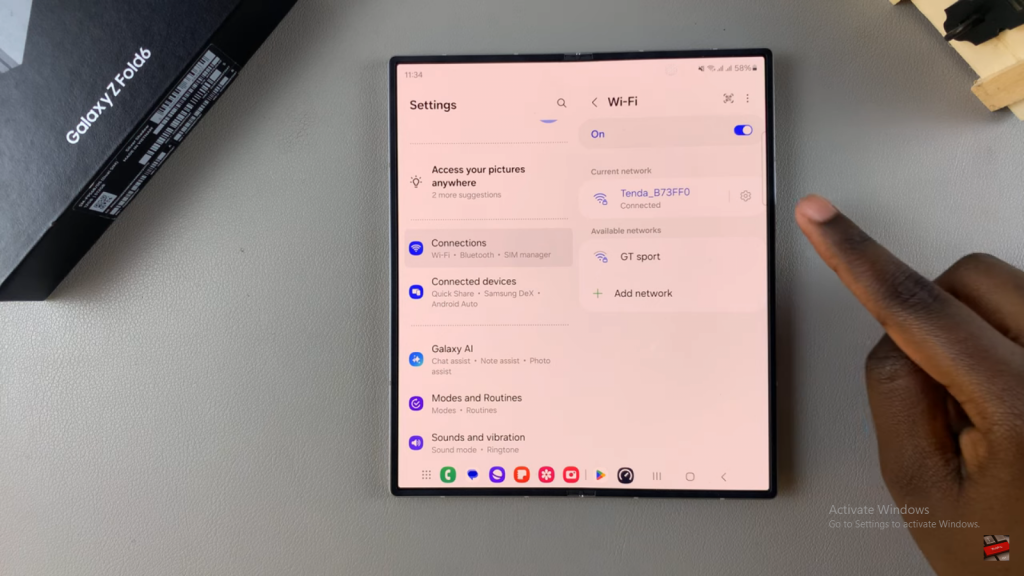
Access Network Settings Then, from the list of available Wi-Fi networks, tap on the settings icon next to the network you are currently connected to. This will allow you to view the network information and further proceed with the adjustments.
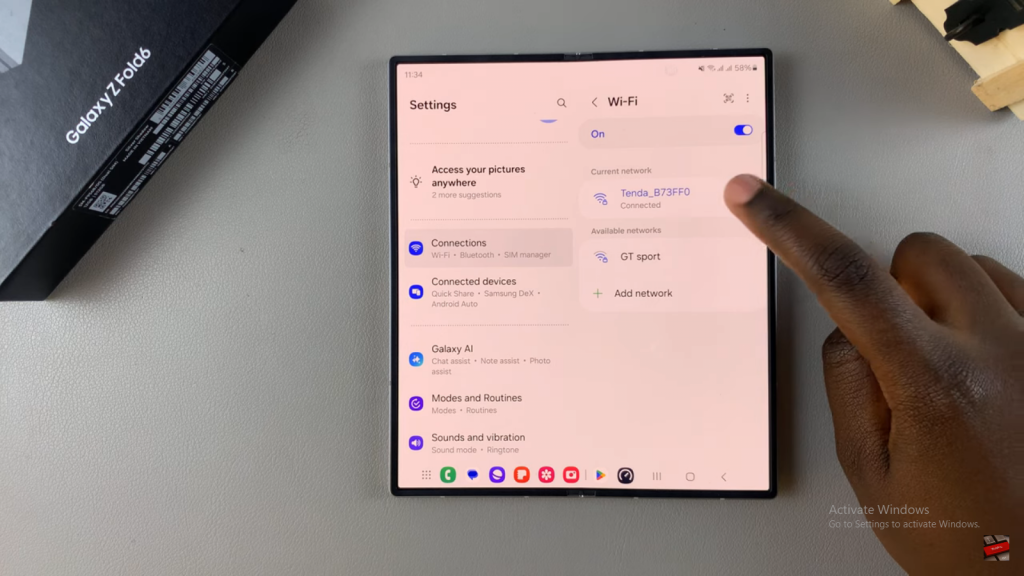
Toggle Auto Reconnect Finally, you will see an option for Auto Reconnect with a toggle switch next to it.
- To turn off Wi-Fi auto reconnect: Slide the toggle switch to the off position. This means that whenever your phone detects the network, you will need to go into your Wi-Fi settings and connect manually.
- To turn on Wi-Fi auto reconnect: Leave the toggle switch in the on position. This ensures that whenever your phone detects the network, it will automatically connect without you needing to do anything.
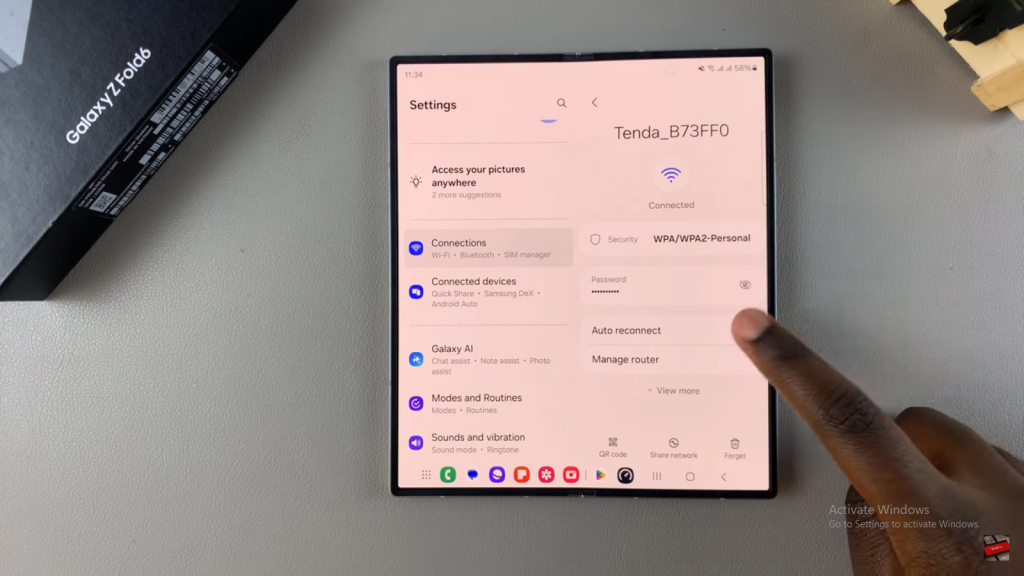
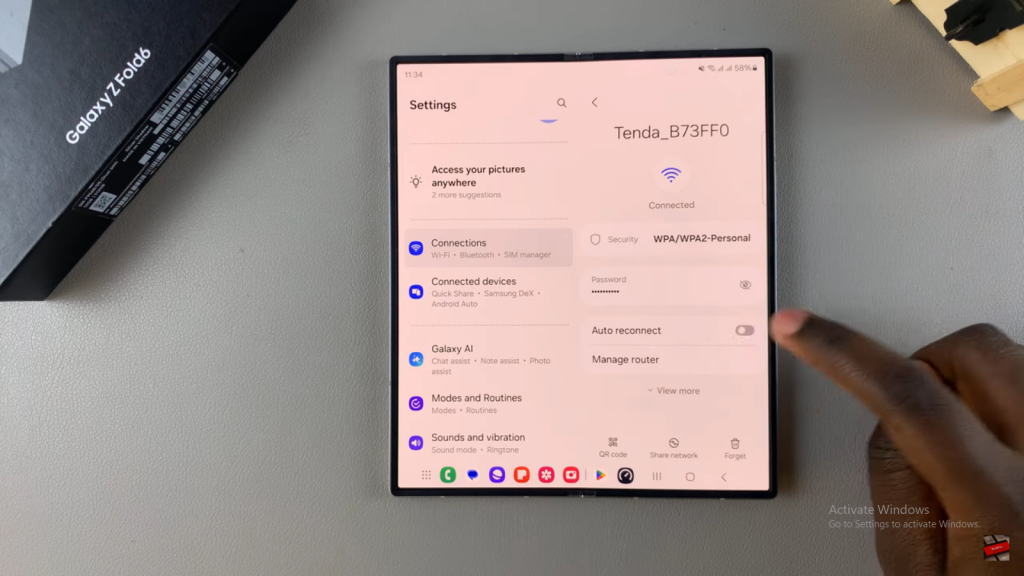
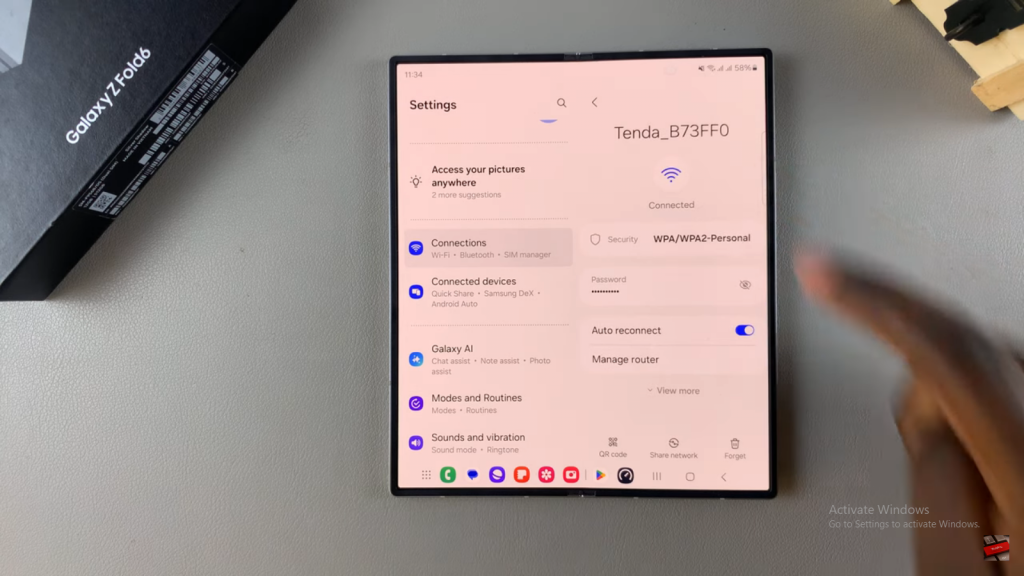
Following these steps, you can easily manage your Wi-Fi auto reconnect settings on your Samsung Galaxy Z Fold 6. This ensures that your device connects to your preferred networks according to your preferences, providing a seamless and convenient user experience.