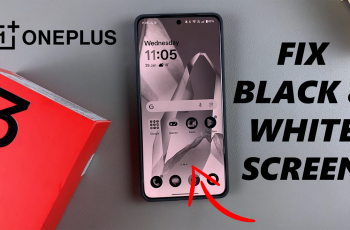Voice prompts enable you to audio feedback for various functions, Such as pairing mode, connection, active noise cancelling, Ambient aware mode, Power on or off and battery status. While these prompts can be helpful, Some users may prefer to disable them for a quieter listening experience.
Voice prompts allow users to operate their headphones without needing to look at their device, Which is especially useful when on the go. This article show you how to easily turn voice prompts ON / OFF on your JBL Tune 770 NC headphones.
Read: How To Enable / Disable Noise Cancelling & Ambient Aware Mode On JBL Tune 770 NC Headphones
Turn Voice Prompts ON / OFF On JBL Tune 770 NC Headphones
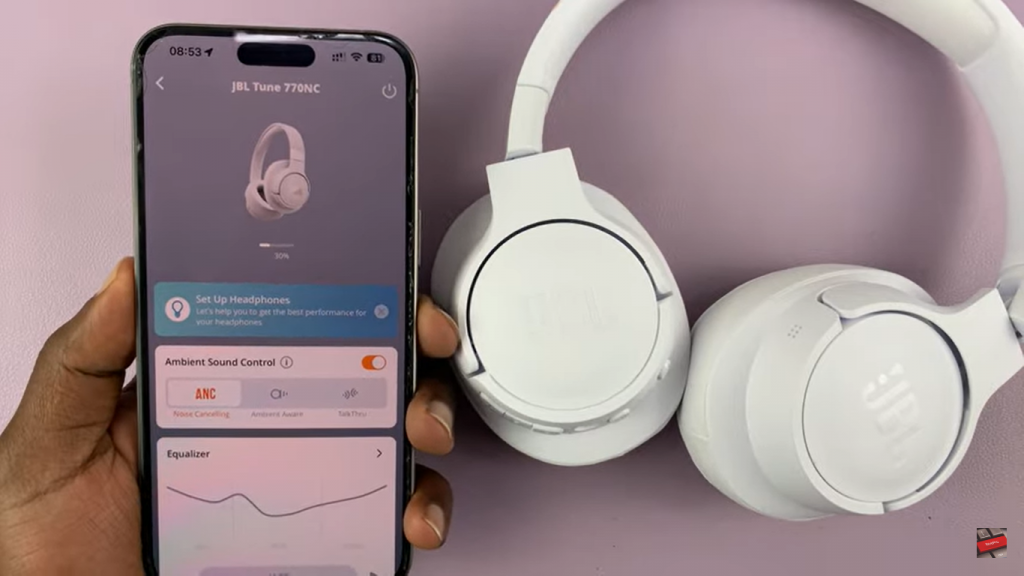
First, Ensure your JBL Tune 770 NC Headphones are connected to the JBL Headphones app. In the app home page, Scroll down and find the “Voice Prompts” option. They should be set to your language of choice.
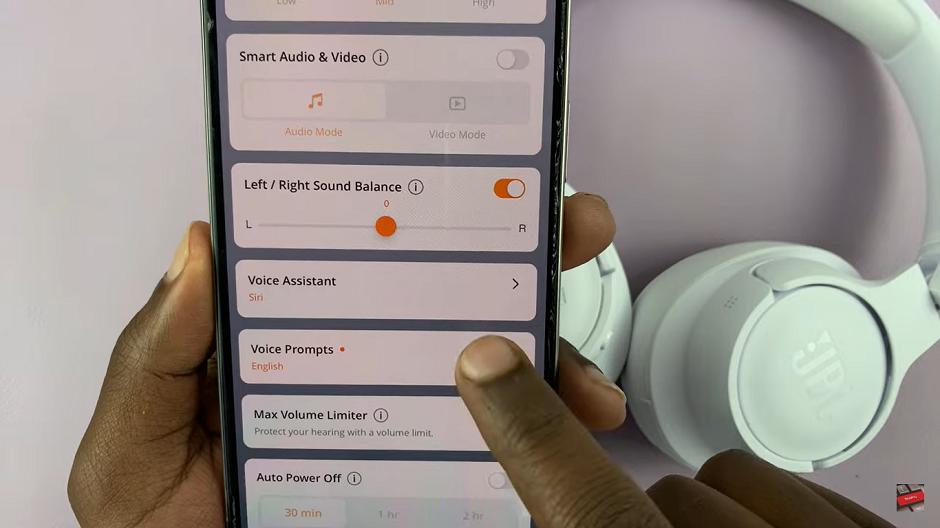
If voice prompts are off, Tap on the toggle next to “Voice Prompts”. This will enable the voice prompts. The toggle should turn from grey to amber. Ensure your JBL Tune NC Headphones are connected to the JBL Headphones app.
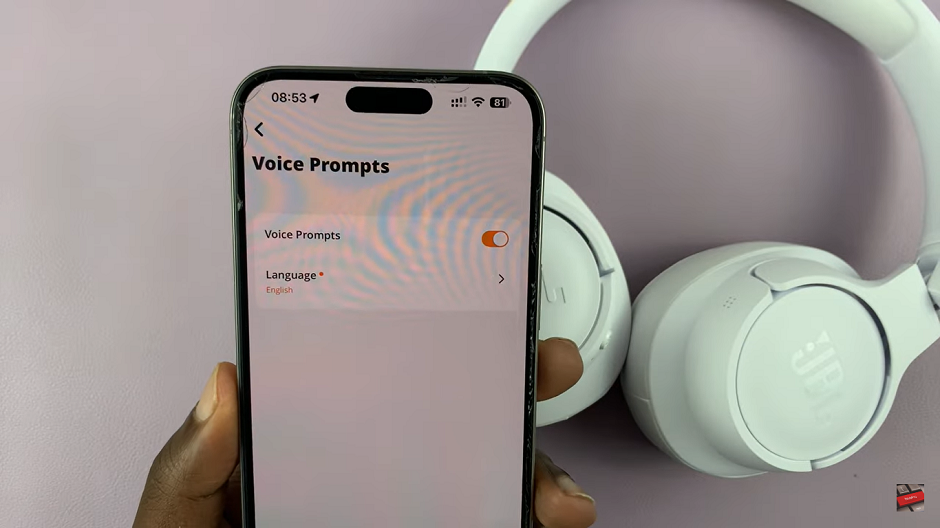
With voice prompts activated, tap on the “Language” option to choose the language you want to be notified with. However, If you don’t want voice prompts on the JBL Tune 770 Headphones, Then you can toggle off the “Voice Prompts” option. The toggle should turn from amber to grey.
This feature is so much more personalized to each user by just being able to turn it on or off through the JBL Headphones app. You can easily make changes to the voice prompts so your JBL headphones work for comfort and a personalized experience with the steps mentioned in this regard. This added control proves how JBL works to give consumers friendly, adaptive audio equipment to cater to their different needs.
Watch: How To Pair Samsung Galaxy Watch Ultra With ANY Android Phone (Not Samsung)