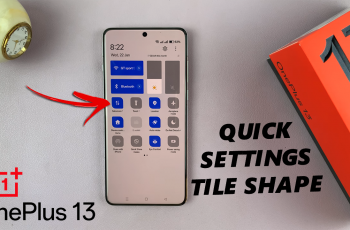Subtitles can make a world of difference when watching your favorite shows and movies. Whether you’re in a noisy environment, trying to learn a new language, or simply prefer to have captions for clarity, Google TV makes it easy to manage subtitles.
Here’s a comprehensive guide on how to turn subtitles (captions) ON / OFF on your Google TV streamer.
Subtitle help with accessibility, especially for individuals with hearing impairments. With subtitles, you can also improve language learning. It is great for improving vocabulary and pronunciation.
Read: How To Connect Bluetooth Mouse To Google TV Streamer
Turn ON Subtitles On Google TV Streamer
To start, press the Home button on your Google TV remote. Then, scroll to the top-right corner of the screen and select the Gear icon to open All Settings.
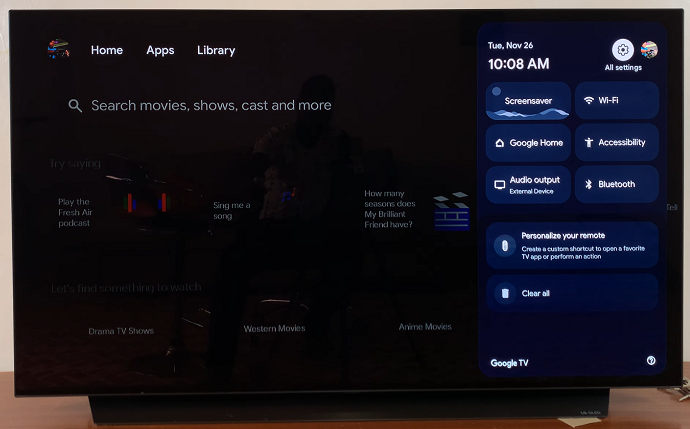
Under Settings, scroll down to the Accessibility option. Here, scroll down and click on Captions.
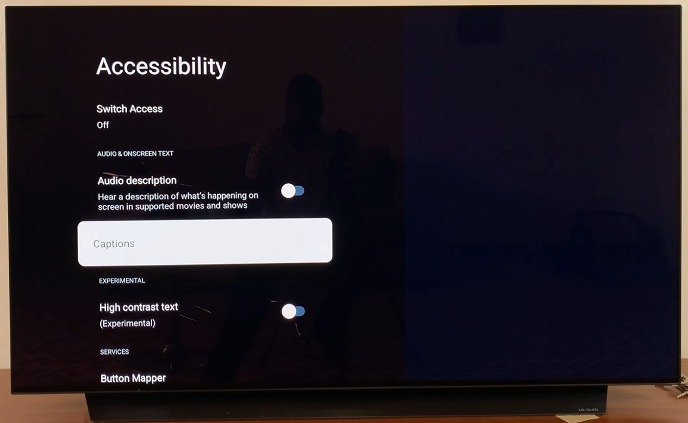
Under the Captions section, you’ll see the Display option. it is toggled off by default. To enable subtitles, press OK on your remote to switch the toggle ON.
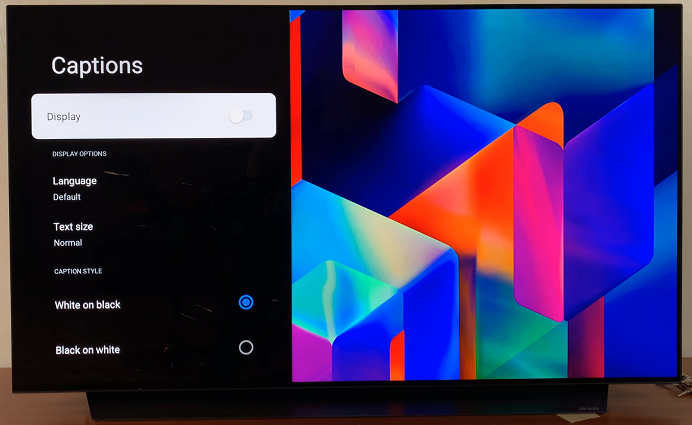
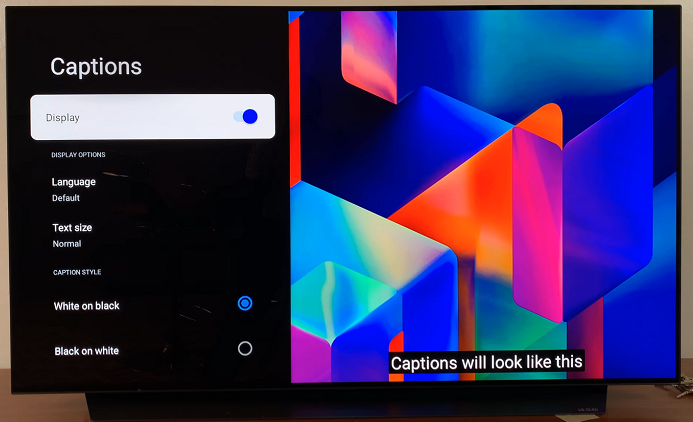
Now, whenever you play a movie, TV show, or video you want to watch, subtitles should be available.
In the Display Options category, you can select the Language option to choose the language you want the subtitles to be in.
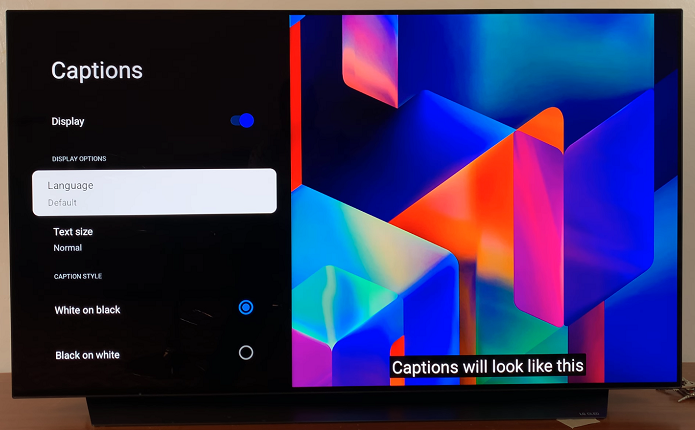
You can also change the text size, which is set to normal by default. Select Text Size to choose a text size based on the available options; Very Small, Small, Normal, Large and Very Large.
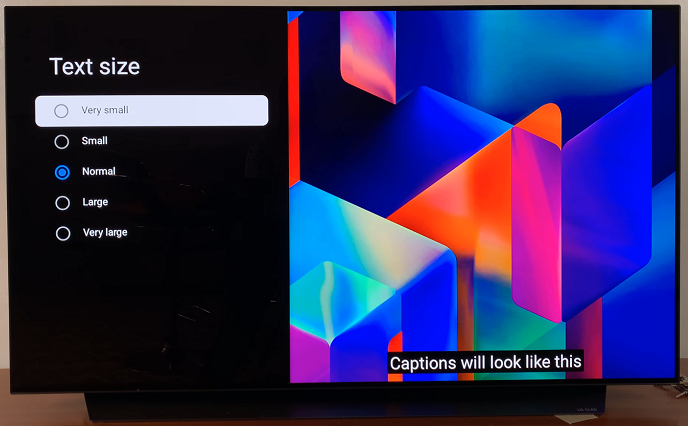
Scroll to the Captions Style category. Here, choose whether the captions should appear White On Black (default), Black On White, Yellow On black, Yellow On Blue or Custom.
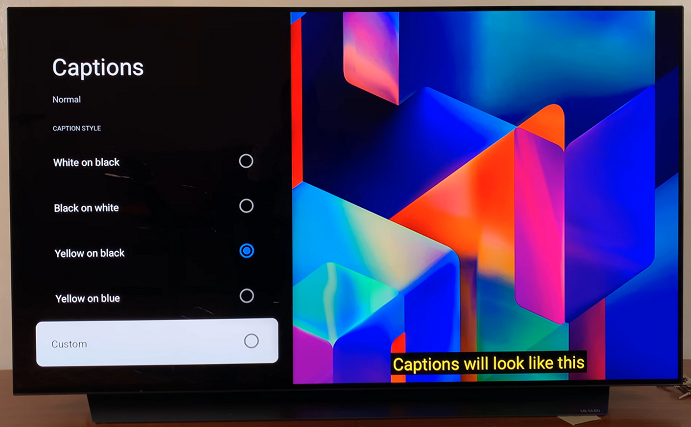
You should see a preview in real time of the position and look of the captions, with every change.
Turn Subtitles OFF On Google TV Streamer
To disable captions, scroll all the way up to the Display option and press OK. This will flick the toggle switch off, turning off the subtitles. The preview will also disappear.
If your subtitles are not showing up, ensure that the video or app supports captions. Some content may not include subtitle files.