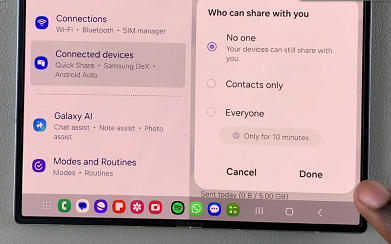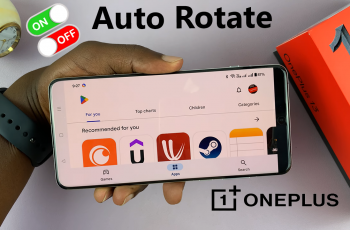Quick Share is Samsung’s version of a file-sharing system similar to Apple’s AirDrop. It allows you to instantly share files between Samsung devices within close proximity. Quick Share uses Bluetooth to discover nearby devices and Wi-Fi Direct to transfer files, ensuring a fast and reliable connection.
This feature makes it incredibly easy to share files, photos, and even links with nearby Samsung devices without needing cables, apps, or even a network connection. In this article, we will guide you on how to turn Quick Share (Nearby Sharing) ON / OFF on your Samsung Galaxy Z Fold 6.
For those who frequently transfer files between Samsung devices, Quick Share is fast, secure, and doesn’t require you to pair devices beforehand. However, there are times when you might want to turn it off as well, to save battery life, or protect your privacy when you’re in a public place.
Watch: How To Adjust Left / Right Sound Balance On Samsung Galaxy Watch Ultra
Turn Quick Share (Nearby Sharing) ON / OFF
Using the Quick Settings Panel
To begin, swipe down from the top of your Galaxy Z Fold 6 screen to access the Quick Settings panel.
Look for the Quick Share icon. It typically looks like two overlapping arrows.
Tap on the Quick Share icon. If it’s grayed out, it means the feature is currently off. Tapping it will turn it on, and the icon will light up.
Optionally, you can long-press the Quick Share icon to go into the settings where you can customize who can see your device and send you files.
Through the Settings App
First, open the Settings app on your Samsung Galaxy Z Fold 6. You can tap on the Settings app in the app drawer; or, you can swipe down twice from the top of the phone to reveal the quick settings panel. Here, you’ll see the Settings icon, represented by a cog-wheel or gear shape.
The next thing you want to do is scroll down and select Connected Devices. Tap on Quick Share to open the Quick Share settings.
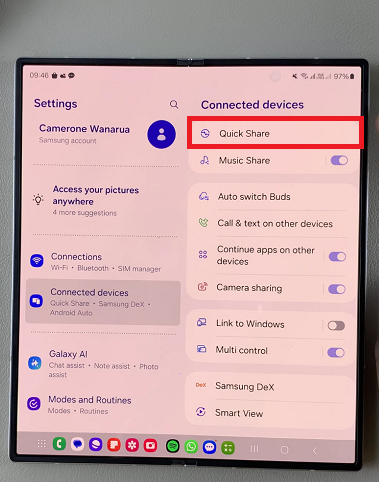
Under the Nearby Sharing category tap on Who Can Share With You, which is set to Contacts Only by default.
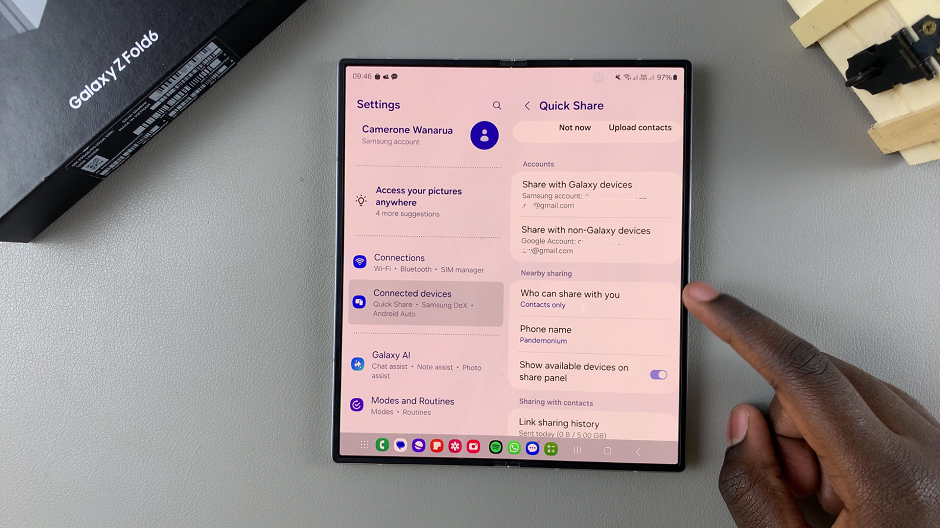
You will receive three options, Everyone, Contacts Only or No One. To turn ON quick share, select either Everyone or Contacts Only. Tap on Done to save your changes.
If you want to disable nearby sharing completely, select No One. Tap on Done to save your changes.