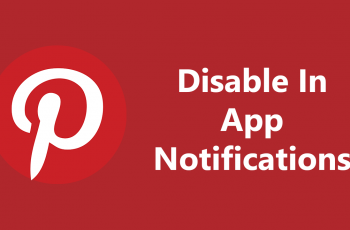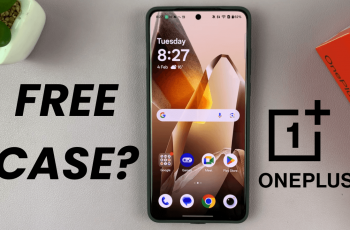Standby Mode is a feature designed to reduce the power consumption of your iPhone by limiting background activities when the device is not in use. It pauses app updates, turns off notifications, and dims the display while allowing important functions like calls, messages, and alarms to still work.
This mode is especially useful when you want to preserve your battery for long periods while minimizing distractions. It is activated when you place the iPhone on its side while charging. It will show information like widgets, photo frames or clocks.
If you’re new to the iPhone, this feature debuted back on iOS 17. This guide will walk you through how to to turn on and use Standby Mode on your iPhone 16 Pro. You will also be able to do it on any other iPhone Pro model running on at least iOS 17.
Watch: Duplicate Photos On iPhone 16
Turn ON Standby Mode On iPhone 16 Pro
Begin by unlocking your iPhone 16 Pro or iPhone 16 Pro Max. Then, locate and tap on the Settings app. It’s a gear icon on the home screen or within the App Library.
Scroll down the list of options in the Settings menu, until you find StandBy.
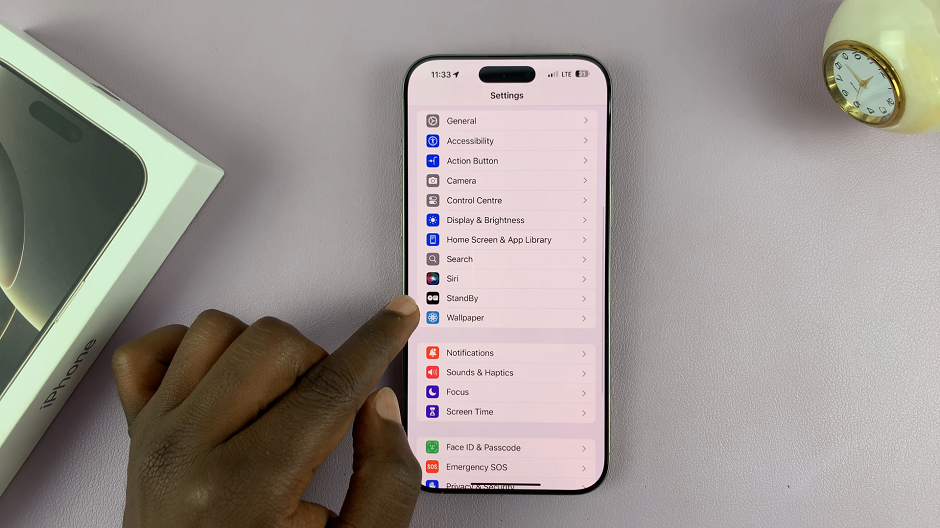
In the StandBy settings, locate for StandBy toggle button. Slide the toggle switch to the right to enable StandBy Mode.
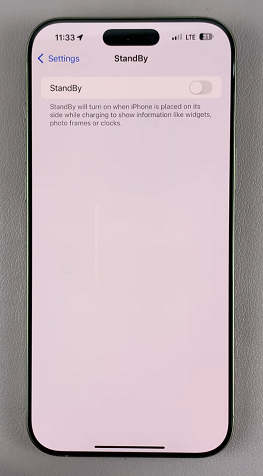
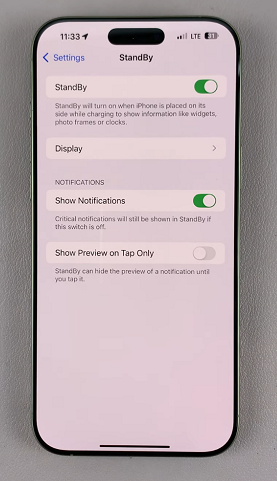
Next, ensure automatic screen auto-rotate is unlocked, otherwise, Standby mode will not work. Simply swipe down to reveal the control center and locate the orientation lock icon. It resembles a lock icon within an circle with an arrow.
If it is locked (highlighted with white), tap on it to unlock. You should see the Portrait Orientation Lock: Off confirmation.
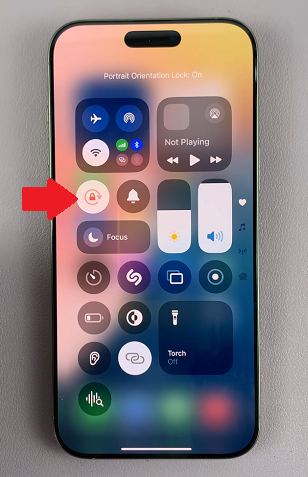
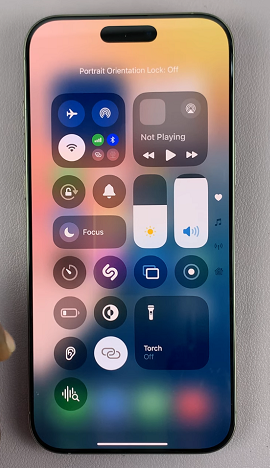
Now, place the iPhone 16 on a stand and connect a charger. Once the iPhone locks, StandBy mode should activate.

To customise the features you see, tap and hold the screen while in StandBy mode to enter editing mode. Swipe through the options and select your one of choice.

You can tap on the “–” icon to remove widgets, or on the + icon in the top-left corner to add widgets and other items as well. Finally, you can tap on Done to save your changes.
Standby Mode significantly reduces power consumption, which helps extend the battery life of your iPhone. By limiting notifications and background activities, Standby Mode helps you focus and prevents unnecessary interruptions.
It’s also Convenient for overnight use. You can activate it before bed, while the phone is charging to save battery power overnight. You will also have a cool bed-side display of your favorite widgets, including the clock and more. Therefore, you won’t have to pick up your iPhone to peek at any of them; a simple glance will do.