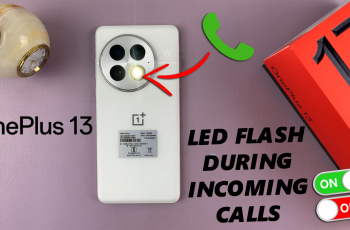With mobile data, you’re granted access to the internet being tied to a Wi-Fi network. You may now browse, stream, and communicate with your friends or family wherever you go. However, managing your mobile data is critical in avoiding those data limits and extra charges from your mobile carrier.
This should, in turn, help one to toggle on and off, in order to use or limit, as may be seen fit for specific applications only, or if someone is in some spot with lousy Wi-Fi connectivity. Below is a step-by-step process to turn on and off mobile data on an iPhone 11 using pictures to assist.
We will go through two major ways: how to change these settings through the Settings application and quick access through the Control Center. From this, you will learn how to balance these activities so that you remain in control, knowing how your data is being used while you stay connected with the things that matter most.
Watch: How To Create Alarm On iPhone 11
Turn ON/OFF Mobile Data Using Settings
Firstly, locate and tap the “Settings” app, represented by a gear icon, typically found on your home screen. Then, scroll down the settings menu and look for the “Mobile/Cellular Service” option. Tap on it to proceed.
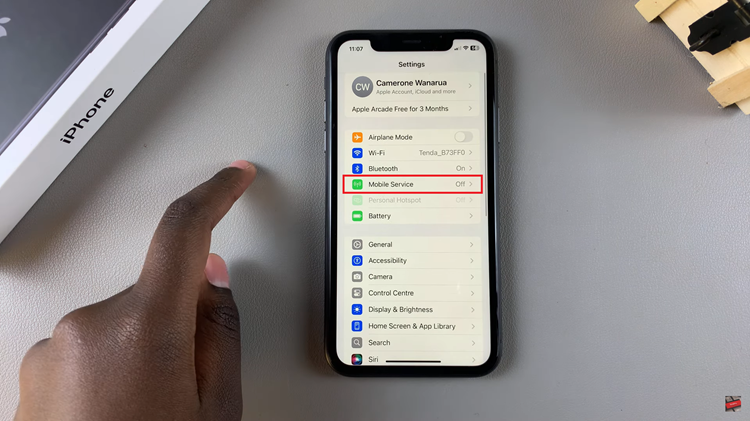
Following this, you’ll see the “Mobile Data” option. You’ll notice a toggle switch next to it. Toggle this switch ON to enable or OFF to disable mobile data on your iPhone 11.
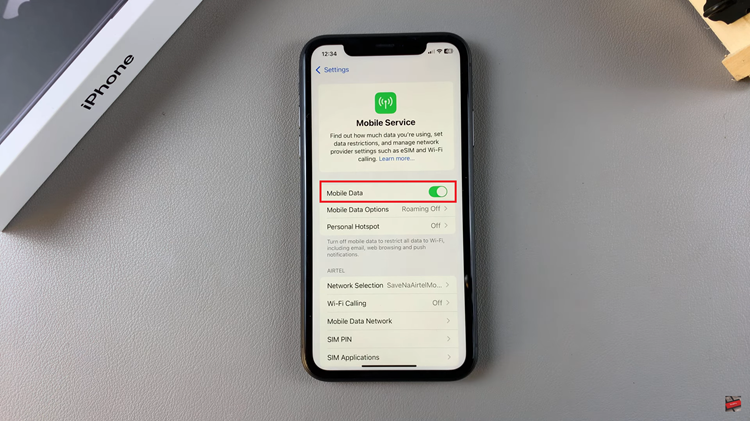
Turn ON/OFF Mobile Data On iPhone 11 (Using Control Center)
Firstly, swipe from the top right corner of your iPhone 11 to reveal the Control Center. At this point, find the “Mobile Data” icon represented by network bars. Now, tap on the icon and the mobile data will be enabled. Tap on it again to disable it.
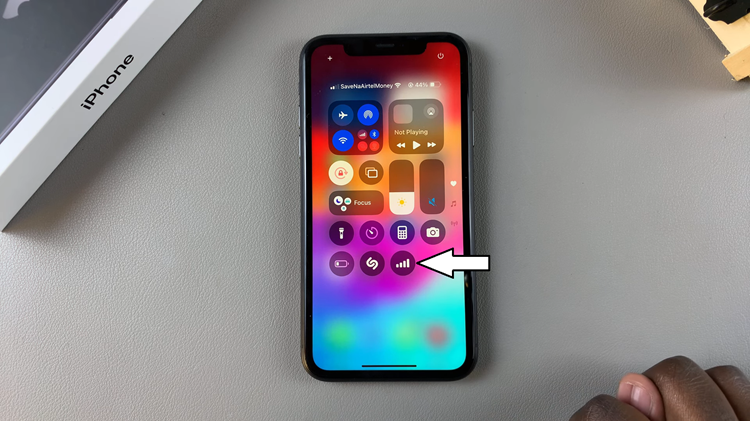
By following the steps above, you can easily manage mobile data on your iPhone. Whether you prefer settings in the app or for quick and convenient access with the Control Center, knowing how to work these settings will empower you to optimize device performance according to what works best for you.
Read: How To Change Screen Timeout Period (Auto Lock) On iPhone 11