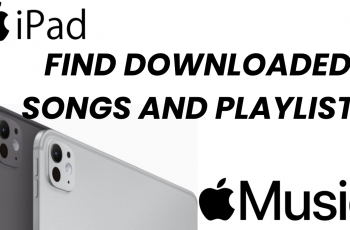The Samsung Galaxy Buds 3 Pro would ensure an uninterrupted and seamless audio experience. With simple gestures, users can control their media, calls, and more with the help of intuitive touch controls.
It turns out that these media control gestures can be quite useful but also occasionally turn off needs—say, for preventing accidental touches or customizing the listening experience.
In this guide, we’ll walk you through the comprehensive step-by-step process on how to turn on or off the media control gestures on your Samsung Galaxy Buds 3 Pro.
Also Read: How To Enable / Disable Pinch and Hold Controls On Samsung Galaxy Buds 3 Pro
How To Turn ON / OFF Media Control Gestures On Samsung Galaxy Buds 3 Pro
Open the Galaxy Wearable app. When opened, the application will show all connected devices. Find your Galaxy Buds 3 Pro and select that from the list. After you have selected your earbuds, a menu with various options will pop up. Tap the option labeled “Earbuds Controls.”
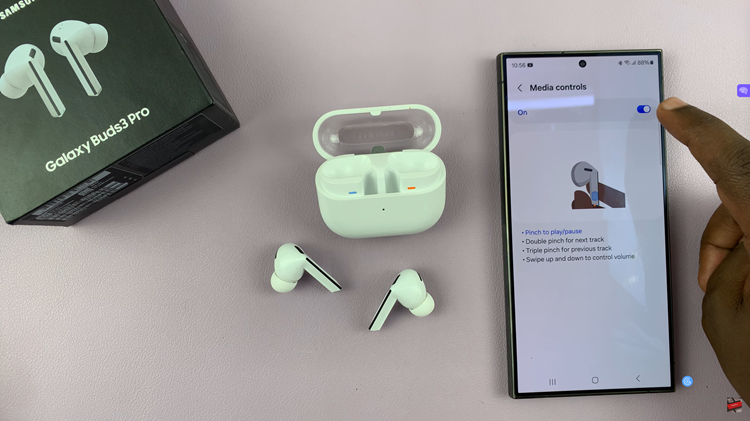
In the menu for Earbuds Controls, there will be an item labeled “Media Controls.” Tap on it to enter the settings for media controls. On the side, you will find a toggle switch beside the Media controls. You can use the switch to turn the media control gestures on or off.
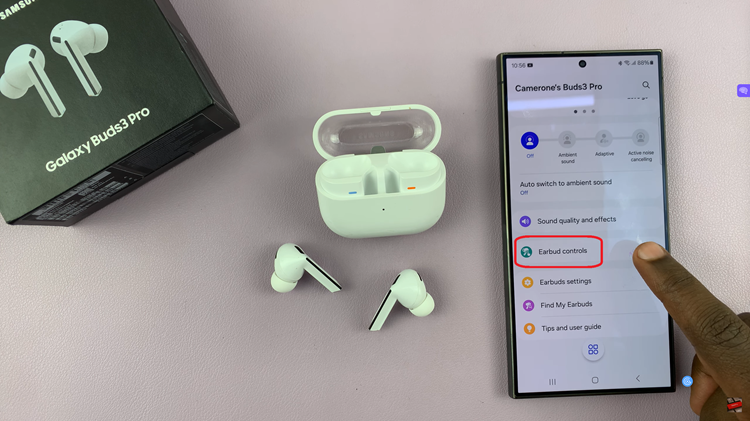
Adjusting the media controls on your Samsung Galaxy Buds 3 Pro is relatively fast and easy through the Galaxy Wearable app. Control your music with just a few simple gestures, or turn this feature off and enjoy your music just like you used to do—the choice is yours.
Watch: How To Enable ‘Pause Media When One Earbud Is Removed’ On Samsung Galaxy Buds 3 Pro