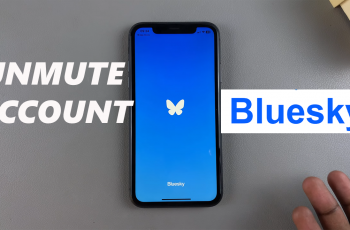Auto-Brightness on the iPhone 11 automatically adjusts screen brightness based on surrounding light. This means that your iPhone will dim in the low-light setting to avoid eye strain and to save battery life; it also brightens up the display in well-lit areas to make things a bit easier on the eyes.
While this is helpful for a wide number of users, there are times when you want complete control over your screen’s brightness. Maybe to save battery life, perhaps to avoid screen glare, or simply because you like consistent brightness- knowing how to toggle this is useful.
In this tutorial, we will walk you through the simple steps to turn on and off automatic brightness on your iPhone 11.
Watch: How To Find WiFi Password On iPhone 11
Turn ON/OFF Automatic Brightness On iPhone 11
Firstly, locate and tap the “Settings” app, represented by a gear icon, typically found on your home screen. Then, scroll down the settings menu and look for the “Accessibility” option. Tap on it to proceed.
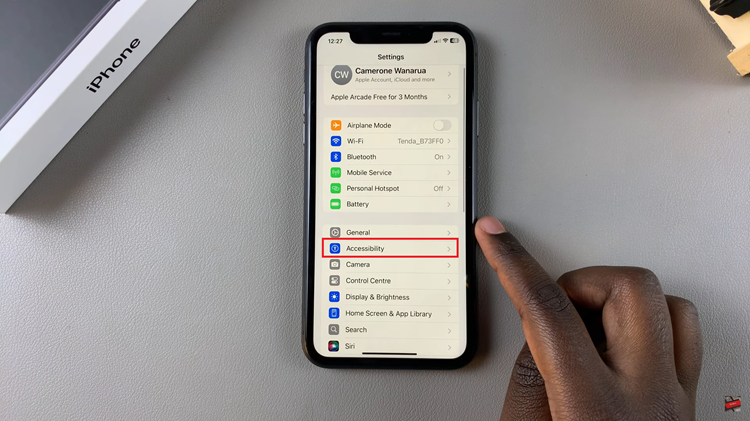
Now, find the “Display & Text Size” option, and tap on it to proceed. Following this, scroll down to the bottom until you find the “Auto brightness” option within the display settings. You’ll notice a toggle switch next to it. Toggle ON the switch to enable automatic brightness, or toggle it OFF to disable it.
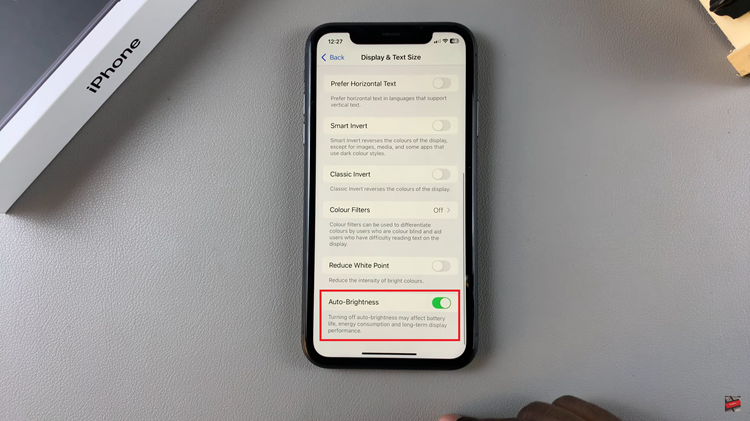
In conclusion, adjusting the brightness on your iPhone can significantly improve your experience. These easy steps will guide you through optimizing your display settings for comfort, saving battery life, and even averting eye strain.