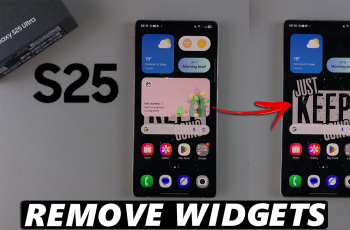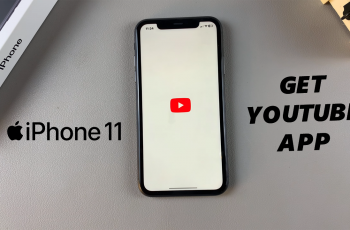Guided Access is a powerful feature on the iPhone 16 and iPhone 16 Pro that allows users to limit their device to a single app, providing a distraction-free environment.
Whether you’re looking to keep your child focused on a learning app, or you need to prevent accidental taps during presentations, Guided Access is the perfect solution.
In this guide, we’ll walk you through the comprehensive step-by-step process on how to turn on guided access on the iPhone 16 or 16 Pro.
Also Read: How To Permanently Turn OFF Live Photos On iPhone 16 / 16 Pro
How To Turn ON Guided Access On iPhone 16 / 16 Pro
Start by locating the Settings app on your iPhone. Once in the Settings menu, scroll down until you find the option labeled Accessibility. Within the Accessibility settings, scroll down until you see Guided Access. Tap on it to open its settings.
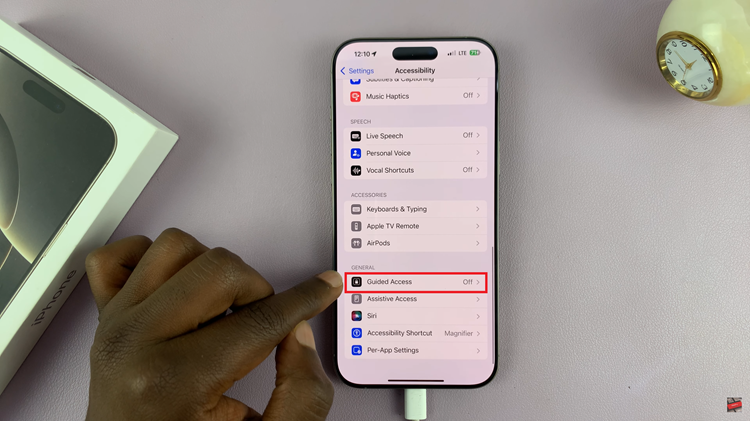
Here, you will see a toggle switch at the top of the screen. Tap the switch to turn on Guided Access. To ensure that Guided Access is functioning, open any app on your iPhone. After the app is running, triple-click the side button. This will bring up a pop-up menu.
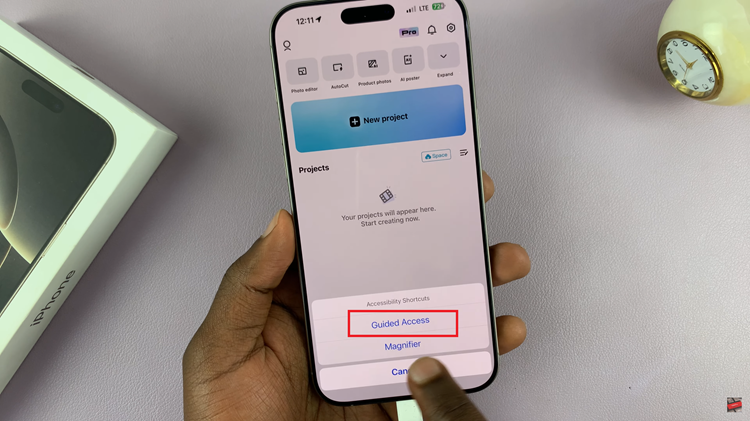
From the options presented, select Guided Access. After selecting Guided Access, you’ll be prompted to confirm your choice. Tap on Start to activate Guided Access for the app you are currently using. Now your iPhone will be locked into that specific app until you end the Guided Access session.
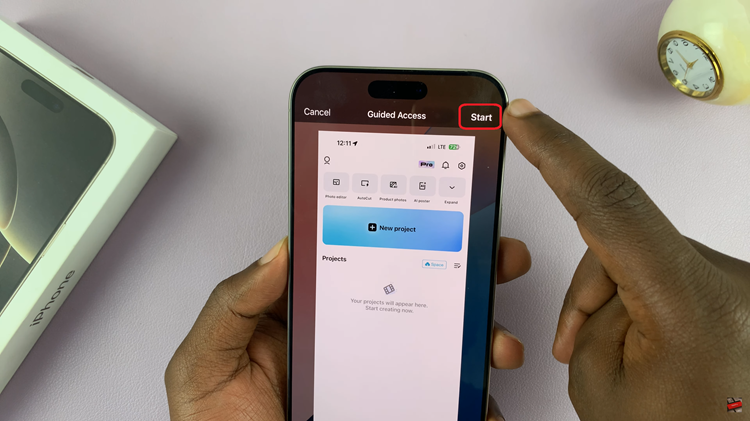
By following these steps, you can easily activate Guided Access on your iPhone 16 or iPhone 16 Pro, allowing for a more focused and distraction-free experience. Whether for educational purposes, work, or personal use, this feature is a great tool for maintaining concentration.
Watch: How To Remove ALL Edits From Photo On iPhone 16 / 16 Pro