The iPhone 11 has loads of settings to play about with, customizing to your heart’s content, and that includes how you want it to notify you of an incoming call. Vibration alerts are really handy if you’re in a noisy place or your phone’s on silent mode.
Of course, there are situations when this constant vibration could be disrupting someone else, or you, during meetings, while resting, or just because it will save some much-needed battery. Fortunately, iOS manages disabling vibration for incoming calls gently, without other notifications-alarms or messages, for example, affected.
This tutorial will go step by step through the process of how you can turn off the vibration during incoming calls on the iPhone 11. By the end of it, you will be able to control when your iPhone vibrates so that you can keep your phone as silent as you need but still don’t miss one important call.
Watch: How To Turn On Vibration For Incoming Calls On iPhone 11
Turn OFF Vibration For Incoming Calls On iPhone 11
Firstly, locate and tap the “Settings” app, represented by a gear icon, typically found on your home screen. Now, scroll down the settings menu and look for the “Sounds & Haptics” option. Tap on it to proceed.
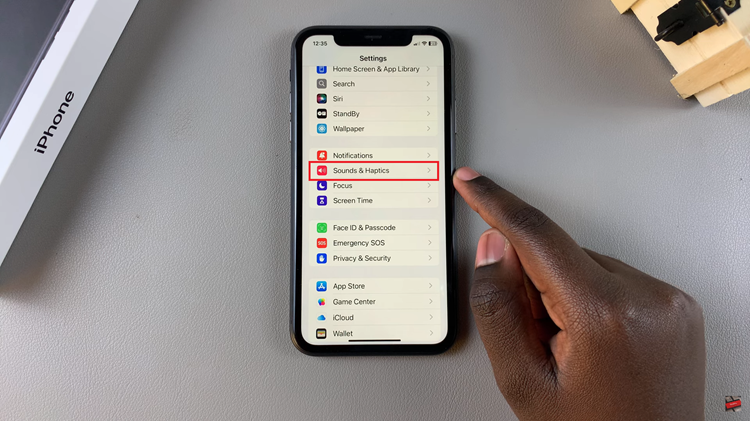
At this point, scroll down, find the “Ringtone” option, and tap on it to proceed. Now, tap on the “Haptics” option to access the available ringtone patterns. Then, choose “None” and this will disable vibration. Finally, exit settings and the changes will be applied.
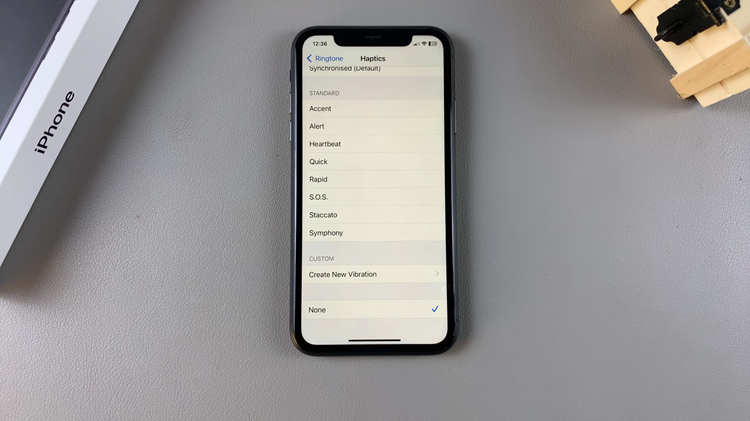
This will help you make your iPhone 11 all about serenity and personalization, whether your goal is to avoid distraction or preserve battery life. This tutorial will provide simple steps in order to adjust the vibration of your phone.
Read: How To Use External SSD With iPad – Everything You Need To Know
