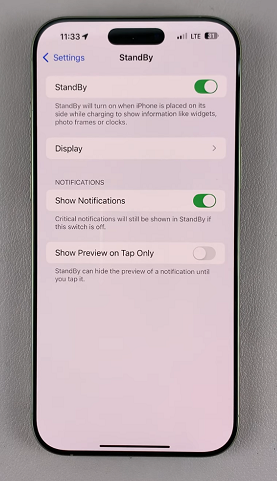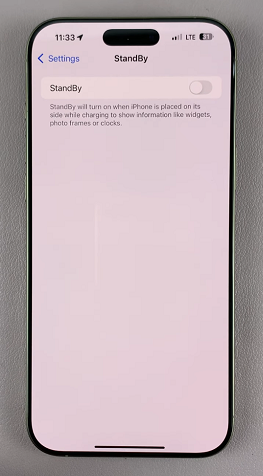With the release of the iOS 17, Apple introduced Standby Mode. This mode transforms your device into a smart display while it’s charging, showing useful information such as the clock, widgets, and notifications.
While many users appreciate this feature, some may prefer to disable it for various reasons. If you’re looking to turn off Standby Mode on your iPhone 16 Pro / 16 Pro Max, this guide will walk you through the simple steps to do so.
Standby Mode activates when your iPhone is charging in landscape orientation. It allows your device to display a range of useful information, making it convenient to glance at while it charges. This feature can include clock options, calendar events, weather updates, and even customizable widgets.
However, if you find it distracting or prefer your iPhone to function differently while charging, turning it off is easy.
Watch: Turn ON Standby Mode On iPhone 16
Turn OFF Standby Mode On iPhone 16 Pro
First, locate and tap on the Settings app. It’s represented by a gear icon and is usually found on the home screen or within the App Library. Scroll down the list of options until you find StandBy.
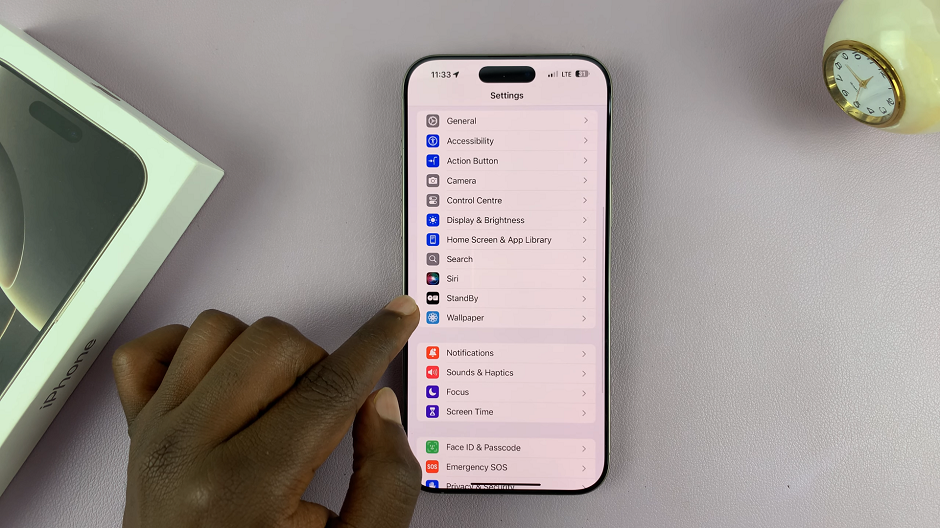
In the StandBy settings, locate for StandBy toggle button. Slide the toggle switch to the left to disable Standby Mode.