Setting the bar high in Apple’s flagship series of smartphones, the iPhone 16 and iPhone 16 Pro boast a series of changes that iPhone users will notice; an example being how Silent Mode is controlled. The iPhone 16 has been fitted with an innovative Action Button, thus offering a more customized approach toward controlling a number of functions, one of them being Silent Mode.
Silent Mode for many users is a must when attending meetings, classes, or quiet environments; however, this mode has to be turned off at one or another instance, which may be as important as when you would not want to miss those critical calls and notifications or alerts.
Knowing how to turn it off holds significance for receiving maximum utility from a device. During this tutorial, we will show you different ways to turn off Silent Mode on the iPhone 16 and iPhone 16 Pro.
Watch: How To Uninstall Apps On iPhone 16
Turn OFF Silent Mode On iPhone 16/16 Pro (Using Settings)
Begin by unlocking your iPhone 16 and accessing the home screen. Then, locate the Settings app on your iPhone’s home screen and tap on it. In the Settings menu, scroll down to the “Sounds & Haptics” option and tap on it.
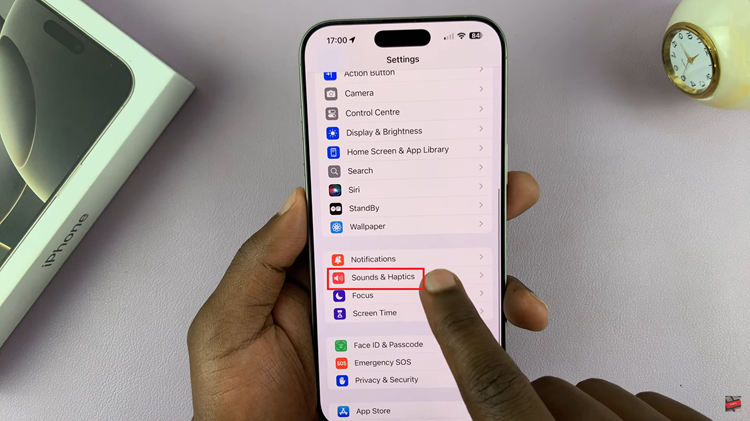
At this point, find the “Silent Mode” option. From here, you’ll notice a toggle switch next to it. Toggle OFF the switch to disable this feature.
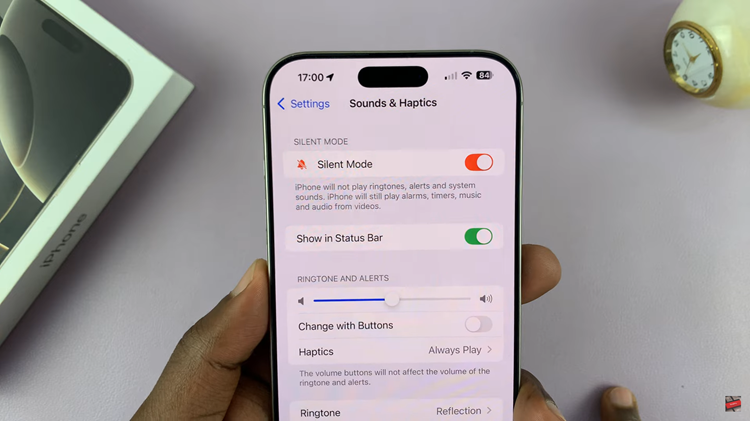
Turn OFF Silent Mode Using Action Button
The iPhone 16 Pro introduces the Action Button instead of the traditional mute switch. You can configure this button for multiple actions, including toggling Silent Mode.
At this point, press and hold the action button and this will disable silent mode on your device. You’ll notice a prompt informing you that silent mode has been disabled.

The illustration above should help you have absolutely no problem dealing with this mode according to your needs with any of the models of the iPhone 16.

