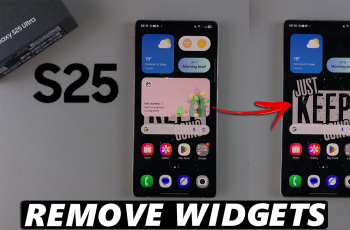In today’s interconnected world, sharing our location with family and friends has become a common practice. It allows us to stay connected, coordinate meetups, and ensure our loved ones’ safety. However, there may be times when you want to maintain your privacy or simply disable location sharing temporarily on your iPad.
If you’re an iPad user and want to turn off the “Share My Location” feature, you’ve come to the right place. In this article, we will guide you through the steps to turn off “Share My Location With Family and Friends” on your iPad.
We will provide step-by-step instructions to help you navigate the settings and regain control over your location privacy.
Watch: How To Create Voice Memos On iPad
Turn OFF ‘Share My Location With Family and Friends’ On iPad
Begin by unlocking your iPad and locating the Settings app on your home screen. Then, tap on it to open the Settings menu. At this point, you will see your name and Apple ID information. To proceed, tap on your name to access your Apple ID settings.
In the Apple ID settings, you will be presented with a variety of options related to your account. Subsequently, scroll through the list until you find Find My. Tap on this option to open its settings.

Within the Find My settings, you will see the “Share My Location” option. Conversely, you will find a toggle switch next to Share My Location. To stop sharing your location, simply toggle the switch to the OFF position.
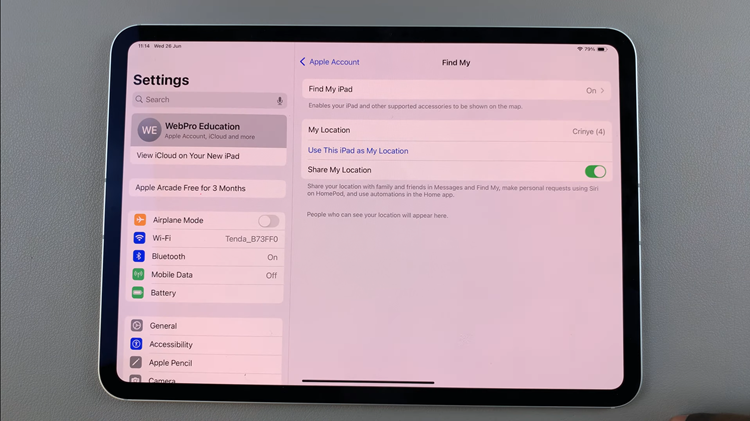
In conclusion, turning off the ‘Share My Location’ feature on your iPad is a straightforward process that can be done in just a few steps. By following these steps, you can easily control your location-sharing preferences and ensure your privacy on your iPad.
Read: How To Connect PS5 Pulse 3D Headset To Samsung Smart TV