This makes it very easy for iPhone users to enjoy their videos while using other apps seamlessly for multitasking purposes, thanks to the feature known as Picture in Picture by Apple. This is pretty helpful if someone wants to keep an eye on any video or video call while messaging or browsing the web.
That said, some find the feature a bit distracting or not needed all the time, especially when they want to view it in full screen, like the traditional settings. If you’re using an iPhone 11 and would like to turn off PiP, then you have come to the right place.
Turning off Picture-in-Picture is a piece of cake that can improve your whole user experience because it keeps you focused entirely on the foretask without a floating video window. We will walk you through how to turn it off with this guide.
Watch: How To Install Shazam On iPhone 11
Turn OFF Picture in Picture (PiP) On iPhone 11
Firstly, locate and tap the “Settings” app, represented by a gear icon, typically found on your home screen. Then, scroll down the settings menu and look for the “General” option. Tap on it to proceed.
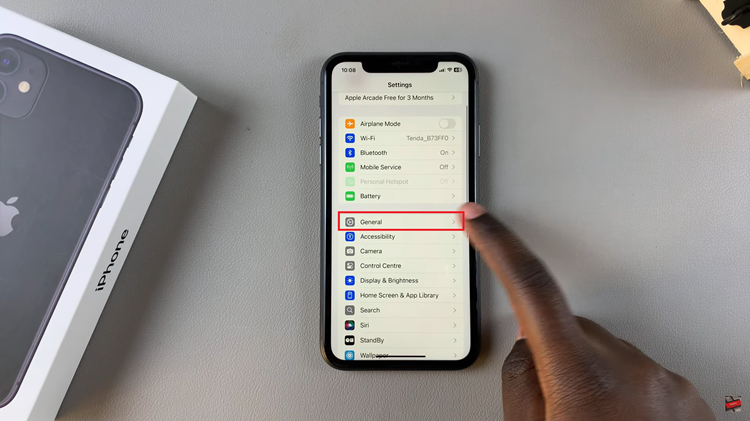
At this point, find the “Picture In Picture” option and tap on it within the General settings. Then, you’ll see “Start PiP Automatically” with a toggle switch next to it. Toggle OFF this switch to disable PiP mode easily.
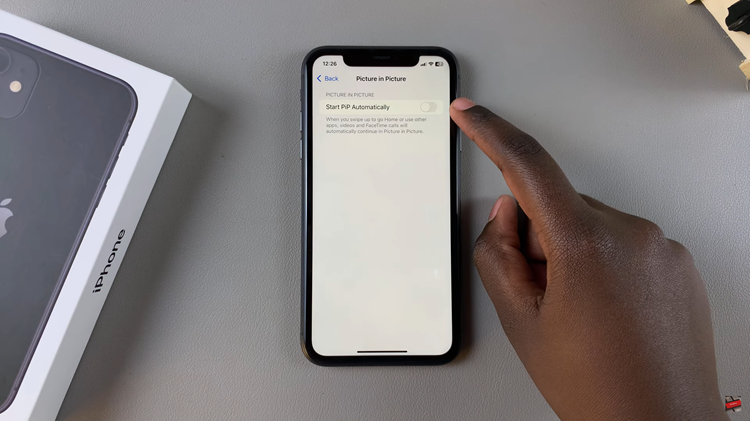
In conclusion, turning off Picture-in-Picture on your iPhone 11 is pretty quick and easy. With these steps, it should be an effective way to make using your device a more focused experience without the distraction of floating windows of videos.
