The iPhone 11 is a powerhouse of a device that’s going to provide a seamless user experience. Sometimes, though, the little things have a tendency to become annoying. One such feature is the keyboard sound that clicks each time you tap a key.
While these audio cues confirm typing to many users, they may be an irritation to others in quiet environments like libraries, meetings, and at home during the late hours of the day. Well, turning off keyboard sounds on your iPhone 11 is quite easy to do and enhances your typing experience.
We shall now move through steps on how to turn them off easily. Ready? Here we go!
Watch: How To Add Screen Lock Passcode On iPhone 11
Turn OFF Keyboard Sounds On iPhone 11
Firstly, locate and tap the “Settings” app, represented by a gear icon, typically found on your home screen. Now, scroll down the settings menu and look for the “Sounds & Haptics” option. Tap on it to proceed.
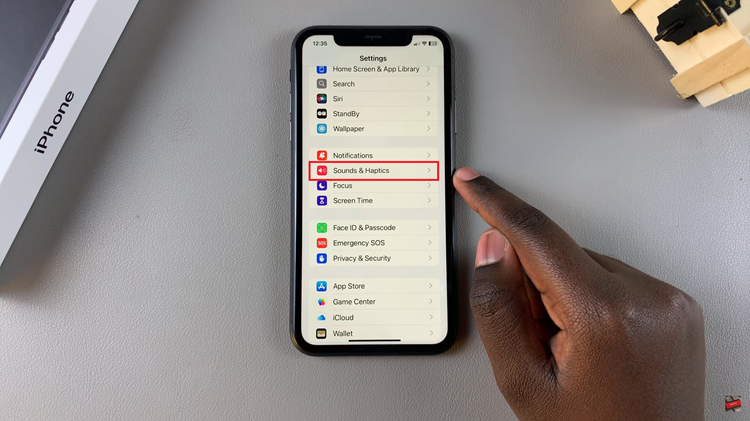
At this point, scroll down, find the “Keyboard Feedback” option, and tap on it to proceed. Now, you’ll see two options with toggle switches; ‘Sounds‘ & ‘Haptics.’ To disable the keyboard sounds, toggle OFF the switch. Once you make the desired option, exit the settings and the changes will be applied.
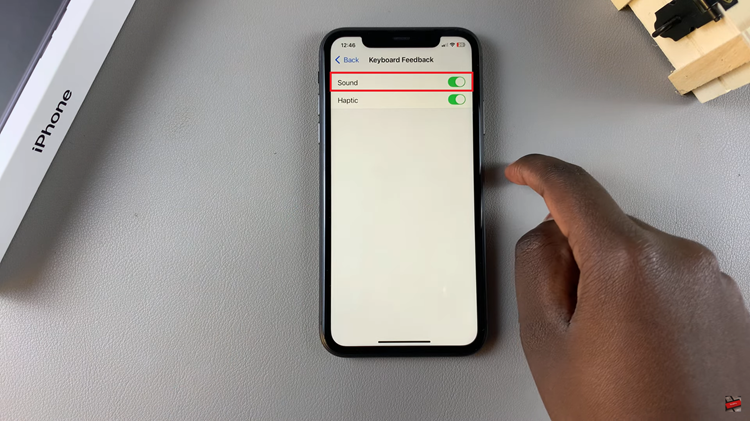
In conclusion, the process of disabling keyboard sounds on an iPhone 11 is not at all complicated and can significantly enhance your typing experience. Because of that, it’s really worth operating the settings of the sounds in a few easy steps and enjoying working with your iPhone in silence.
Read: How To Turn OFF Vibration For Messages On iPhone 16/16 Pro

