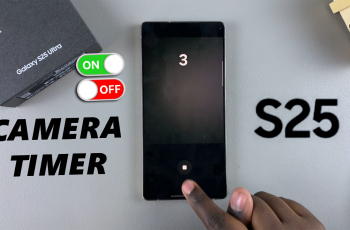The Find My iPad feature is a powerful tool that helps you locate, lock, or erase your iPad in case it’s lost or stolen.
However, there are situations where you might need to turn off this feature, such as selling your device, sending it in for repairs, or troubleshooting activation lock issues.
In this article, we’ll guide you through the process of turning off Find My iPad with easy-to-follow steps. Before diving into the steps, it’s essential to understand why you might need to disable ‘Find My iPad’. Here are some common reasons:
Selling or Giving Away Your iPad: If you’re transferring ownership of your device, turning off ‘Find My iPad’ is crucial to avoid any activation lock issues for the new owner.
Repairing Your iPad: Many repair services require Find My iPad to be disabled before they can work on your device.
Troubleshooting: Sometimes, turning off Find My iPad can help resolve specific issues related to iCloud or Apple ID.
Read: How To Update Dock On Nintendo Switch
Turn OFF ‘Find My iPad’
To start, open the settings app on your Apple iPad, then tap on the the current Apple ID
Scroll through the left side menu and select Find My option.
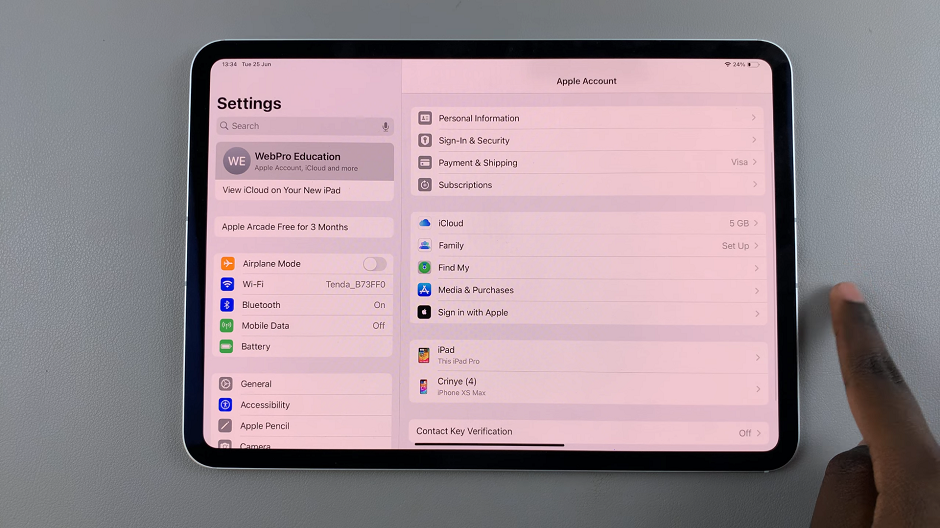
Under the Find My option, you should be able to see the Find My iPad option. It should be set to On by default. Tap on it.
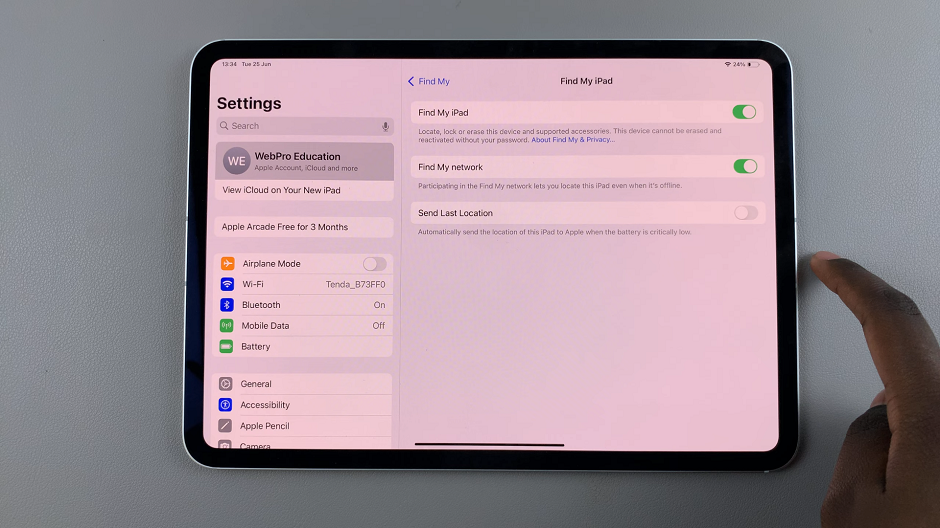
In the next page, tap on the toggle button next to Find My iPad to disable it. It should turn grey.
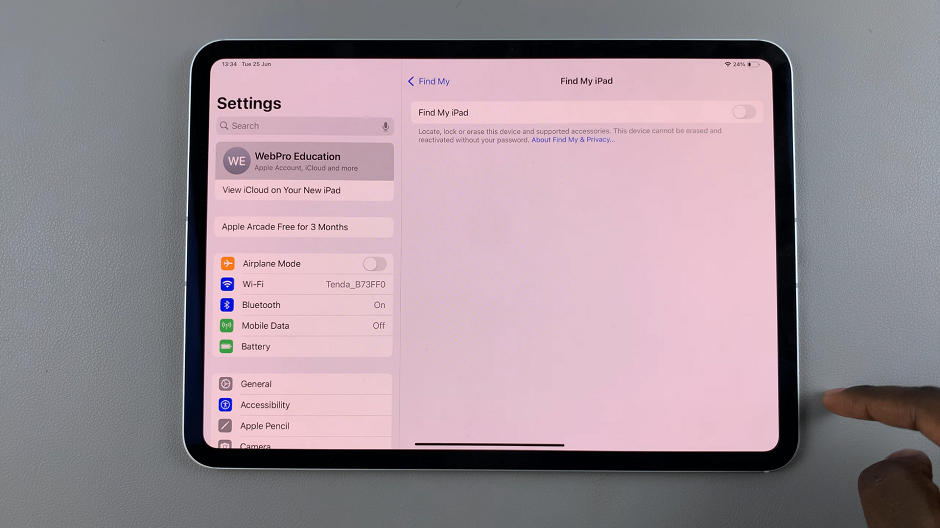
Additional Tips
Backup Your Data: Before making any changes, it’s always a good idea to back up your data to iCloud or a computer.
Sign Out of iCloud: If you’re selling or giving away your iPad, consider signing out of iCloud entirely by going to Settings –> [Your Name] –> Sign Out.
Erase All Content and Settings: For added security, you can erase all content and settings on your iPad by navigating to Settings –> General –> Reset –> Erase All Content and Settings.
If you encounter any issues while turning off this feature, here are some troubleshooting tips:
Incorrect Password: Make sure you’re entering the correct Apple ID password. If you’ve forgotten it, use the Forgot Apple ID or password option to reset it.
Network Connection: Ensure your iPad is connected to the internet. This is because the deactivation process requires an online connection to communicate with Apple’s servers.
Whether you’re preparing to sell your device, sending it in for repairs, or resolving activation lock issues, following this guide will help you disable the feature quickly and efficiently. Remember to back up your data and sign out of iCloud if you’re transferring ownership of your iPad. If you have any questions or run into issues, refer to the troubleshooting tips provided.
Ensure a smooth and secure experience with your Apple devices.