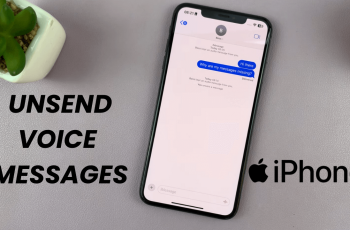If you’re a OnePlus 13 user, you might have noticed the “Auto Connect to Best Wi-Fi” feature. This handy setting automatically connects your device to the best available Wi-Fi network, ensuring you always have the most stable connection.
However, in some cases, you may prefer to turn this feature off to manually choose your networks or avoid automatic switching between networks.
In this guide, we’ll walk you through the comprehensive step-by-step process on how to turn turn off ‘Auto Connect To Best Wi-Fi‘ on your OnePlus 13.
Also Read: How To Turn NFC ON / OFF On OnePlus 13
How To Turn Off ‘Auto Connect To Best Wi-Fi’ On OnePlus 13
To begin, unlock your OnePlus 13 and open the Settings app. You can find the Settings app either on your home screen or by swiping up to access the app drawer. Once you’re in the Settings menu, scroll down and select Wi-Fi. Make sure that your Wi-Fi is turned on.
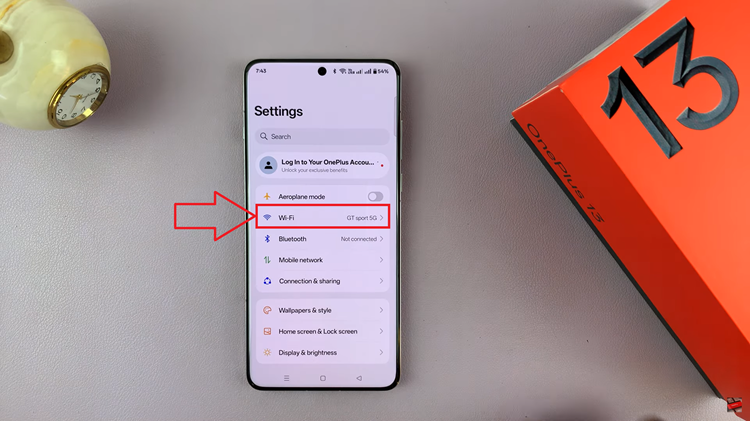
In the Wi-Fi settings, you’ll find an option called Wi-Fi Assistant. Tap on it to open additional Wi-Fi features and settings. Within Wi-Fi Assistant, you’ll notice an option labeled Auto Connect to Best Wi-Fi along with a toggle switch next to it. Simply tap the toggle switch to turn it off.
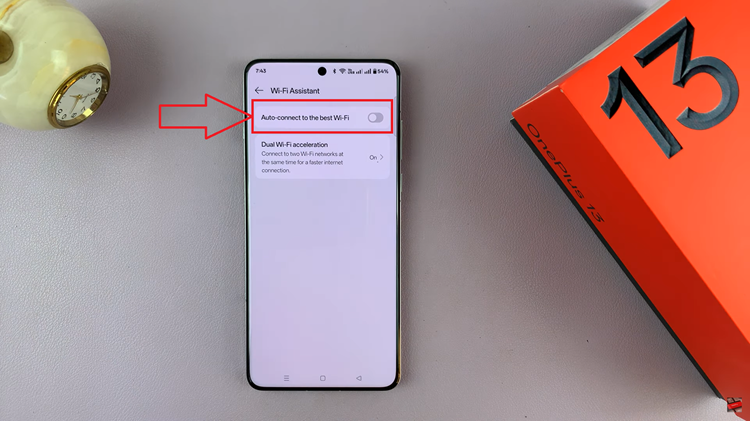
Turning off the “Auto Connect to Best Wi-Fi” feature is a straightforward process. By following the steps outlined above, you can enjoy more control over your Wi-Fi connections, ensuring your device only connects to the networks you choose manually.