Assistive Touch is one cool feature on iPhones, including the latest releases like the iPhone 16 and iPhone 16 Pro, to give accessibility a big facelift. It targets users of limited mobility by providing an on-screen touch interface through which they can perform several functions without using any physical buttons.
Not everyone constantly needs Assistive Touch, though. To some, it’s more of a waste or even a distraction if they are used to and comfortable with using the hardware buttons on their iPhones. In this case, it would be advisable to turn off the Assistive Touch button, just so that it would not clutter the screen of your device and give way to more important uses.
In this post, you will walk through how to turn off the Assistive Touch button on your iPhone 16 or iPhone 16 Pro. Let us dive in and simplify your iPhone!
Watch: How To Turn ON WiFi Assist On iPhone 11
Turn OFF Assistive Touch Button On iPhone 16/16 Pro
Firstly, locate and tap the “Settings” app, represented by a gear icon, typically found on your home screen. Now, scroll down the settings menu and look for the “Accessibility” option. Tap on it to proceed.
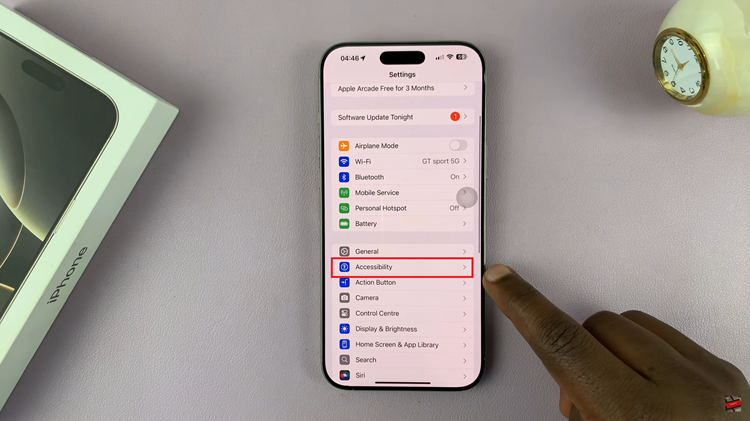
At this point, scroll down, find the “Touch” option, and tap on it. Then, tap on the “Assistive Touch” option. You’ll notice a toggle switch next to it. Toggle this switch off to disable this feature. The assistive touch button will disappear.
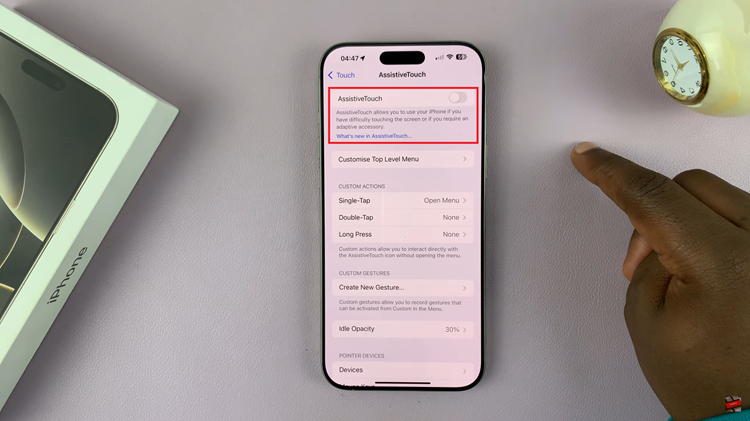
In conclusion, disabling this button is straightforward. If you feel that you should have it up and running again, then you can easily turn it back on using the same procedure.

