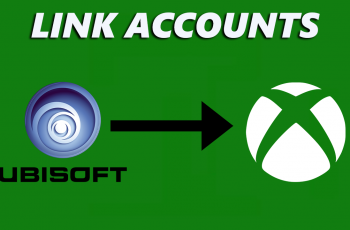In this article, we’ll guide you step-by-step on how to turn off Active Noise Cancellation on the AirPods Max. As well as disable ANC on your AirPods Max, we’ll also go through how to customize noise control settings for optimal use.
The AirPods Max is Apple’s premium over-ear headphone, offering incredible sound quality and seamless integration with Apple devices. One of its standout features is Active Noise Cancellation (ANC), which blocks out background noise for an immersive listening experience. But there are times you might want to turn off ANC — whether to conserve battery, switch to Transparency Mode, or enjoy natural sounds.
Active Noise Cancellation on the AirPods Max uses advanced microphones and algorithms to detect and cancel ambient noise. This feature is ideal for busy environments like airplanes, offices, or bustling city streets. However, when you need to stay aware of your surroundings or prefer a quieter noise control mode, you can easily turn it off.
Watch: How To Pair & Connect AirPods Max To Android Phone / Tablet
Turn OFF Active Noise Cancellation On AirPods Max
There are two ways you can use to deactivate Active Noise Cancellation. You can use the noise control button or the Apple device that is connected to your AirPods Max.
Using the Noise Control Button
The AirPods Max has a dedicated Noise Control Button located on the right ear cup. It’s the smaller button near the Digital Crown on the right ear cup.
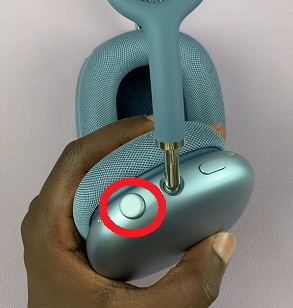
A single press toggles between Active Noise Cancellation and Transparency Mode by default. You’ll hear a chime indicating the mode change.
If you’ve customized your settings, the button may also toggle to the Off mode (neither ANC nor Transparency).
Using Your iPhone or iPad
You can also control noise settings via your Apple device. Simply launch the settings app on your Apple device and tap on your AirPods Max to open its settings menu.
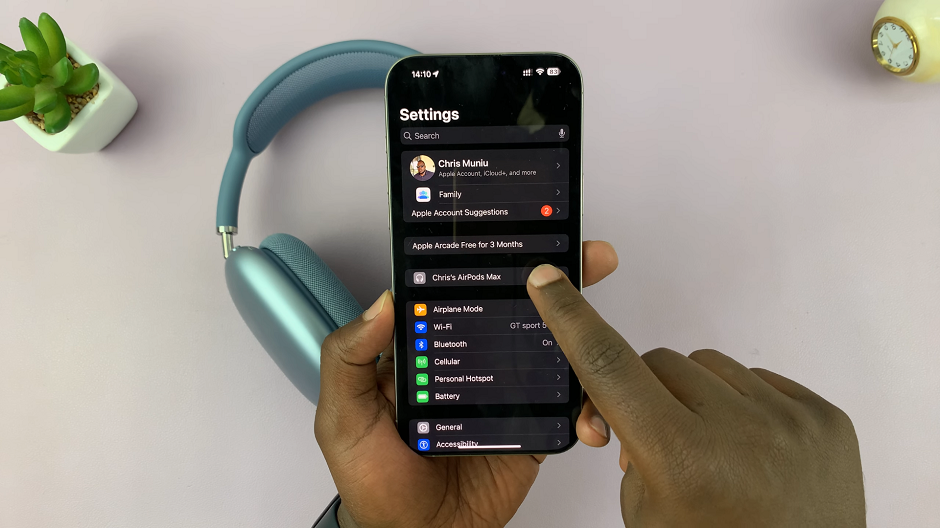
Under the Noise Controls category, you should see the three modes: Off, Transparency and Noise Cancellation.
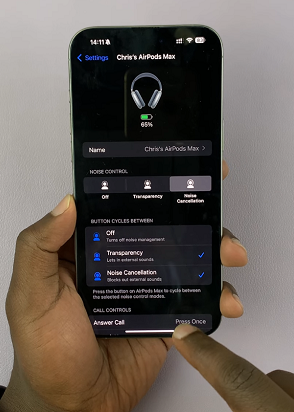
To turn off ANC, select either the Transparency mode to allow background noise, or tap on Off to completely disable noise control.
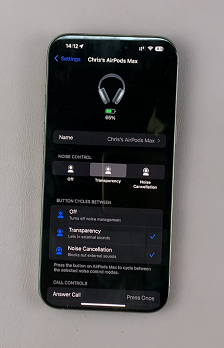
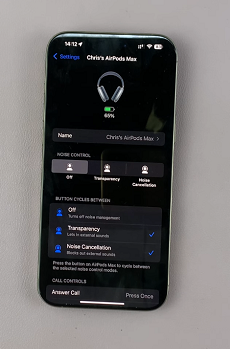
Ensure you’re wearing your AirPods Max to be able to switch and hear the changes in real-time.
You can also swipe down from the top-right corner on your iPhone or iPad. Here, tap the Volume slider with the AirPods Max icon. Tap the Noise Control option and choose between Noise Cancellation, Transparency, or Off.
Customize Noise Control Settings
To make switching between modes even easier, you can customize the noise control settings:
Inside your AirPods Max settings menu, locate the Button Cycles Between section. Here, customize which modes (ANC, Transparency, Off) the Noise Control Button toggles through. Ensure all three are checked.
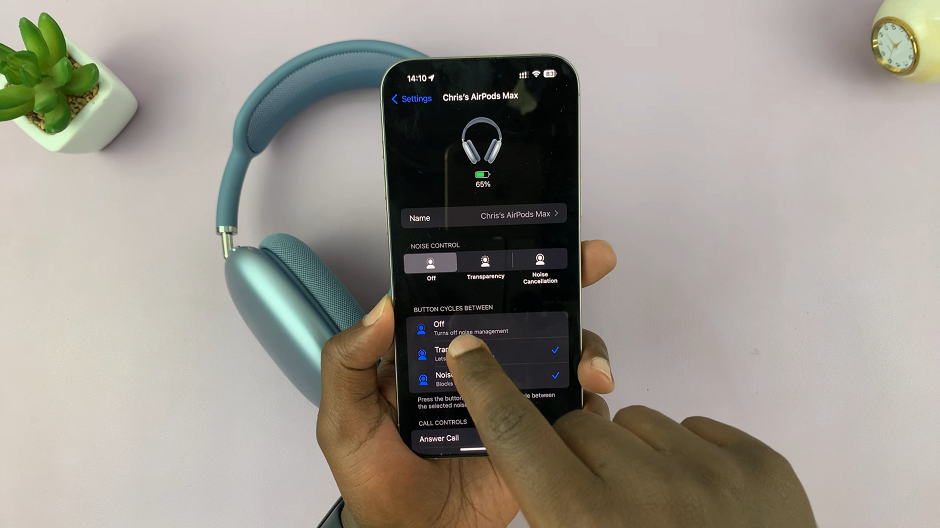
Why Turn Off Active Noise Cancellation?
There are several reasons you might want to disable ANC:
Battery Life: ANC consumes more power, so turning it off can extend battery life.
Awareness: In certain environments, such as while walking or cycling, Transparency Mode or turning off ANC completely helps you stay aware of surroundings.
Listening Preferences: Some users find ANC unnecessary in quiet settings and prefer natural sound without enhancements.
Read: Turn OFF AirPods Max