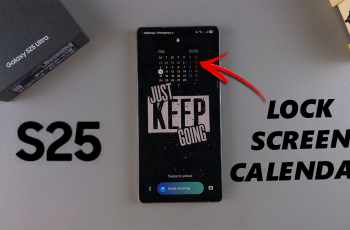The OnePlus 13 is a powerful device that supports 5G connectivity, offering blazing-fast internet speeds. However, there are times when you might want to disable 5G. Whether you’re looking to conserve battery life, improve network stability, or switch to 4G in areas with weak 5G coverage, this guide will show you exactly how to turn off 5G on your OnePlus 13.
Why Turn Off 5G?
While 5G offers numerous advantages, there are a few reasons why you might prefer to disable it temporarily:
Battery Conservation: 5G can drain your battery faster compared to 4G/LTE, especially in areas with poor 5G signal strength.
Improved Connectivity: In regions with spotty 5G coverage, your device may switch back and forth between 5G and 4G, which can lead to unstable connections.
Data Usage Control: 5G speeds can consume data rapidly, which may not be ideal if you’re on a limited data plan.
Watch: Enable ‘Automatically Turn OFF Hotspot’ On OnePlus 13
Turn OFF 5G On OnePlus 13
Begin by launching to the Settings app on your OnePlus 13 via the app drawer or quick settings. Under Settings, tap on Mobile Network. If you’re using dual SIMs, select the SIM card you want to modify.
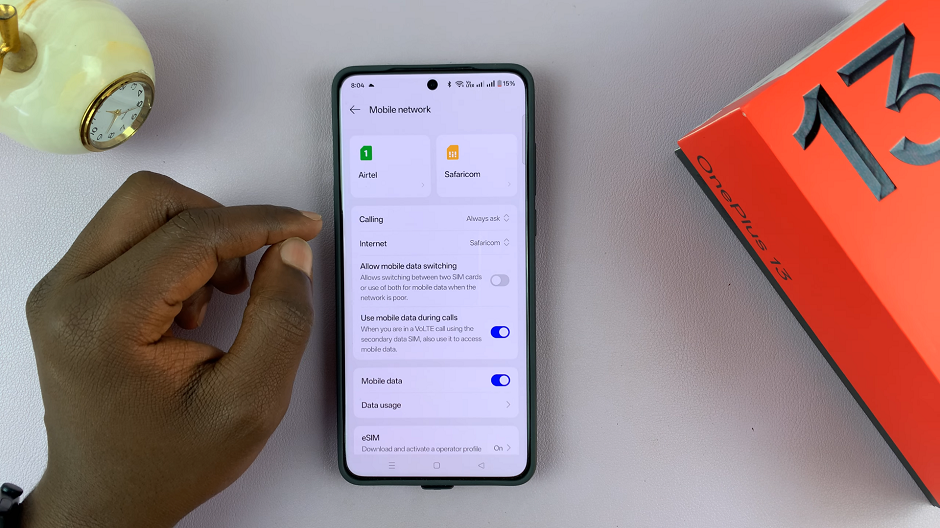
In the SIM settings, look for the Preferred network type option. Tap on it to view available options.
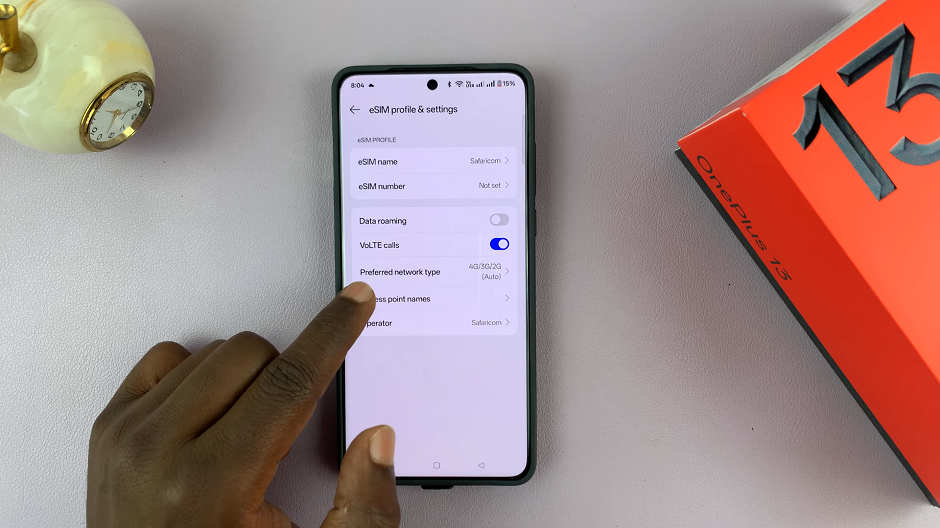
Under preferred network type, 5G/4G/3G/2G (Auto) should be selected by default. From the list, choose 4G/3G/2G (Auto), 3G/2G (Auto) or 2G.
It is recommended that you choose the 4G/3G/2G (Auto). This will disable 5G and prioritize 4G connectivity.
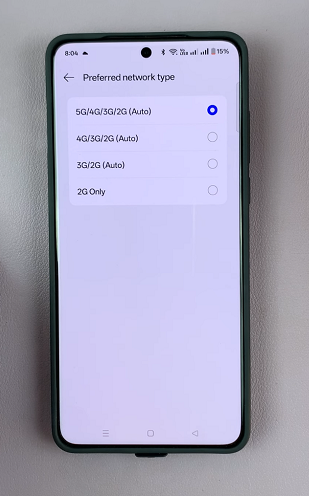
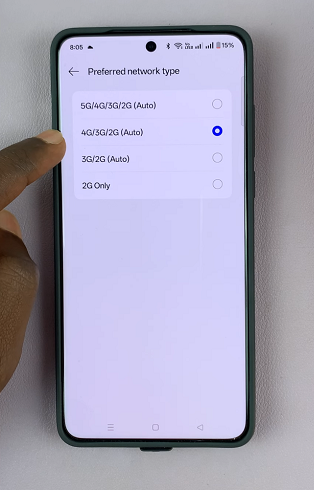
If you want to switch back to 5G, simply follow the same steps and select 5G/4G/3G/2G (Auto) as your preferred network type. Sometimes toggling Airplane Mode on and off can quickly reset your network preferences if you experience any connectivity issues.
Read: How To Enable / Disable ‘Automatically Turn OFF Hotspot’ On OnePlus 13