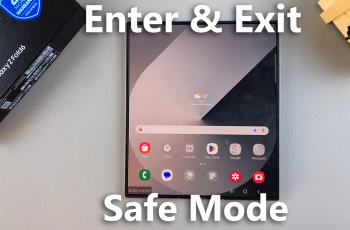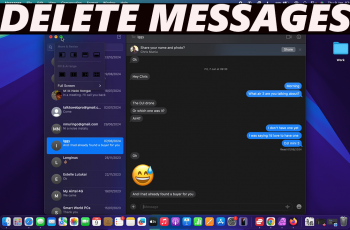On the other hand, if you’d rather not have these reminders popping up, you can easily turn them off. This way, you can enjoy your music or podcasts without interruptions. Adjusting this setting lets you personalize your earbuds to fit your routine, so whether you need those gentle reminders or prefer to focus entirely on your audio, you’ve got control.
Watch:How To Pair & Connect Samsung Galaxy Buds 3 Pro To iPad
Turn Neck Stretch Reminder On or OFF On Samsung Galaxy Buds 3 Pro
Step 1: Access the Galaxy Wearable App
Open the Galaxy Wearable app on your phone to access various settings for your Samsung Galaxy Buds 3 Pro.

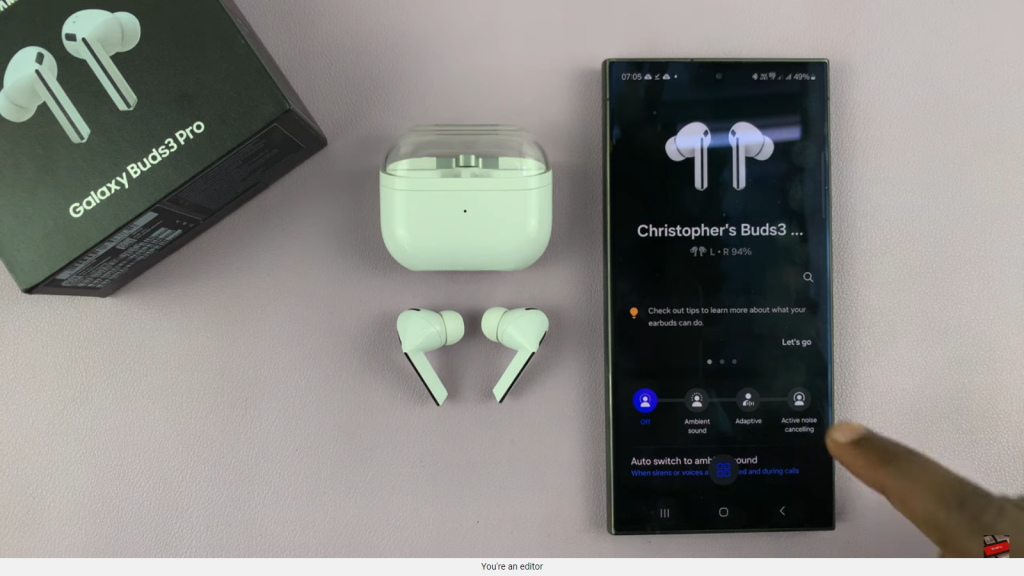
Step 2: Navigate to Earbuds Settings
In the app, go to “Earbuds settings” to find and adjust different features related to your earbuds.
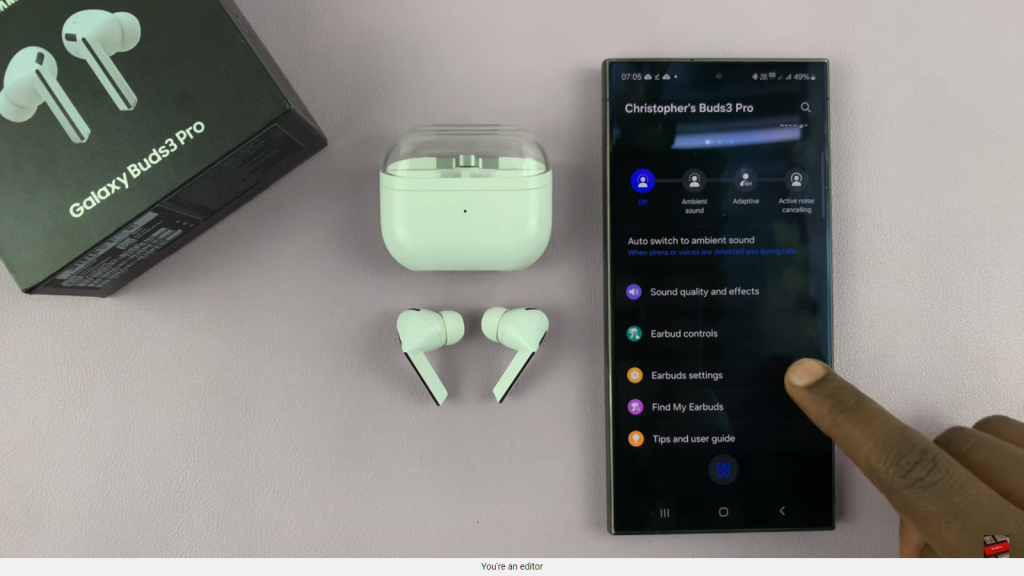
Step 3: Locate Neck Stretch Reminders
Find the “Neck Stretch Reminders” option within the “Earbuds settings” and tap on it to open the feature settings.
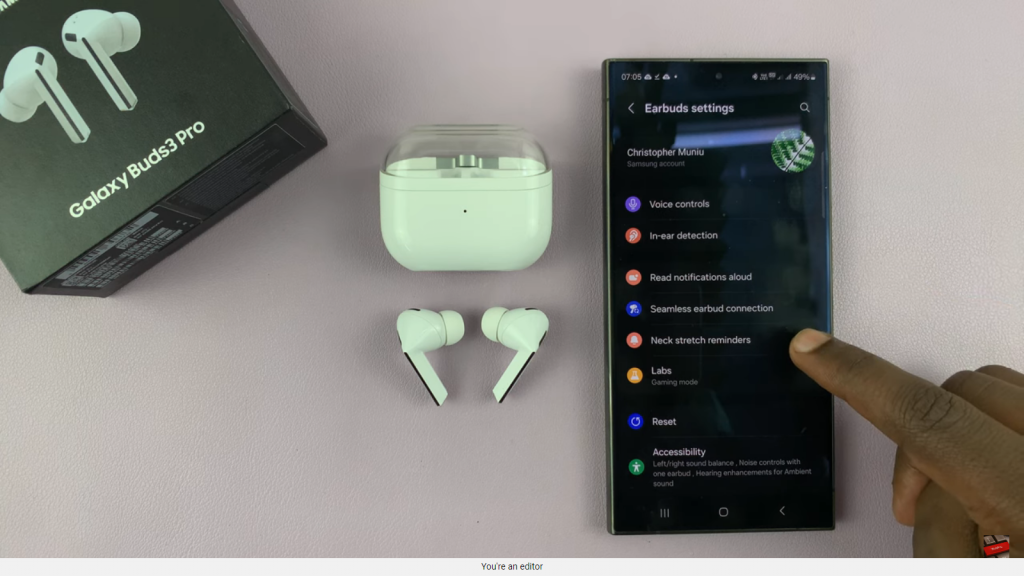
Step 4: Enable or Disable the Feature
From this menu, you can toggle the Neck Stretch Reminder on or off. If you’re enabling it for the first time, the app will prompt you to calibrate your earbuds.
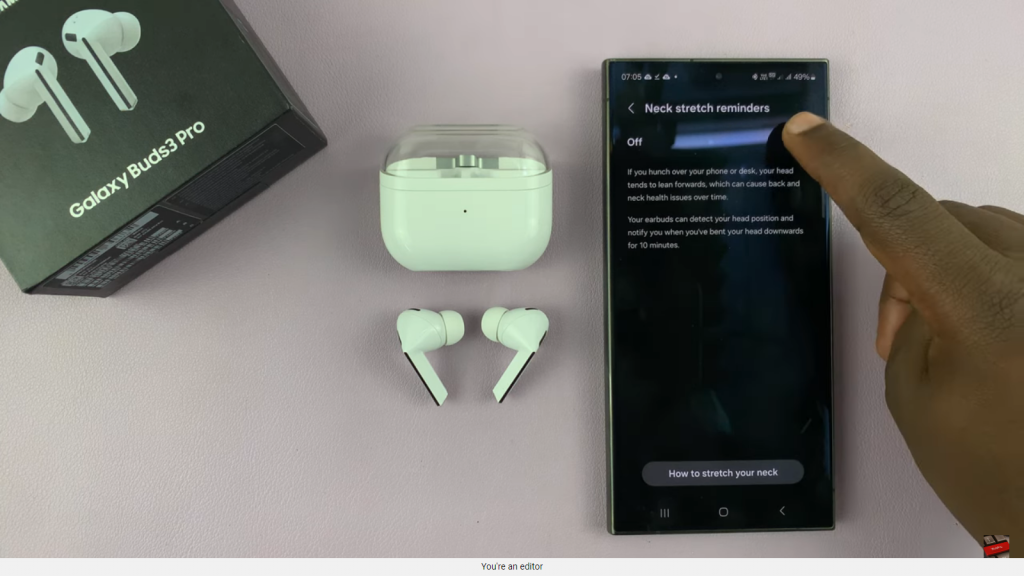
Step 5: Calibrate Your Earbuds
To calibrate, tap “Start” and insert the earbuds into your ears. Follow the on-screen instructions: hold your head level for 10 seconds, then tilt your head down until you hear a chime. This ensures accurate head position detection.
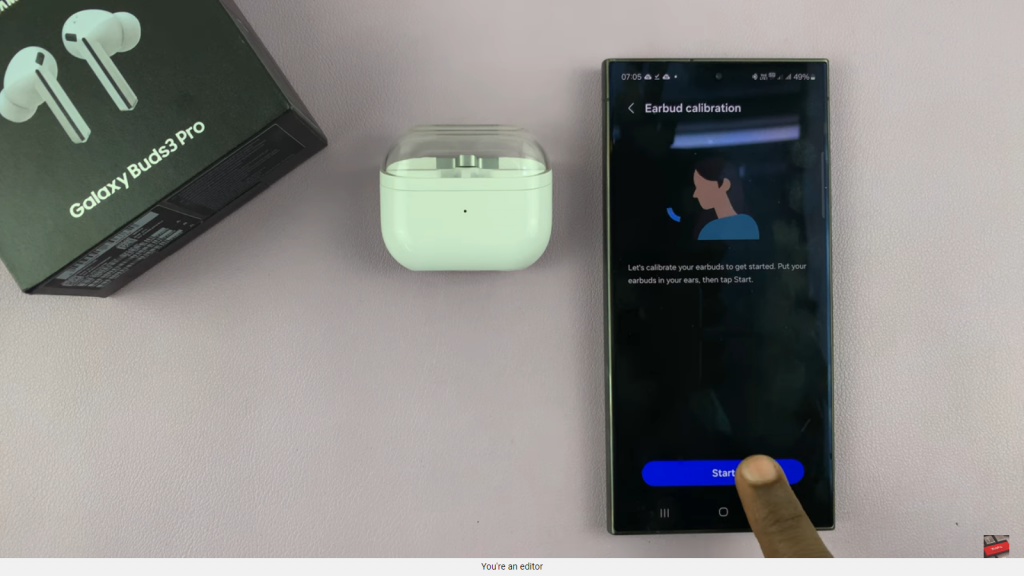
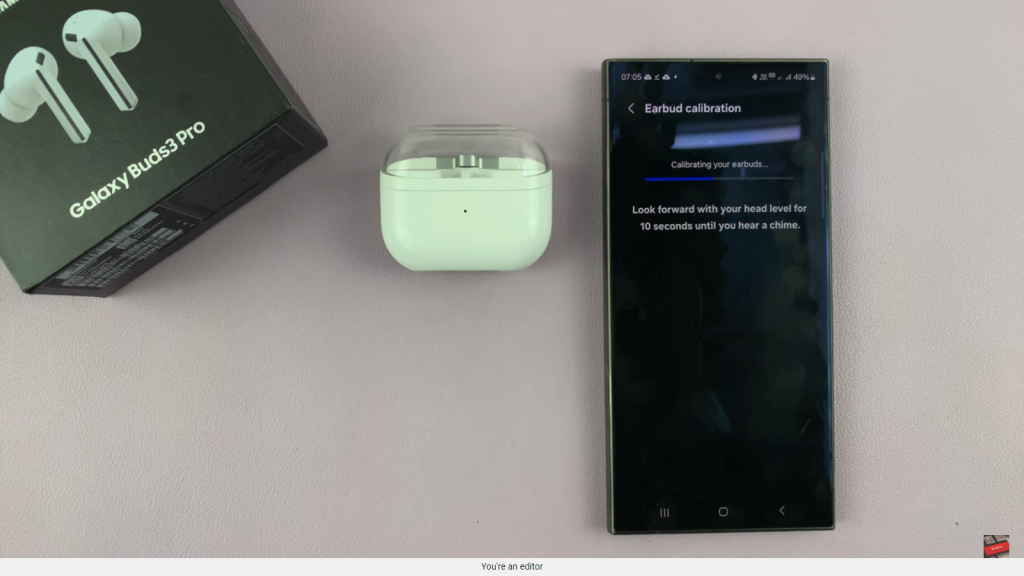
Step 6: Complete the Calibration
Once calibration is complete, tap “Done.” Your earbuds will now monitor your posture and remind you to stretch if you’ve been leaning forward for too long.
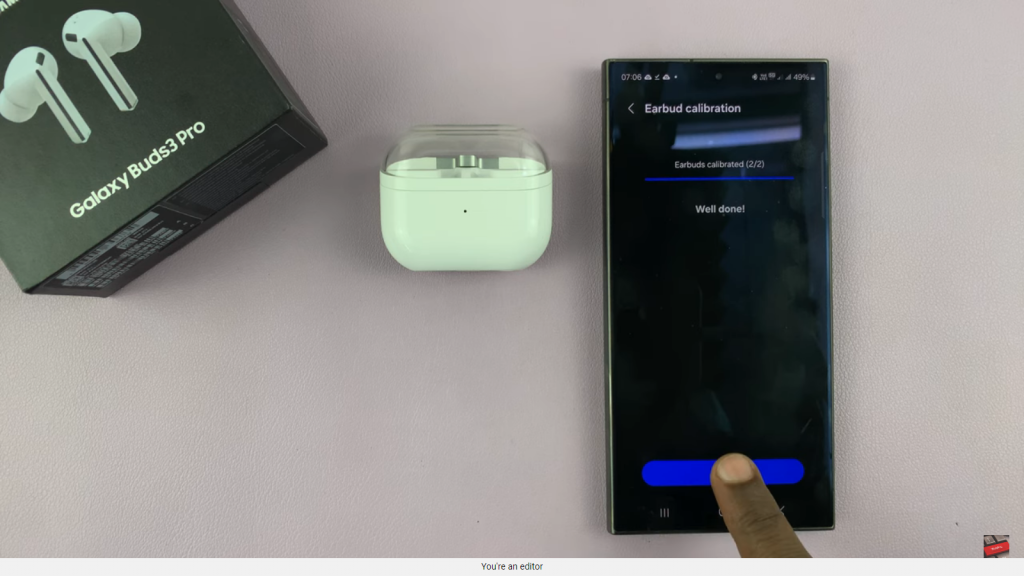
Step 7: Follow Stretch Instructions
If enabled, your earbuds will provide instructions for neck stretches to help alleviate posture-related issues. Follow these guidelines to maintain good neck health.
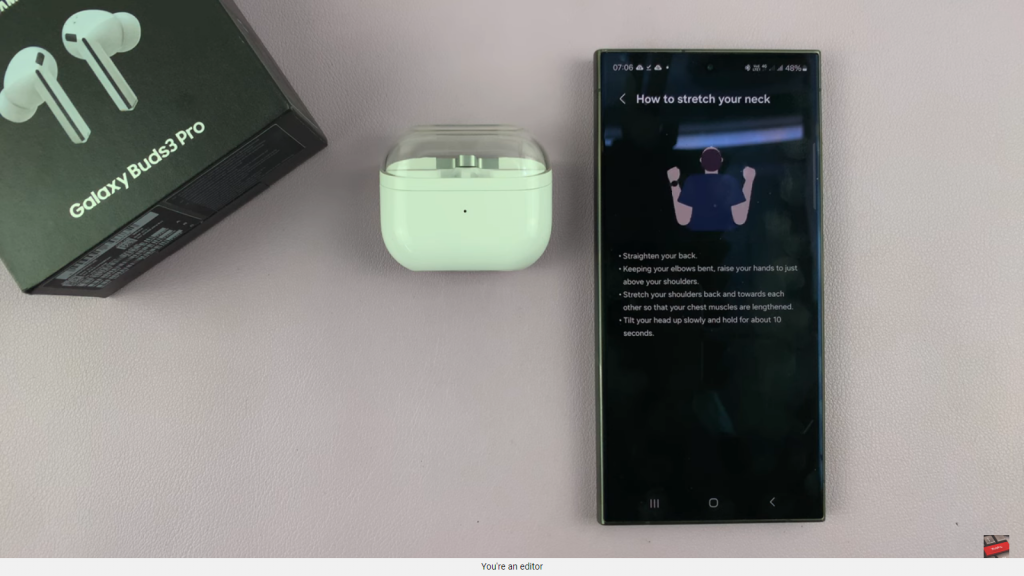
Read:How To Pair & Connect Samsung Galaxy Buds 3 Pro To iPad