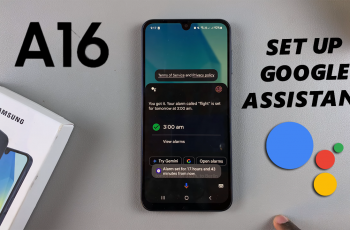This feature can be particularly useful for players who use a single earbud or prefer a simpler audio setup. Audio settings play a crucial role in shaping your gaming experience. Call of Duty: Black Ops 6 provides plenty of options to customize sound to your preferences. One of these settings is Mono Audio, which combines stereo channels into a single channel.
This option enhances clarity and ensures no critical audio details are missed. Mono Audio ensures that all in-game sounds like gunfire, and environmental cues are delivered uniformly. Activating Mono Audio in Black Ops 6 is straightforward and can make a noticeable difference for many players. No matter what device or headset you’re using.
In this guide, we’ll provide detailed, step-by-step instructions to enable mono audio in Call of Duty: Black Ops 6. Whether you’re gaming on PC, PlayStation, or Xbox, you’ll find the process straightforward.
Watch: How To Uninstall Game Files In Call Of Duty Black Ops 6
How To Turn Mono Audio In Call of Duty Black Ops 6
Launch the game and on the home page, you can access game modes, settings, and other features.
Open the setting menu then Press the Options button on your controller to bring up the game menu.
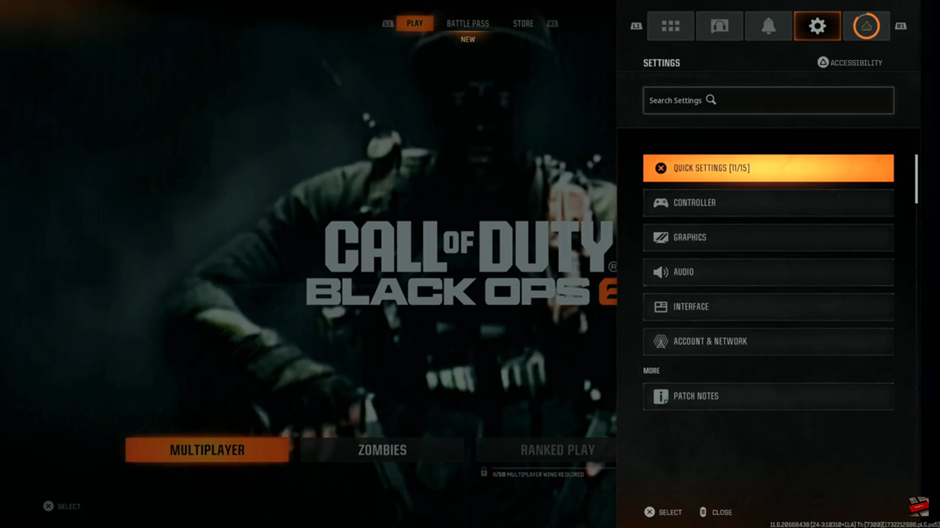
Use the R1 or L1 buttons on your controller to move between the tabs at the top of the screen. Navigate Within the settings menu and locate the Audio section. Select it to access audio-related options.
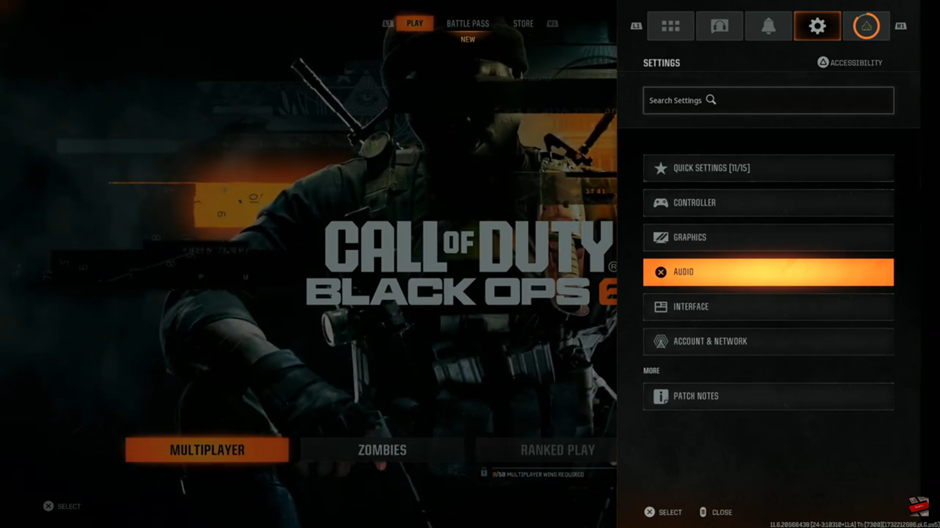
Ensure you’re in the Audio section, not the Voice Chat section, to make the necessary changes.
If you accidentally find yourself in the Voice Chat section.
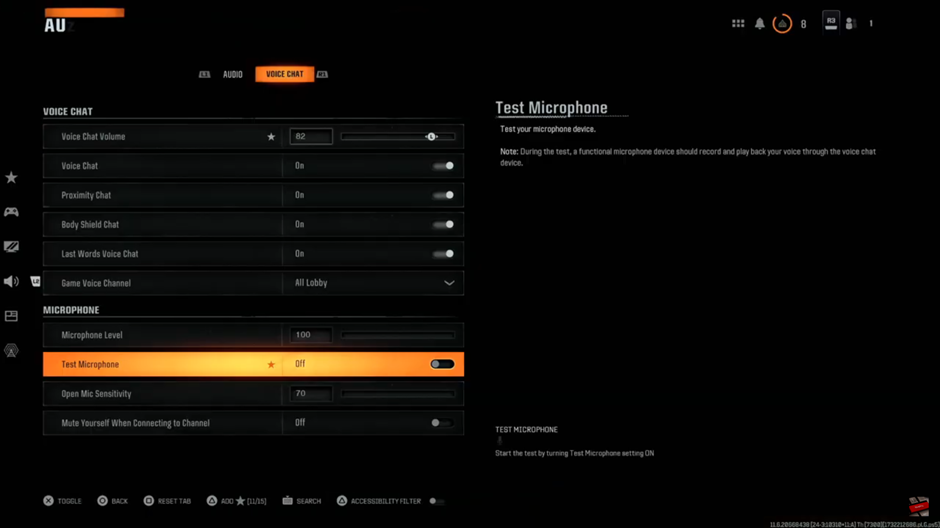
Use the R1 or L1 buttons to return to the Audio section. This will allow you to configure the correct settings.
Scroll down within the Audio section until you find the Mono Audio option. By default, this setting is turned off.
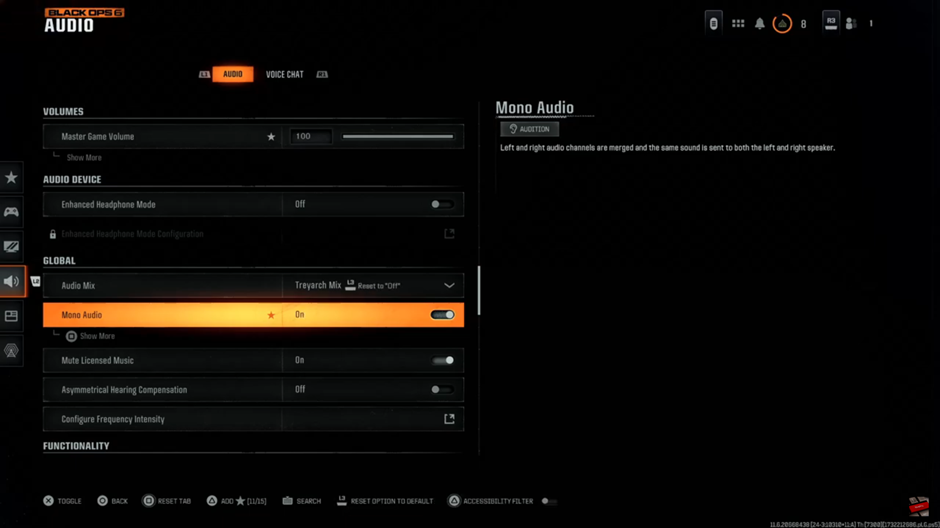
To turn on mono audio, select the Mono Audio option. This will toggle it on, If you want to turn it off later, simply select the option again to disable it.
Read: How To Switch To Third Person In Call Of Duty Black Ops 6 Zombies