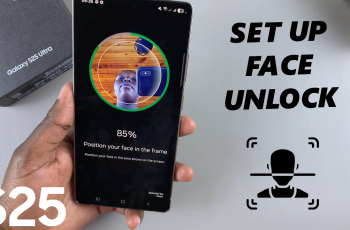Gamers, in particular, who are seeking to gain an edge over others when it comes to the ability to perform well with audio, should be pretty pleased to know that a dedicated feature called Game Mode will be a part of the Samsung Galaxy Buds 3 Pro.
It minimizes latency, ensuring that your game audio experience will be crystal clear with sounds that keep you inside the action. At the same time, though, you may want to return back into your normal listening experience.
In this guide, we’ll walk you through the comprehensive step-by-step process on how to turn game mode on or off on your Samsung Galaxy Buds 3 Pro.
Also Read: How To Turn 360 Audio ON / OFF On Samsung Galaxy Buds 3 Pro
How To Turn Game Mode ON / OFF On Samsung Galaxy Buds 3 Pro
First of all, begin by opening the Galaxy Wearable app on your smartphone. After opening the Galaxy Wearable app, select your Galaxy Buds 3 Pro from the list of connected devices. From here, tap the Earbuds Settings option to have more personalization options for your buds.
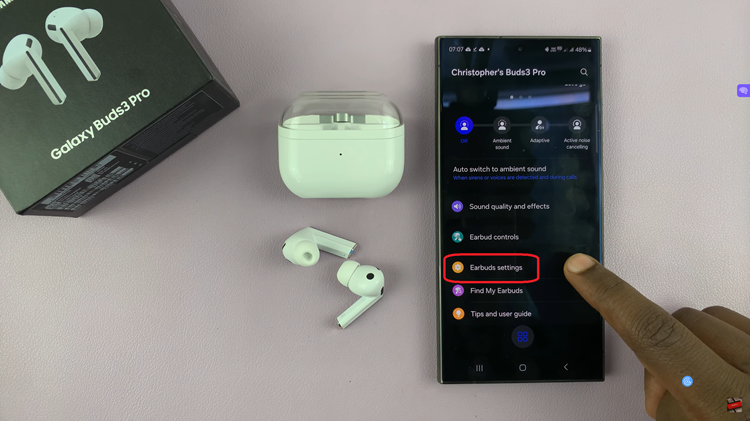
In the Earbuds Settings menu, tap on Labs. There, you can find experimental features and some additional settings. You should see the option Gaming Mode, along with a toggle. Slide the toggle on or off to turn Game Mode on or off, depending on your gaming needs.
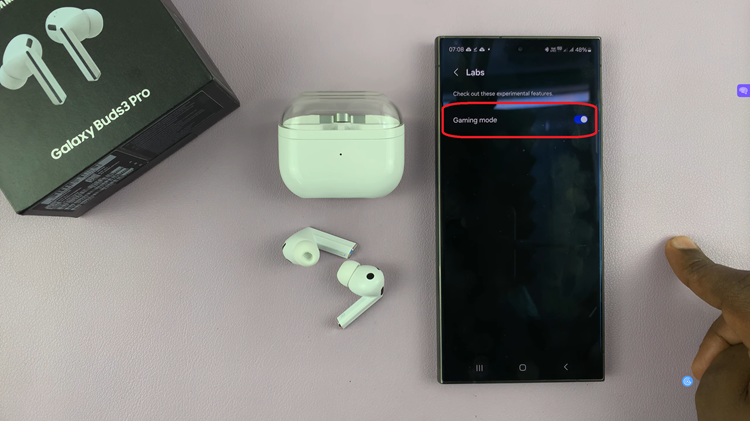
By using game mode, your audio latency will decrease and clear out the sound. Take your gaming to a whole new level with the Galaxy Buds 3 Pro. Whether you want to be ready to go harder on your next gaming session or you want to switch back to standard audio settings, we have got you covered.
Watch: How To Enable / Disable Pinch and Hold Controls On Samsung Galaxy Buds 3 Pro