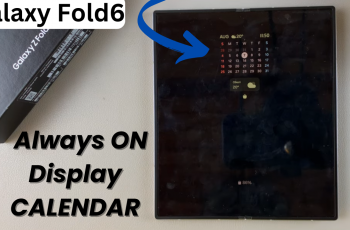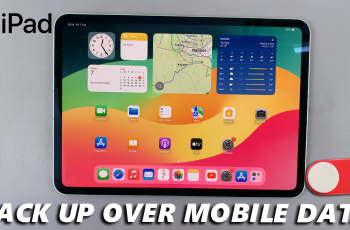Color correction works at adjusting your display settings for enhanced colors, either for the sake of users with color vision deficiencies or for the benefit of overall quality of display. This feature on the Samsung Galaxy A16 lets you correct color balance across the entire screen in accordance with your personal preference or any requirements related to visibility.
Enabling this setting may be necessary as an accessibility feature, or you simply want to play around with how your device is set for the moment. Either way, switching the color correction on or off would be easy. This tutorial will show you how to run the steps for switching color correction on and off on your Samsung Galaxy A16.
Let’s dive into the step-by-step instructions to personnalize your phone to suit your preferences.
Watch: How To Scan QR Codes With Samsung Galaxy A16
Turn Color Correction ON & OFF On Samsung Galaxy A16
Firstly, you’ll need to access the accessibility settings on your Galaxy A16. To do this, unlock your Samsung A16 and access the home screen. From here, find and open the Settings app from the home screen or app drawer. Then, scroll down and tap on ‘Accessibility‘ to proceed.
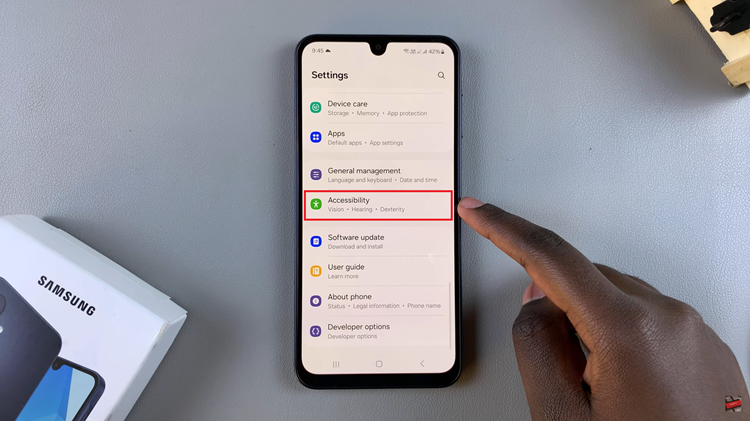
Following this, find the ‘Vision Enhancements‘ option within the Accessibility settings and select it to proceed. Now, scroll down and you should see the ‘Color Correction‘ option. Tap on it to proceed.
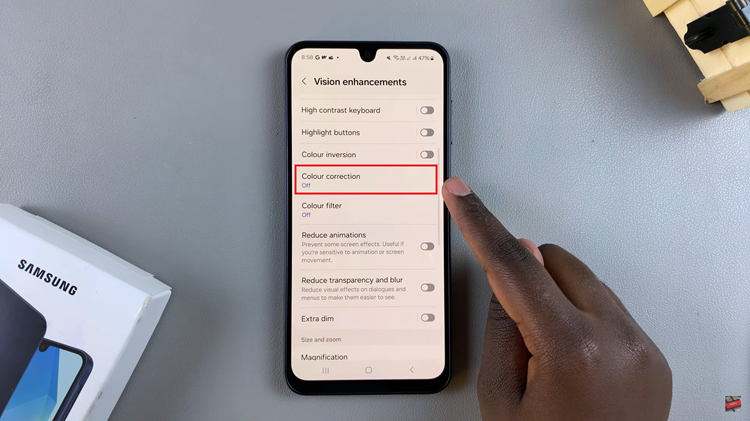
From here, you’ll notice a toggle switch at the top of the color correction options. To turn this feature on or off, simply toggle the switch to the ON or OFF position respectively.
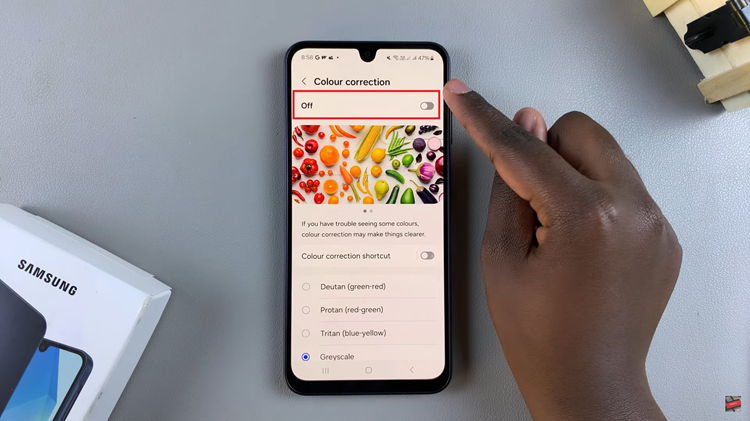
Additionally, you can choose the desired color correction presets that are currently available. When color correction is enabled, scroll down and you’ll see 4 options; ‘Deutan, Protan, Tritan, & Greyscale.‘ Choose the desired option and exit the settings and the changes will be applied.
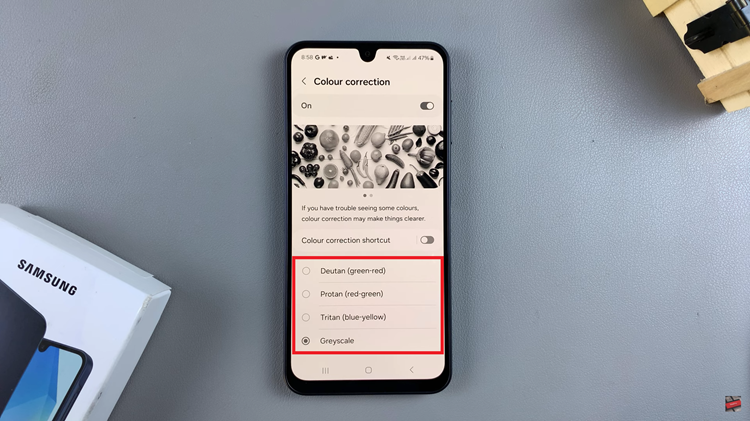
In conclusion, color correction on the Samsung Galaxy A16 is a useful feature for enhancing visibility, especially for users with color vision challenges. By following these simple steps, you can quickly toggle this feature on or off, depending on your needs.