The Samsung Galaxy S25 and S25 Ultra are renowned for their impressive camera capabilities, and one feature that plays a pivotal role in capturing the perfect shot is the camera flash. Toggling the flash can enhance your photographic results, whether you’re shooting in dim lighting or experimenting with creative photography.
In this article, we’ll walk you through the simple steps to turn the camera flash ON / OFF on your Samsung Galaxy S25, S25+ and S25 Ultra. Knowing when to use each mode can dramatically affect the quality of your photos, especially in varying lighting conditions.
For Auto Mode, the camera automatically determines when to use the flash based on the lighting conditions. When you turn the flash on, it fires with every shot, regardless of the ambient light.
In off mode, the flash remains disabled, even in low-light scenarios.
Watch: Enable RAM Plus On Galaxy S25
Turn ON Camera Flash
To activate the camera flash on your Samsung Galaxy S25, S25+ or S25 Ultra, follow these steps:
Launch the camera app and tap on the menu icon (four squared dots) in the bottom-right corner of the screen, just above the switch camera icon.
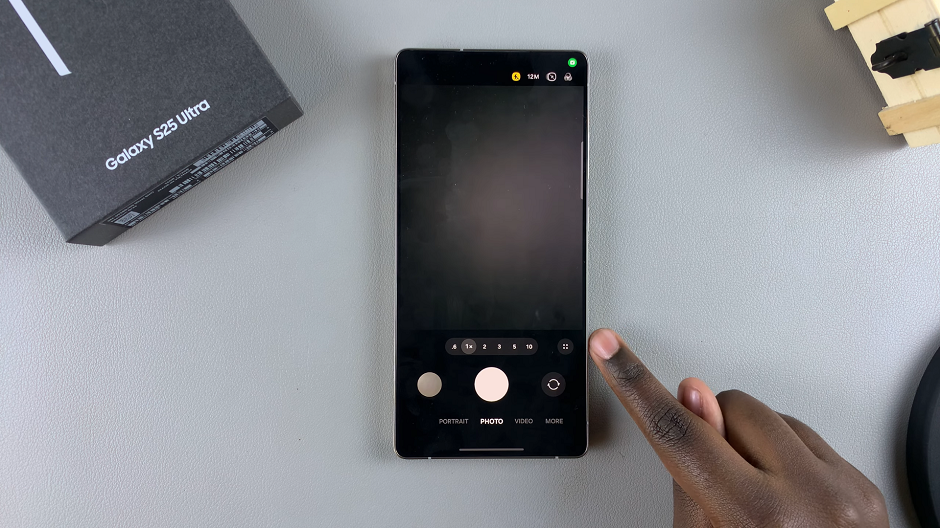
Next, locate the flash icon at the bottom-left of camera screen, next to the settings icon.
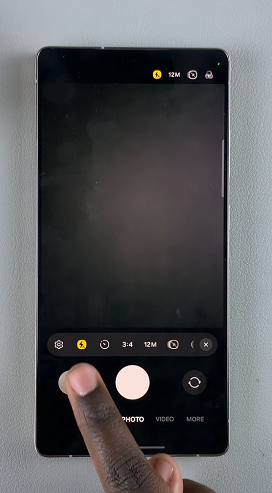
Tap the flash icon and select the Flash ON icon, represented by a flash icon. This setting forces the flash to fire with every photo, regardless of lighting conditions. It’s ideal for situations where you need a consistent and reliable light source.
With the flash activated, your smartphone will emit a burst of light when capturing the photo, illuminating your subject and enhancing overall image clarity.

For those who prefer a hands-free approach to flash photography, setting your camera flash to auto mode allows your smartphone to determine when to activate the flash based on lighting conditions. To enable auto mode, follow these steps:
Tap the flash icon and select the auto mode, represented by a flash with an A. In this mode, the camera will determine whether the flash is necessary based on the lighting conditions. It’s a smart choice for situations where the lighting is uncertain.
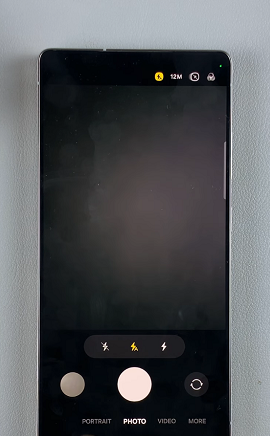
With the flash set to auto mode, your Samsung Galaxy S25’s will automatically adjust its flash settings based on ambient light, ensuring optimal lighting for your photos without manual intervention.
Turn OFF Camera Flash On Galaxy S25
If you prefer to capture photos without using the flash, you can easily disable it by following these steps:
Tap the flash icon and select the OFF icon, represented by the flash icon with a slash over it. If you prefer to rely solely on natural light or other sources, you can turn off the flash completely. It is selected by default.
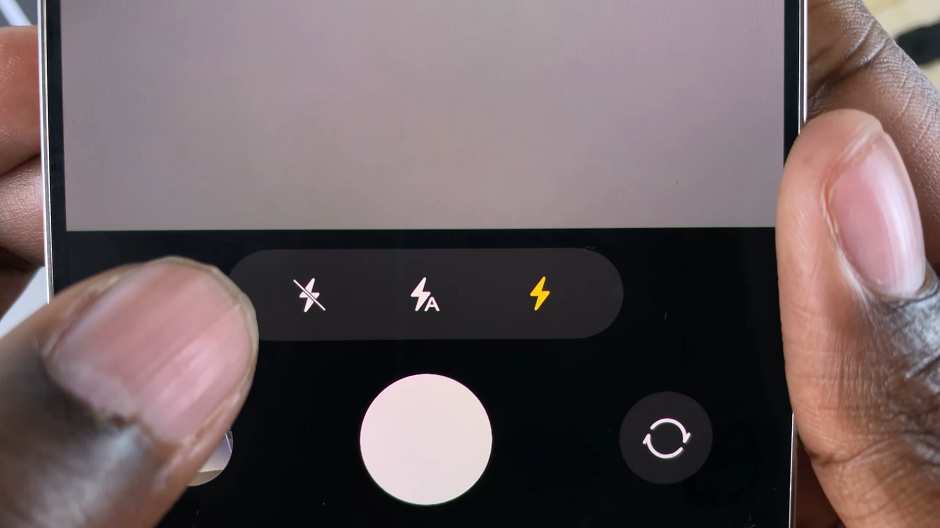
Disabling the flash ensures your photos maintain a natural lighting effect, especially in well-lit environments where additional lighting may not be necessary.
Tips & Tricks for Effective Flash Use
Utilize Auto Mode for Versatility: In unpredictable lighting conditions, leaving the flash in Auto mode can help you capture the best possible image without manual adjustments.
Use Flash On in Low-Light Situations: For events or indoor shots where ambient light is minimal, switch the flash to On to add necessary illumination.
Turn Off Flash for Natural Lighting: When shooting outdoors or in well-lit environments, disable the flash to maintain natural lighting and avoid overexposed photos.
Experiment with Angles: Sometimes, the direction of your flash can cast harsh shadows. Experiment with different angles or even adjust your position slightly to get a more balanced exposure.

