With its many functions, the Samsung Galaxy Watch Ultra improves your connected experience. One such feature is its Bluetooth syncing ability with other gadgets and smartphones.
Understanding how to adjust Bluetooth settings is crucial, whether you need to link with wireless headphones, check for notifications on your phone, or solve connectivity problems.
In this guide, we’ll walk you through the comprehensive step-by-step process on how to turn Bluetooth on or off on the Samsung Galaxy Watch Ultra.
Also Read: How To Turn Wi-Fi ON / OFF On Samsung Galaxy Watch Ultra
How To Turn Bluetooth ON / OFF On Samsung Galaxy Watch Ultra
To access the app drawer, either click the Home button on the watch or swipe up from the home screen. Press the Settings app icon. Locate the option under Connections by scrolling down. It opens the list of settings for your watch’s connectivity options.
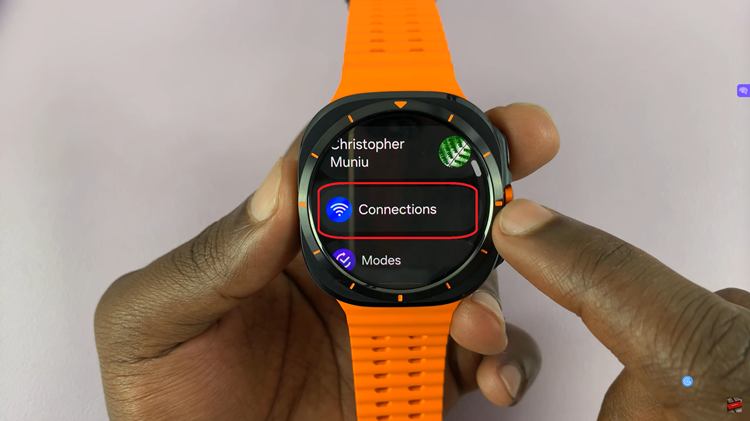
Select Connection settings and then Bluetooth from the Settings section. You should see a toggle labelled Bluetooth. Your watch can pair with other Bluetooth-enabled devices if Bluetooth is enabled; if it is not, it will turn off the associated devices and cease looking for more.
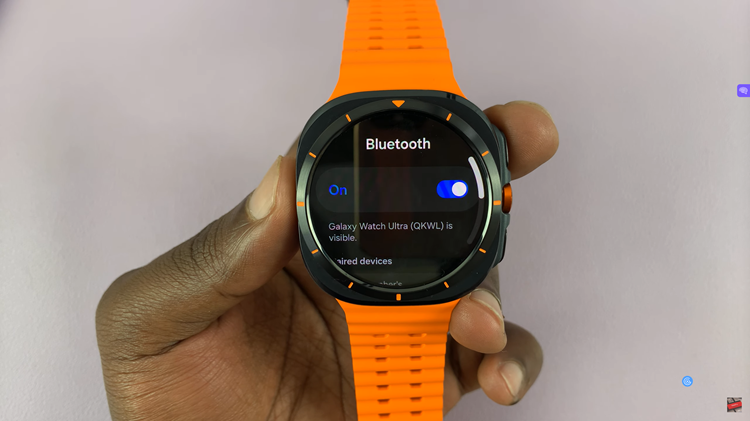
With these steps, you can easily manage the Bluetooth connections to be made on your Samsung Galaxy Watch Ultra. Keep it paired with essential devices or save battery by turning off Bluetooth when not required.

