Adjusting the time settings on a smartphone can make a big difference in how it functions, particularly when traveling or moving between different time zones. Knowing how to turn automatic time zone settings on or off on the Samsung Galaxy A06 empowers users to manage their device more effectively. This feature automatically updates the time based on the user’s location, ensuring accurate timekeeping without manual adjustments. However, there may be times when users prefer to set the time zone manually, especially if they want to keep a consistent schedule.
Moreover, turning this feature on or off is a straightforward process that can be done with just a few taps. For those who frequently travel or live in areas that observe different time zones, having control over these settings is crucial.
By understanding how to Turn Automatic Time Zone ON/ OFF On Samsung Galaxy A06, users can tailor their device to suit their daily routines and preferences. Whether it’s for convenience or to avoid confusion, adjusting these settings is an important step in optimizing the user experience on the Samsung Galaxy A06.
Watch:How To Add Contact Widget To Home Screen Of Samsung Galaxy A06
Turn Automatic Time Zone ON/ OFF On Samsung Galaxy A06
Open the Settings App: Start by accessing the settings on your Samsung Galaxy A06.
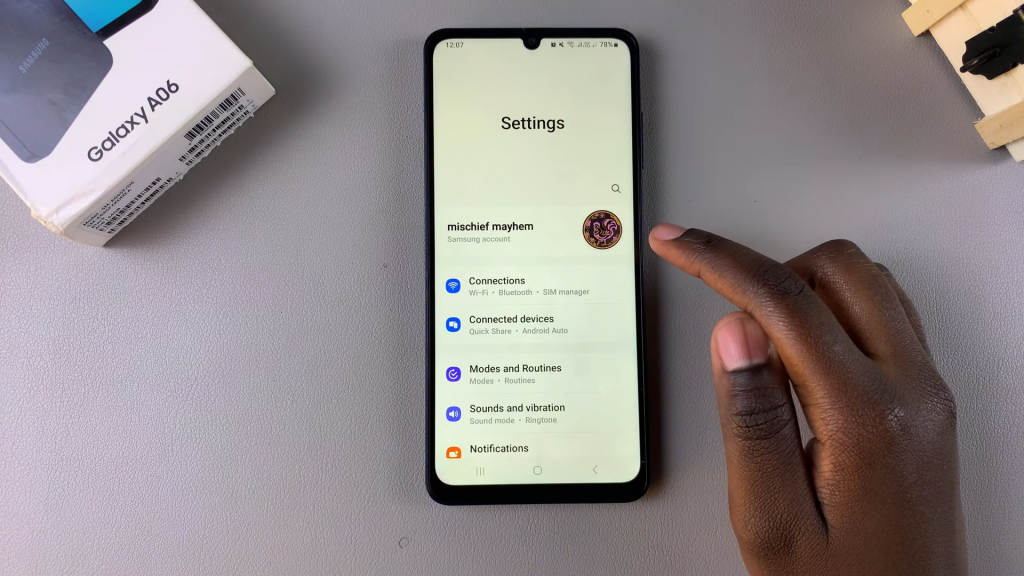
Select General Management: Scroll down until you find the “General Management” option. Tap on it to proceed.
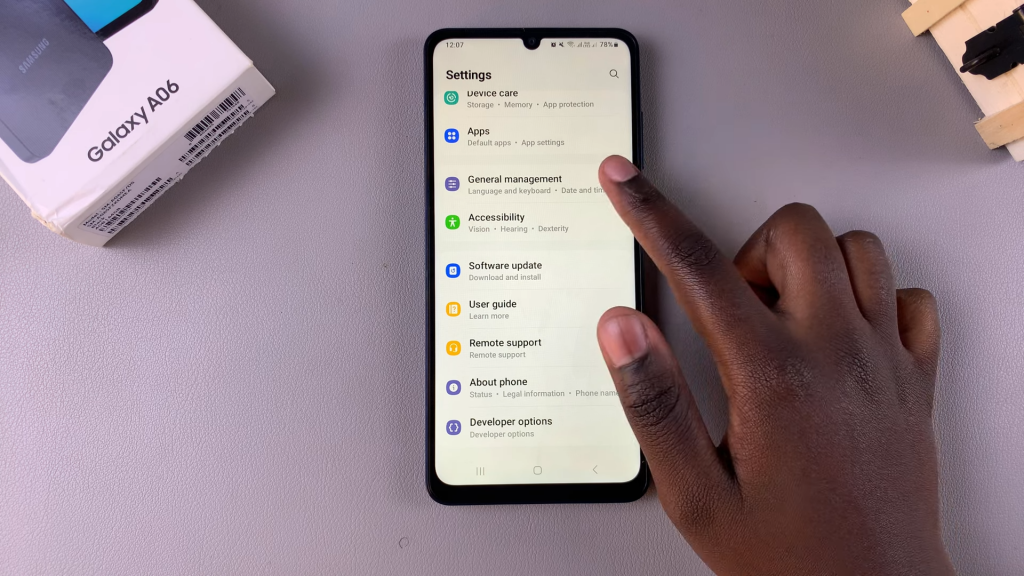
Go to Date and Time: Next, select “Date and Time” from the available options. This will take you to the settings for time management.
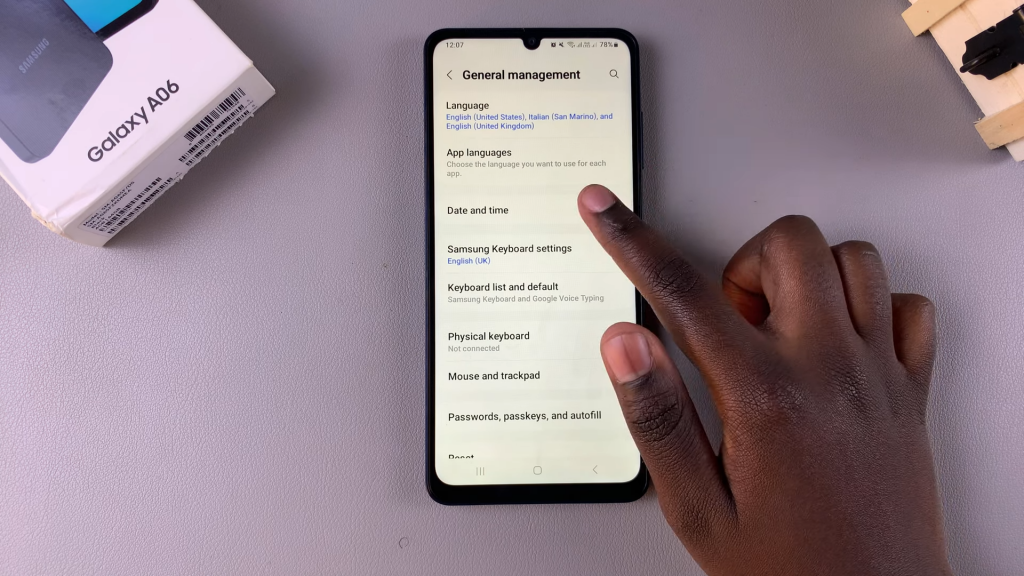
View Automatic Time Zone: Here, you will see the “Automatic Time Zone” option. If this feature is currently enabled, it allows your device to automatically adjust to your current time zone.
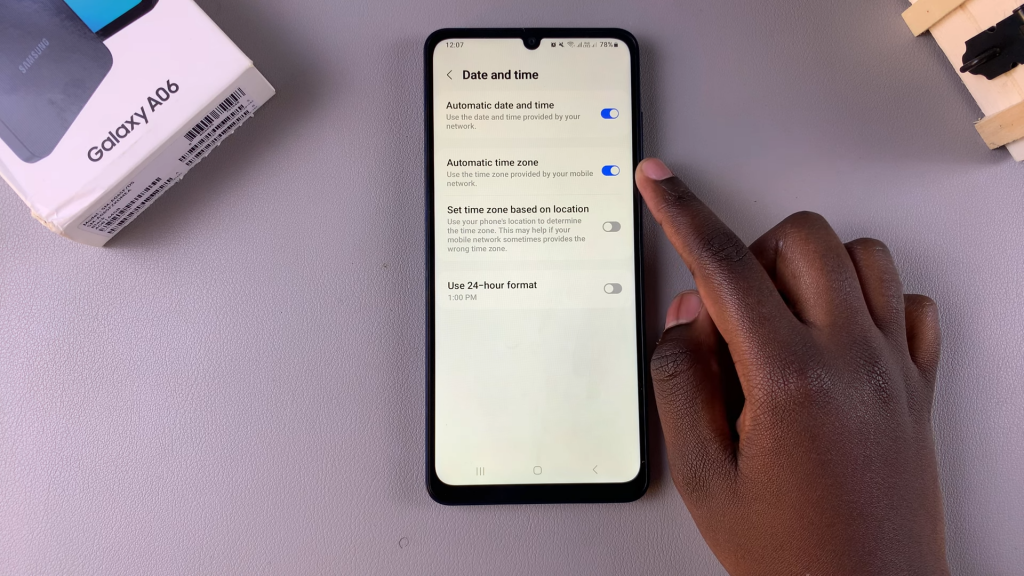
Disable Automatic Time Zone: To turn off this feature, simply tap the toggle. This action prompts you to set your own time zone.
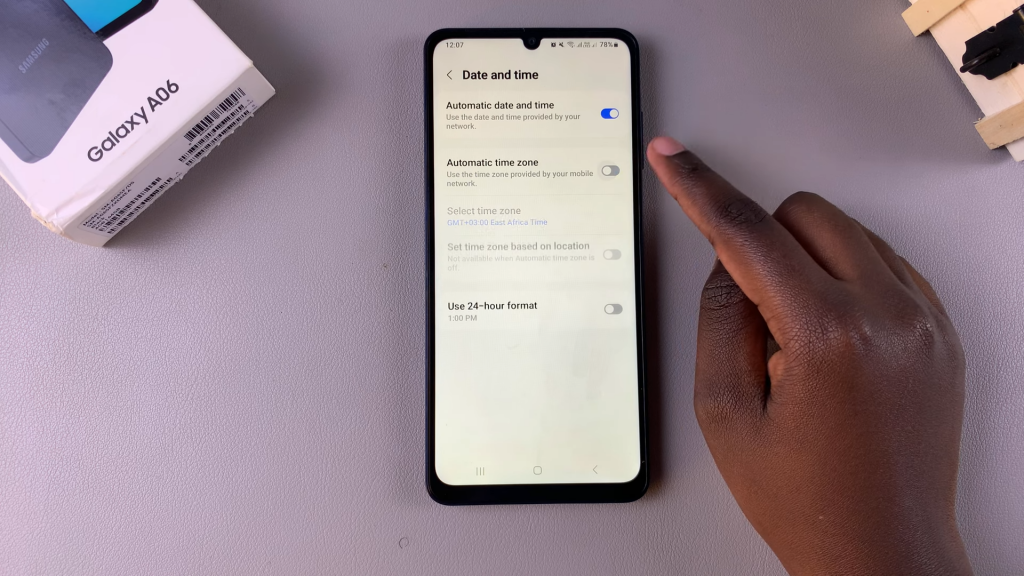
Choose Your Time Zone: If you want to set your own time zone, select it from the list. You can stick with the preset option or tap on it to choose your region.
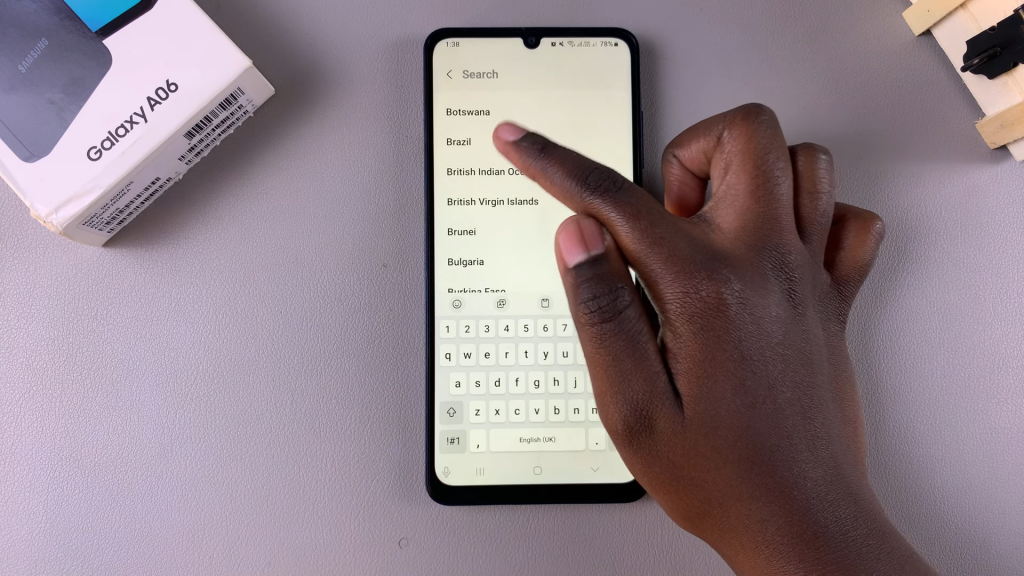
Select Your Region: When you choose a region with multiple time zones, such as Brazil, you may need to pick from several time zones. Just tap on your preferred option.
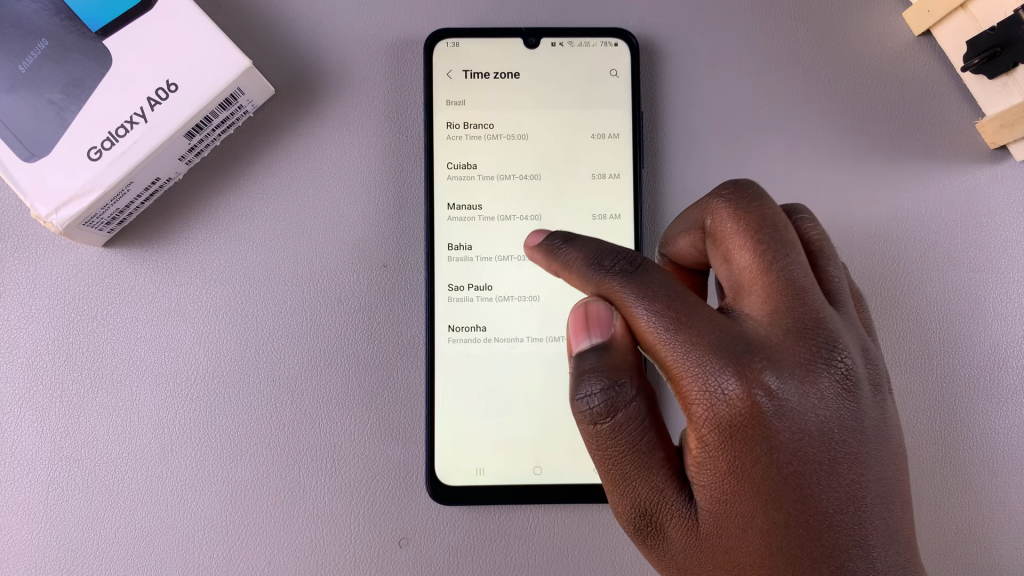
Re-enable Automatic Time Zone: If you decide to turn the automatic time zone back on, tap the toggle again. This setting will restore automatic updates based on your location.
Finish Up: Once you’ve made your changes, your Samsung Galaxy A06 will now reflect your chosen time zone settings.
Read:How To Add Contact Widget To Home Screen Of Samsung Galaxy A06

