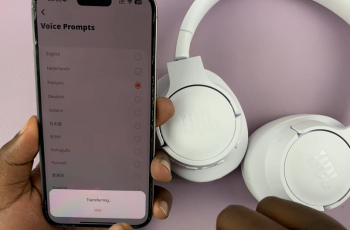File transfer between devices has become an indispensable feature in the digital world of today, and with the arrival of the iPhone 16 and iPhone 16 Pro, it gets even easier. Both phones feature a USB-C port for wider compatibility with external USB flash drives. Be it documents, photos, or videos, knowing how to transfer files from a USB flash drive to your iPhone could prove to be an extremely useful ability.
The entire handling of iOS with external storage has come a long way, especially with the native Files app. You won’t have to download your file on the cloud, access it from another phone, or send it by email; this would be perfectly fine in accessing offline and large-sized files.
This step-by-step guide will take you through the ways of transferring files from a USB flash drive directly to your iPhone 16 or iPhone 16 Pro.
Watch: How To Turn OFF Silent Mode On iPhone 16
Transfer Files From USB Flash Drive To iPhone 16/16 Pro
You’ll need an adapter to attach your USB Flash Drive to your iPhone 16. Connect the adapter to your iPhone, then plug your USB Flash drive into the female connector of the OTG adapter. Again, make sure the connection is secure.
Following this, your iPhone should recognize the flash drive. Subsequently, you can open the Files app, and under the ‘Location‘ section, you can find your USB flash drive.
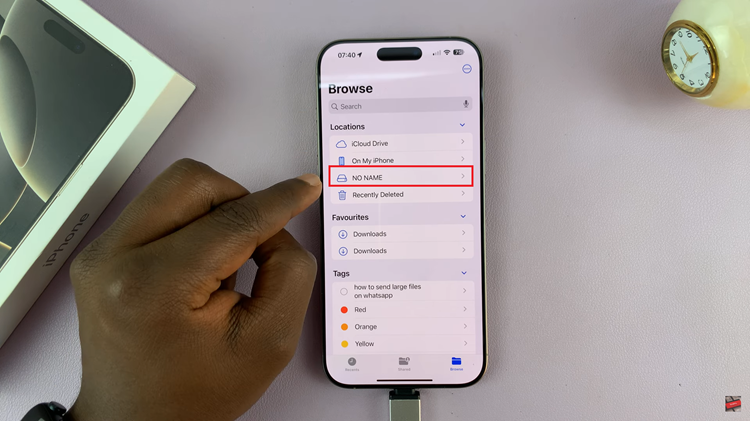
From here, find the file you’d like to move from the USB drive, then long press on it. Then, tap on either ‘Copy‘ or ‘Move.’
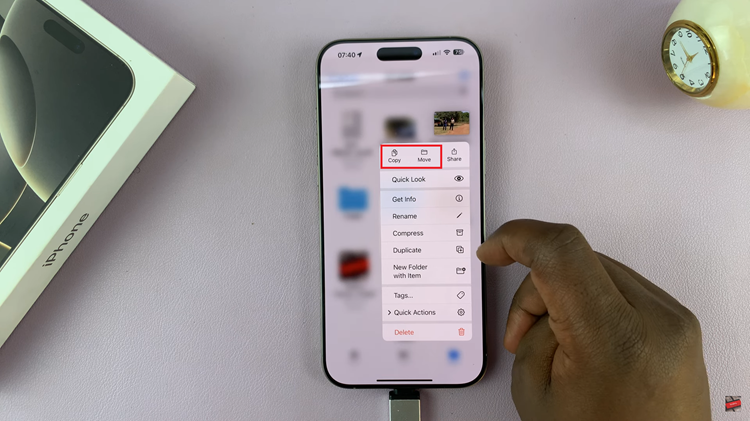
Conversely, find the destination on your iPhone storage and then long press on an empty space. Now, tap on the ‘Paste‘ option to either move or copy that file. Once done, you can exit the files app.
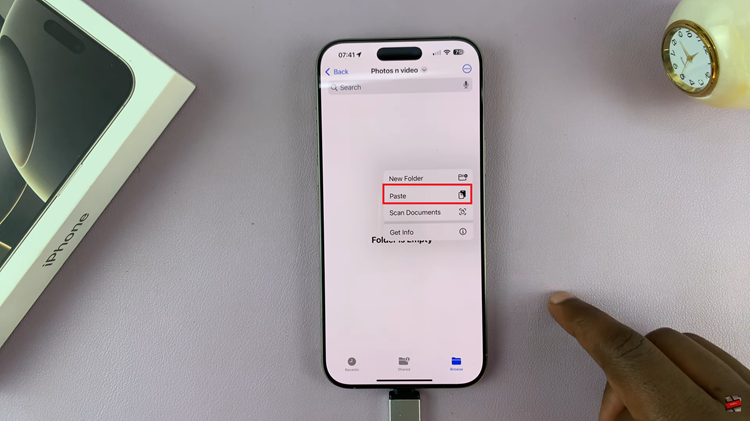
Following these simple steps, you can quickly transfer files from a USB flash drive to your iPhone 16 or 16 Pro without any hassle.