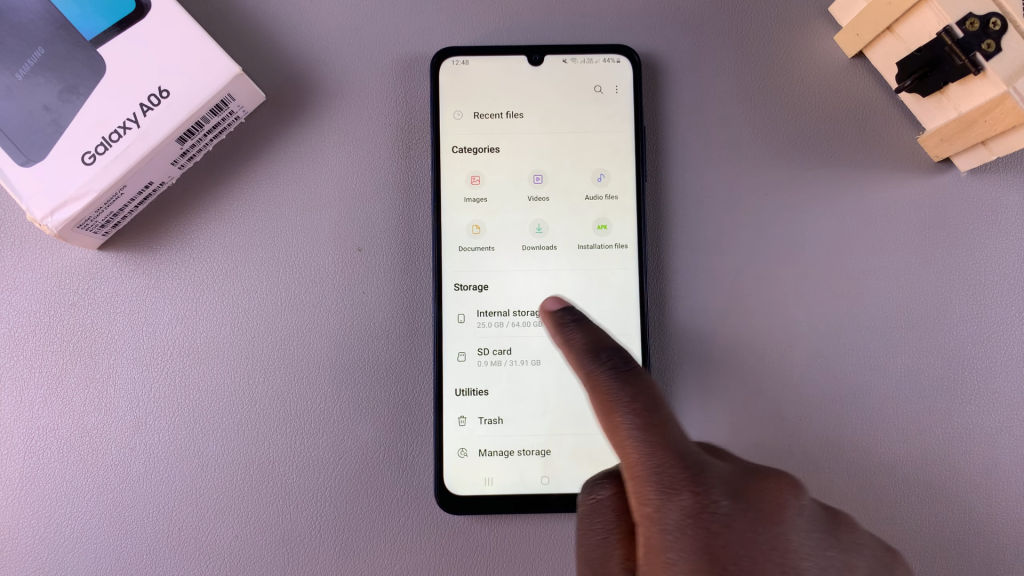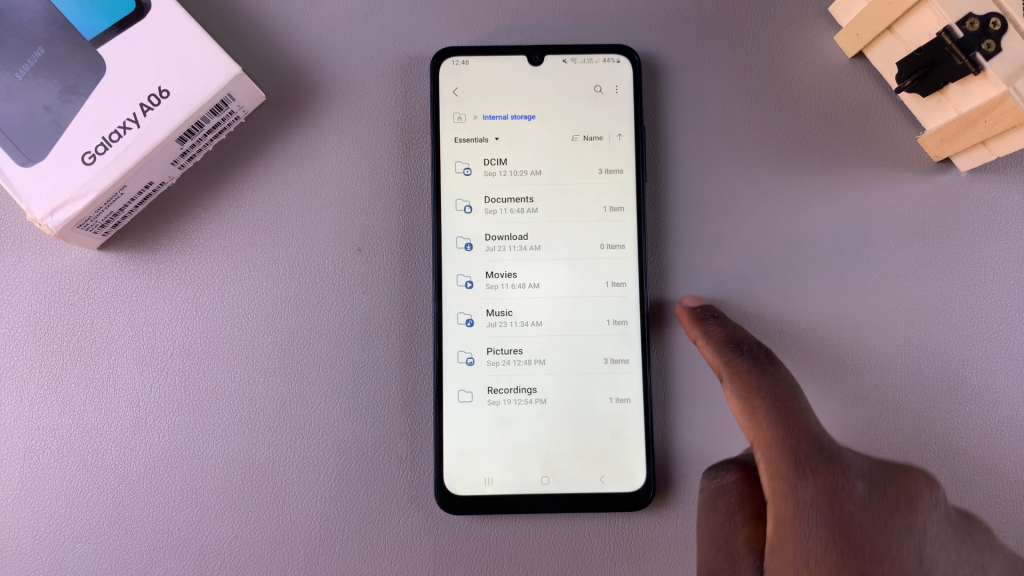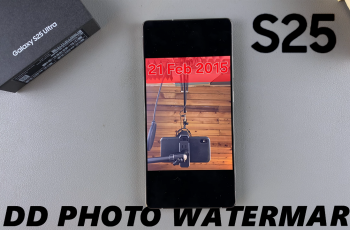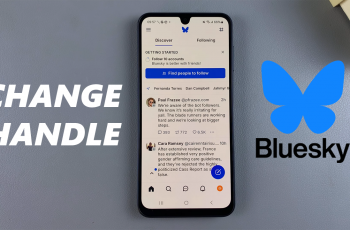Transferring files from an SD card to the Samsung Galaxy A06 is a straightforward process that allows users to access and utilize their data efficiently. Whether it’s photos, videos, or important documents, moving files to your device enhances your ability to manage and organize content seamlessly.
This transfer method is especially useful for those who rely on external storage for extra space or for backing up important information. By following a few simple steps, users can easily access their files on the Galaxy A06, ensuring that essential data is readily available whenever needed.
Watch:How To Enable One Handed Mode On Samsung Galaxy A06
Transfer Files From SD Card To Samsung Galaxy A06
Open the Files App
Begin by opening the Files app on your device.
Access Your SD Card
In the Files app, locate the section labeled Storage. Tap on your SD Card to view its contents.
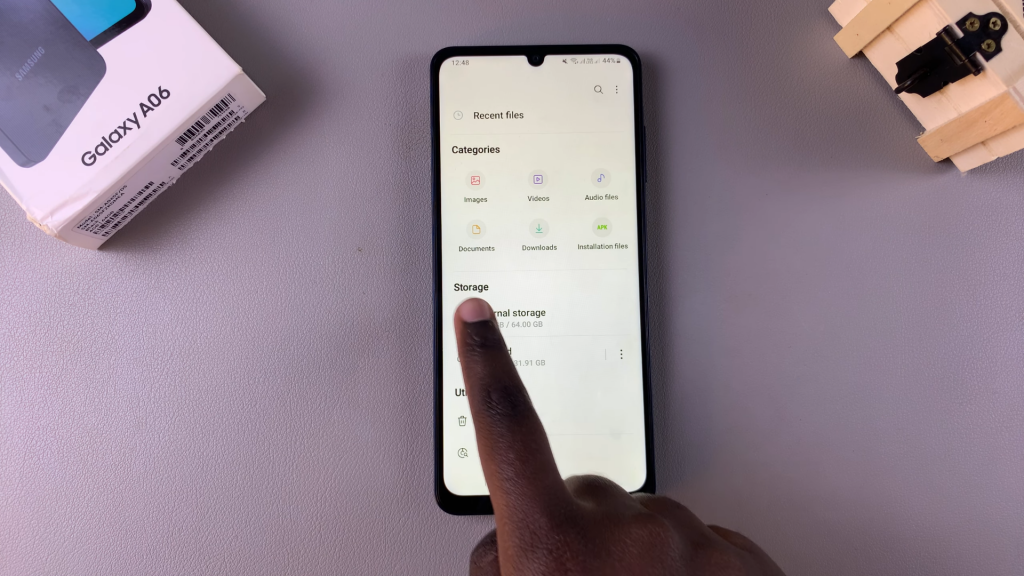
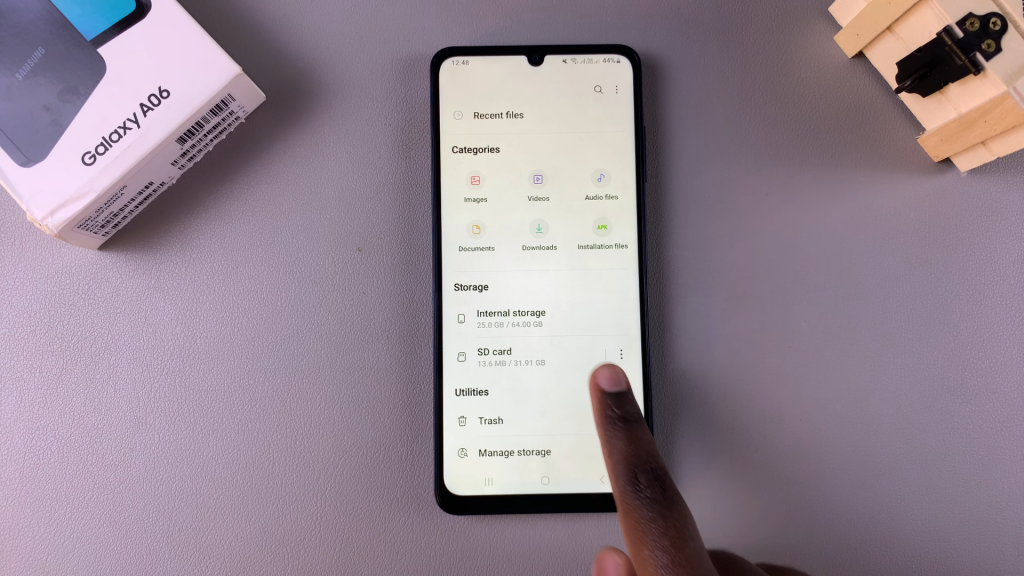
Select the Files to Transfer
Navigate to the files you want to transfer. Once you’ve found them, select the files you wish to move or copy.
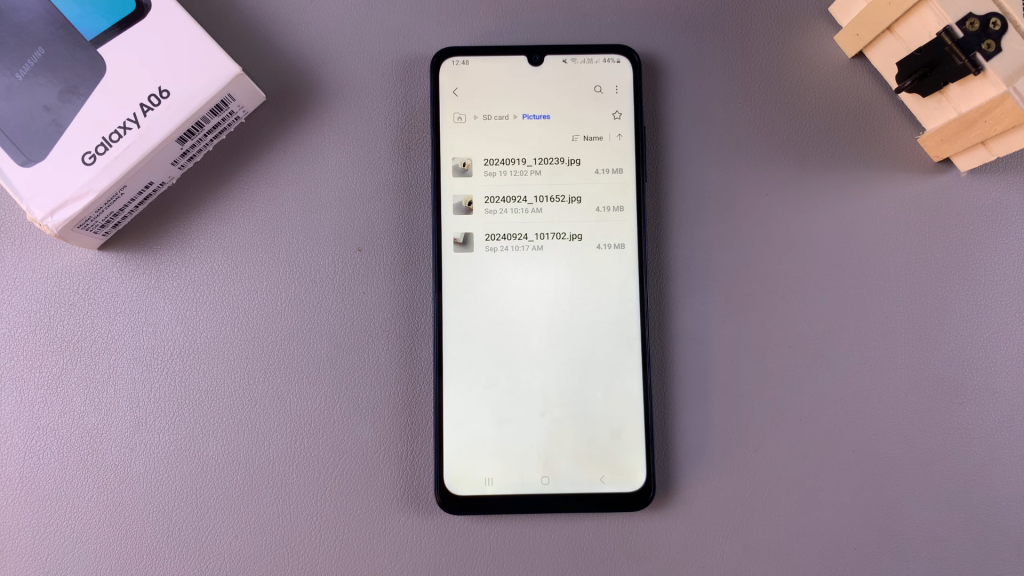

Choose Your Transfer Method
After selecting the files, you will have the option to Move or Copy them. Choose the method that suits your needs.
Select Your Destination
By default, your internal storage will be selected as the destination. Scroll through your internal storage to find the folder where you want to place your files. You can also create a new folder for better organization.
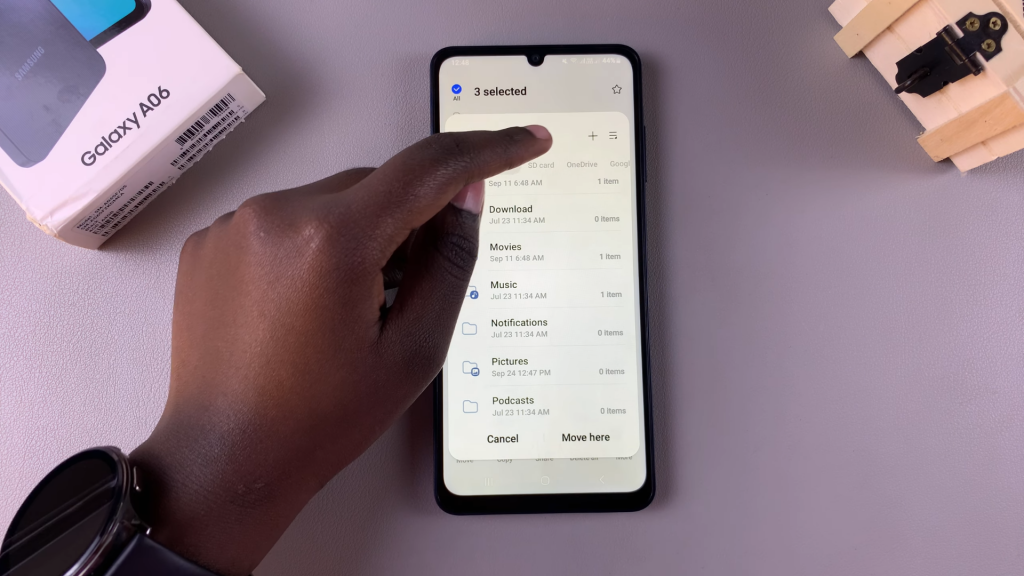
Transfer the Files
Once you’ve selected your destination, tap on Move Here or Copy Here to start the transfer.
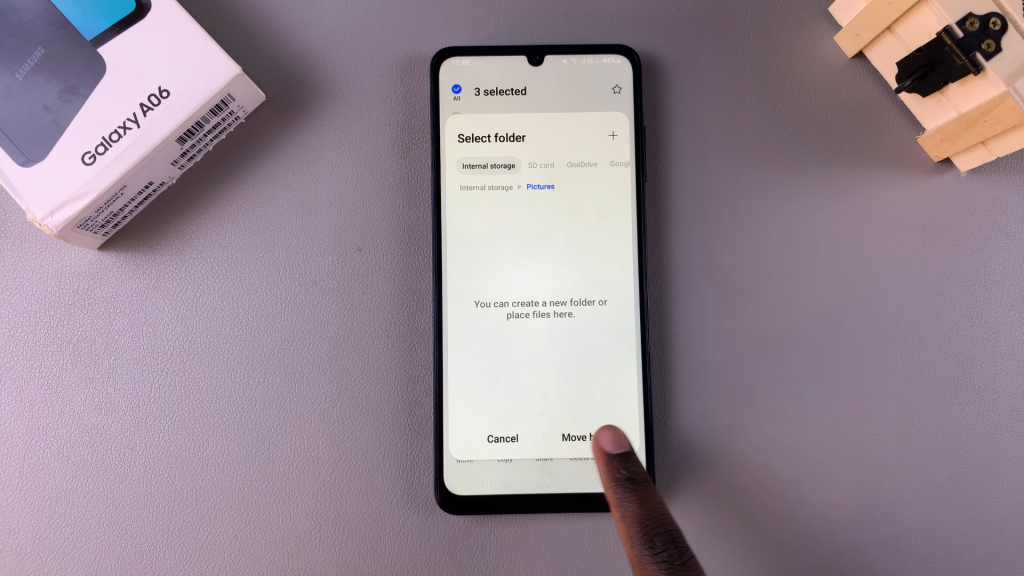
Confirm the Transfer
After the transfer is complete, go back to your internal storage and navigate to the destination folder. You should see the transferred files listed there.