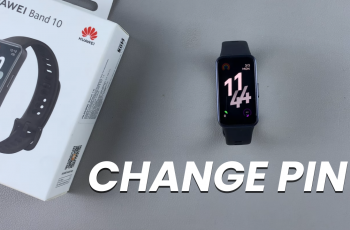Upgrading to the new OnePlus 13 is exciting, but transferring your eSIM might feel daunting if you’re unfamiliar with the process. Fortunately, it’s easier than you think. Follow this step-by-step guide to transfer your eSIM from your older phone to the OnePlus 13 seamlessly.
Before you begin, ensure you have your old phone with the active eSIM. Also, the OnePlus 13 powered on and connected to Wi-Fi. You will require access to your carrier account or carrier-specific eSIM QR code and your carrier’s support contact, in case assistance is needed.
If you’re in a region where the transfer of an eSIM isn’t allowed, you will first need to deactivate eSIM on your old phone. Open the settings menu on your old device, navigate to Mobile Network or Cellular Settings (name may vary).
Here, select your active eSIM profile and look for the option to deactivate or delete the eSIM. Confirm the action when prompted. Deactivating the eSIM on your old phone will not cancel your mobile plan. It simply frees the eSIM for use on a new device.
Watch: Set Up eSIM On OnePlus 13
Transfer eSIM From Older Phone To OnePlus 13
First, ensure you meet the prerequisites for setting up an eSIM on your OnePlus 13. This includes ensuring you have a compatible cellular plan, and a stable internet connection.
Next, launch the Settings app on your OnePlus 13 via the app drawer or quick settings. Under Settings, tap on Mobile Network, then tap on the eSIM option.
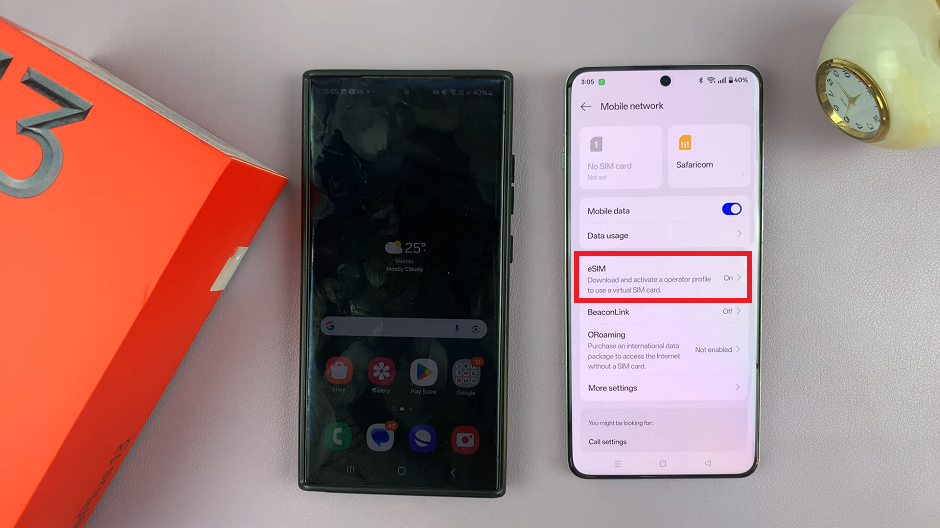
In the eSIM settings, ensure the toggle for eSIM is turned on. You’ll should then see the option Add eSIM. Tap on it.
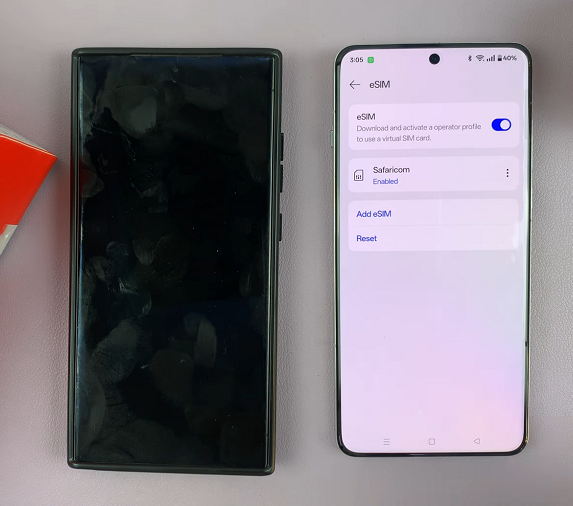
You’ll be prompted to choose how you want to add the eSIM. Choose either Set Up an eSIM or Transfer a SIM From Another Device.
Choose Transfer a SIM From Another Device. This option allows you to transfer an eSIM from a device that is in proximity to yours, only if your carrier allows it. If it is isn’t allowed, you have to delete the eSIM from the other device and set it up on the new one.
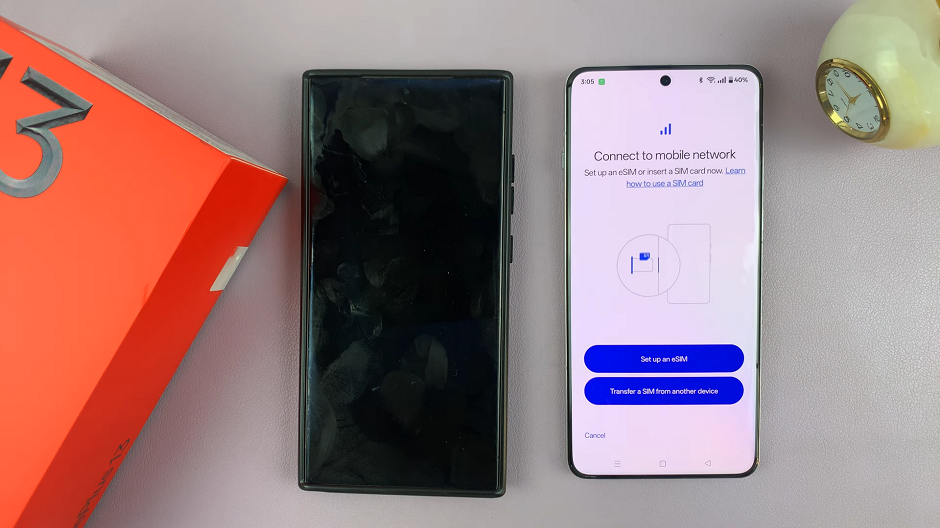
In the next page, select Android Device. You’ll then be prompted to scan the QR code that appears on the OnePlus 13, using the older phone.

From the Transfer SIM prompt on your older device, tap on Next to scan the QR Code.
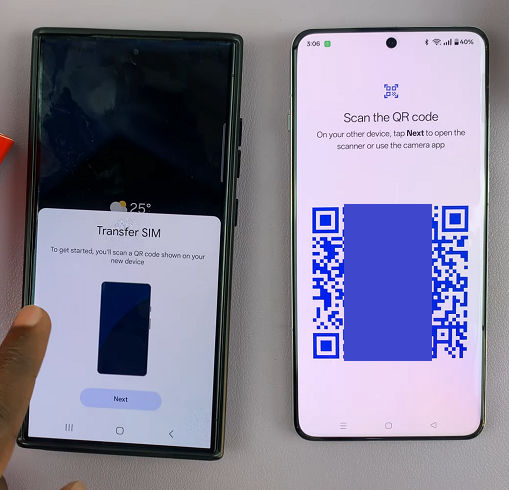
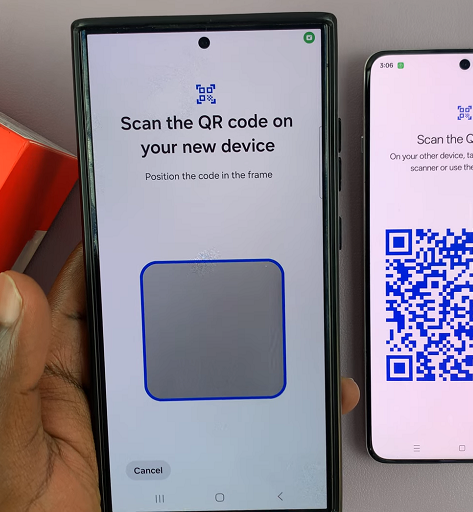
Once the QR Code is scanned successfully, you’ll need to tap on Set Up, Transfer or a similar option to complete the transfer. This will require some form of internet connection, either Wi-Fi or mobile data.
If your carrier does not allow a transfer, you’ll be prompted as much. You will need to contact them to facilitate the transfer. In this instance, tap on Done.
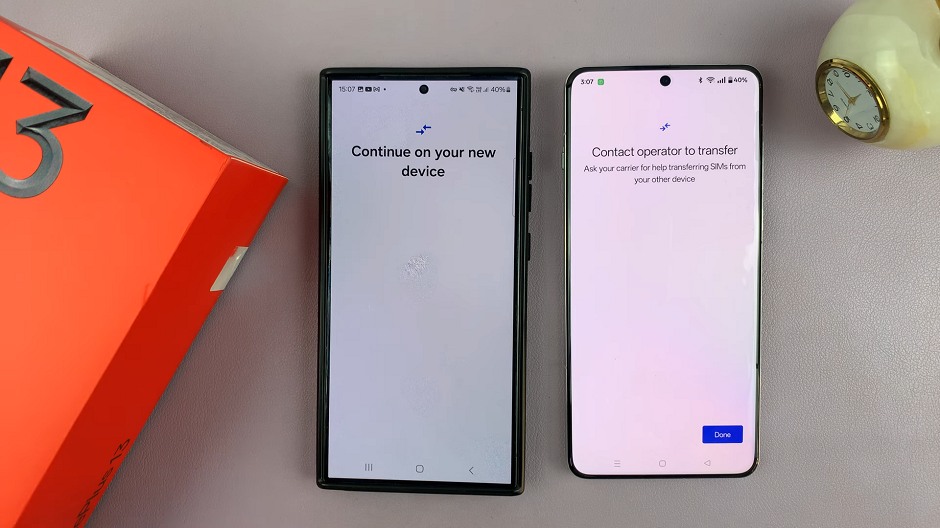
Troubleshooting Tips
If the QR code is not scanning, ensure your screen brightness is high enough and the QR code is fully visible. Try cleaning your camera lens if needed.
For those with no network signal after activation, you can restart the OnePlus 13 and ensure it is updated to the latest software version. If the problem persists, contact your carrier.
If your eSIM profile isn’t available for transfer, contact your carrier to reissue the eSIM activation details.