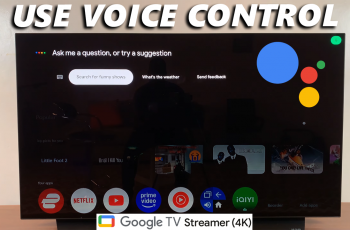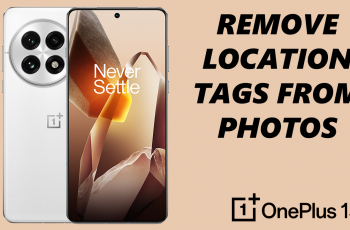There are times when you want to shut down the touchscreen temporarily to avoid accidents in the form of taps. For instance, you are on a video call and would not want your screen touching anything accidentally, or when you hand over your device to someone, most probably you would want to make sure he or she doesn’t do something with your apps and settings by accident.
Although the iPhone does not have a toggle for turning the touchscreen off entirely, you can work around this using the Guided Access feature. It allows you to lock your device into a single app and control the features that are available for use, including how to turn off touch input.
We’ll walk you through how to temporarily disable the touch screen of your iPhone 16 or 16 Pro using Guided Access.
Watch: How To Force Quit Apps On iPhone 16
Temporarily Disable Touch Screen On iPhone 16/16 Pro
Begin by unlocking your iPhone 16 and accessing the home screen. Then, locate the Settings app on your iPhone’s home screen and tap on it. In the Settings menu, scroll down to the “Accessibility” option and tap on it.
Following this, scroll down and find the “Guided Access” option. Tap on it and toggle ON the switch to enable this feature.
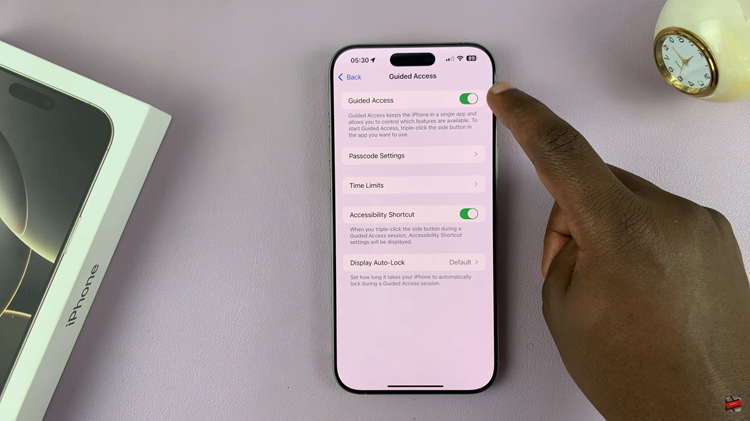
Once enabled, launch the application you’d like to disable the touch screen for. Then, triple-press the side key button, and from the menu that appears, tap on “Guided Access.” This feature will be enabled.
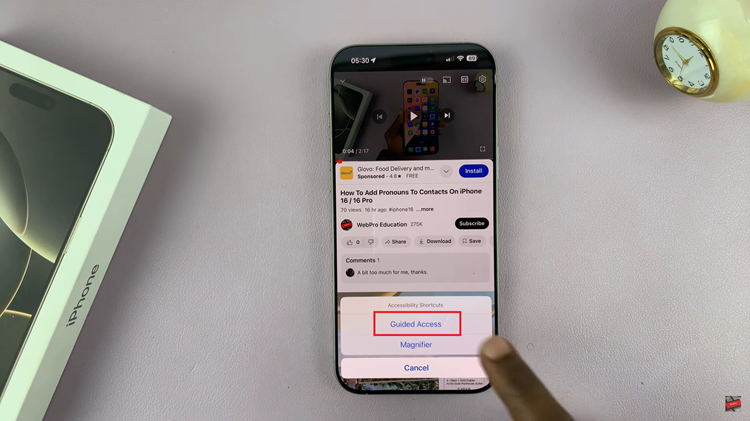
Now, triple-press the side key again and tap on ‘Guided Access.’ Then, tap on “Options” from the page that appears.

From the options that appear, find the “Touch” option, then toggle OFF the switch to disable the touch screen. Now, tap on “Resume” and the touch screen will be disabled.
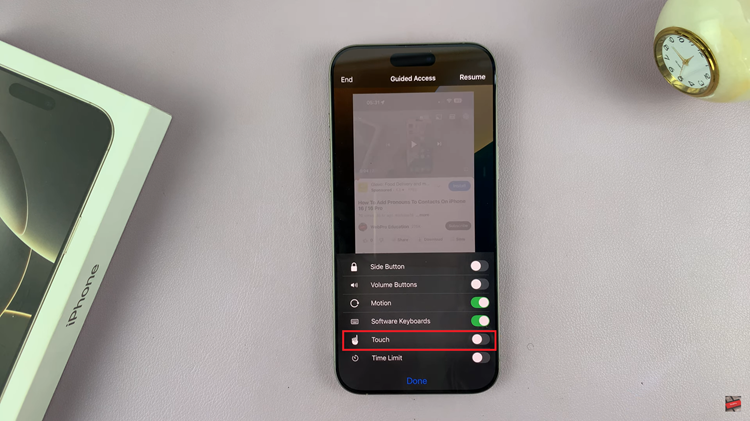
The following easy steps will help you to temporarily disable the touch screen of the iPhone 16 or 16 Pro quite successfully. This feature is quite handy in maintaining privacy for sensitive tasks or avoiding any unwanted inputs, if any.
Read: How To Change Lock Screen Shortcuts On iPhone 16/16 Pro