Biometric security features make unlocking your device quick and convenient. However, there are times when you might want to temporarily disable these features—whether for security reasons, to allow someone else to use your device, or simply because you prefer using a different unlocking methods.
In this article, we’ll walk you through the steps to temporarily disable the fingerprint features on your Samsung Galaxy A16. This can have several benefits.
If you need to lend your phone to someone, disabling biometric security ensures that only the passcode can unlock the device. This keeps your personal data safe. In cases where you might be unconscious or unable to prevent someone from using your fingerprint, turning off these features can prevent unauthorized access.
Watch: How To Rename Fingerprint On Samsung Galaxy A16
How To Temporarily Disable Fingerprint On Samsung Galaxy A16
Once you are on your device’s home screen, locate and tap the Settings icon (gear-shaped symbol).
Within the Settings menu, scroll down and select Lock Screen . This section is where you can manage all aspects of your device’s lock screen and Always On Display, including fingerprint.
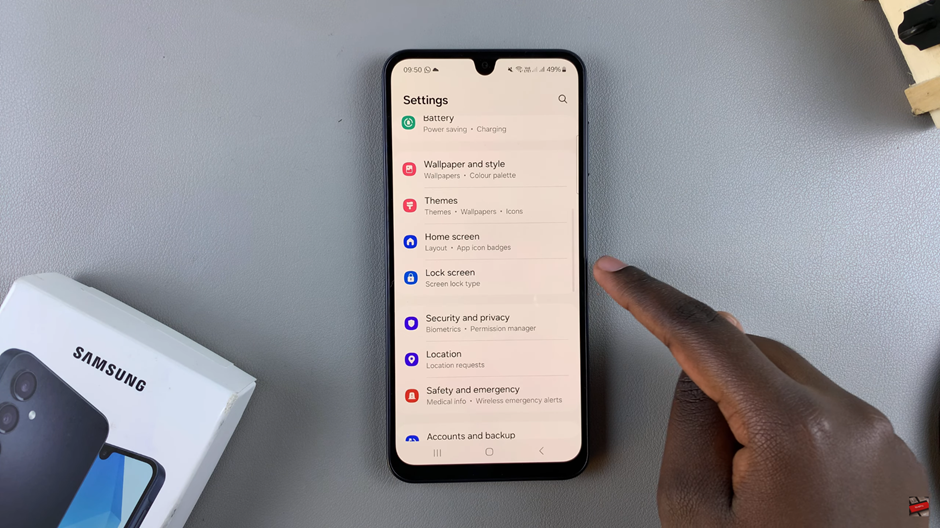
Under the Lock Screen section, tap on Screen Lock Type and tap on it.
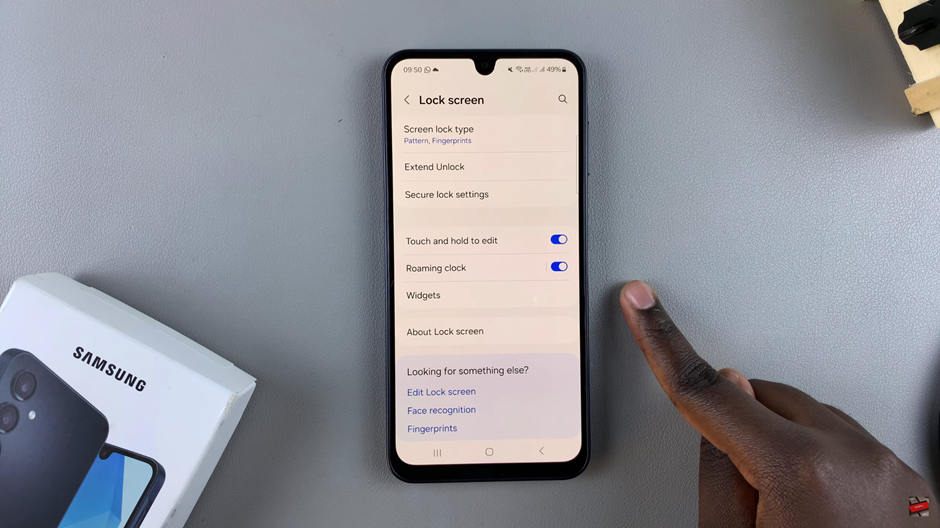
Verify yourself with your current PIN, Pattern or Password.
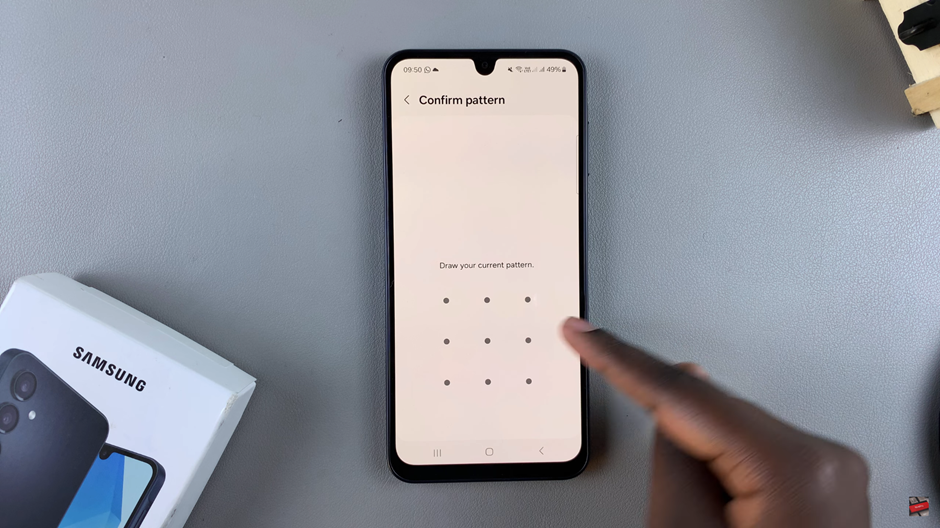
locate the and Fingerprints options. It should be under the Biometrics category, with a toggle button next to it. Tap on the toggle to disable.

This will disable the fingerprint without deleting the fingerprint. This means that you will have to use an alternative or no method at all to unlock your Samsung Galaxy A16.
You can always come back here and re-enable the fingerprint and Face ID incase you change your mind.
Read: How To Disable Lock Home Screen Layout On Samsung Galaxy A16

