Switching between Active Noise Cancelling and Ambient Sound mode on your Samsung Galaxy Buds 3 Pro allows you to adjust your listening experience based on your surroundings. Active Noise Cancelling mode helps you block out external noise, making it ideal for moments when you want to focus or enjoy music without distractions.
Conversely, Ambient Sound mode lets in external sounds so you can stay aware of your environment, which is helpful when you’re in situations where you need to be alert, like walking down a busy street.
By knowing how to toggle between these modes, you can better tailor your earbuds to your needs. Whether you’re seeking peace and quiet or need to hear important sounds around you, these modes give you the flexibility to adapt your listening experience in various situations.
Watch:How To Enable Ambient Aware Mode On Samsung Galaxy Buds 3 Pro Calls, Sirens
Switch Between Active Noise Canceling and Ambient Sound Mode On Samsung Galaxy Buds 3 Pro
Step 1: Open the Galaxy Wearable App
To start, make sure your Samsung Galaxy Buds 3 Pro are in your ears. Then, open the Galaxy Wearable app on your phone.

Step 2: Access Earbud Controls
In the app, go to the ‘Earbud Controls’ section. This is where you’ll manage your settings.
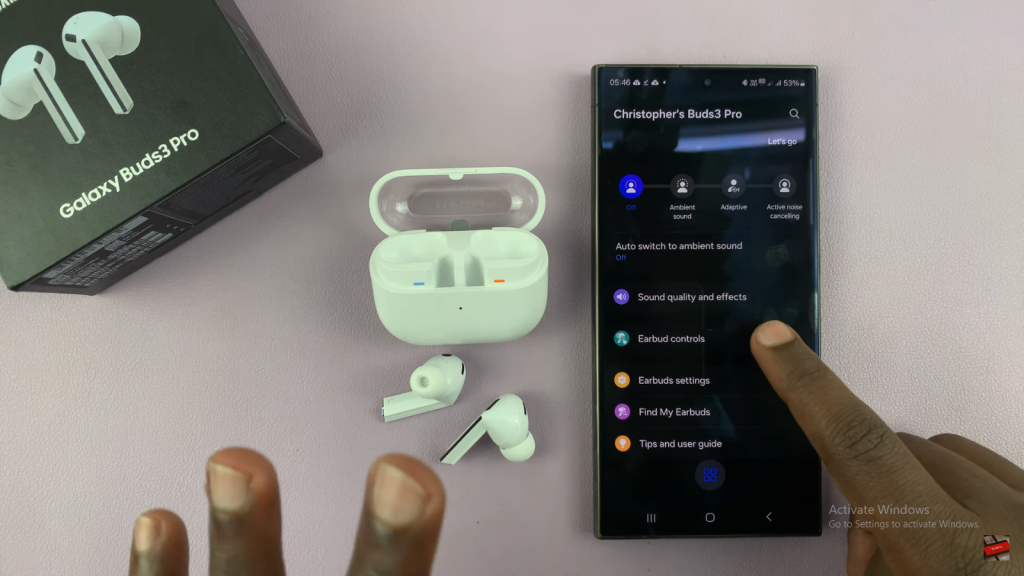
Step 3: Configure Pinch and Hold Actions
Choose ‘Pinch and Hold Controls’ for either the left or right earbud. By default, this gesture will switch between Active Noise Cancelling and Ambient Sound modes.
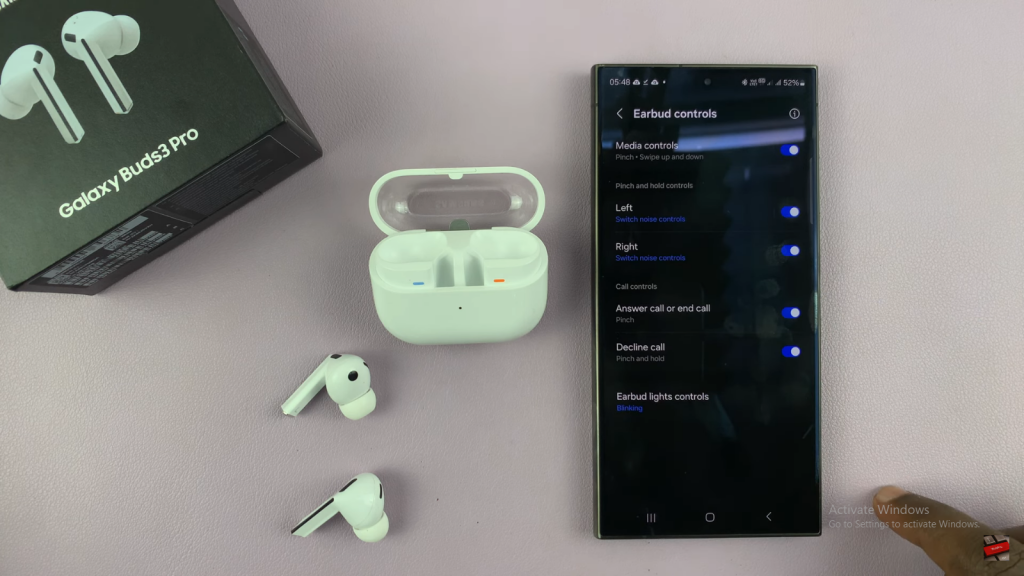
Step 4: Customize Noise Control Options
Select your preferred modes:
- Active Noise Cancelling: Blocks out background noise.
- Ambient Sound: Lets in surrounding sounds.
- Adaptive Mode (optional): Adjusts based on your environment.
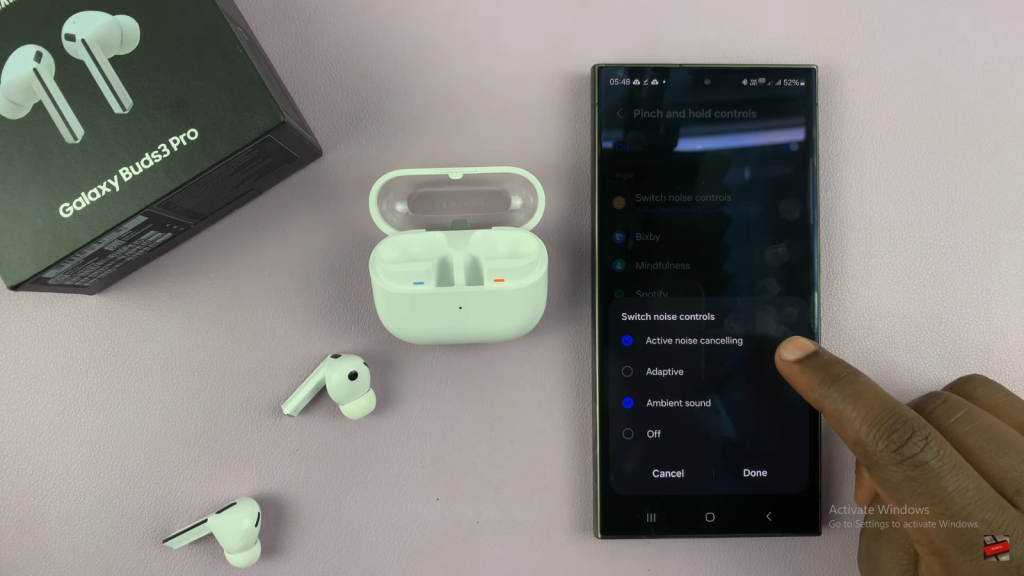
Step 5: Save Your Settings
Tap ‘Done’ or the save option to apply your changes.
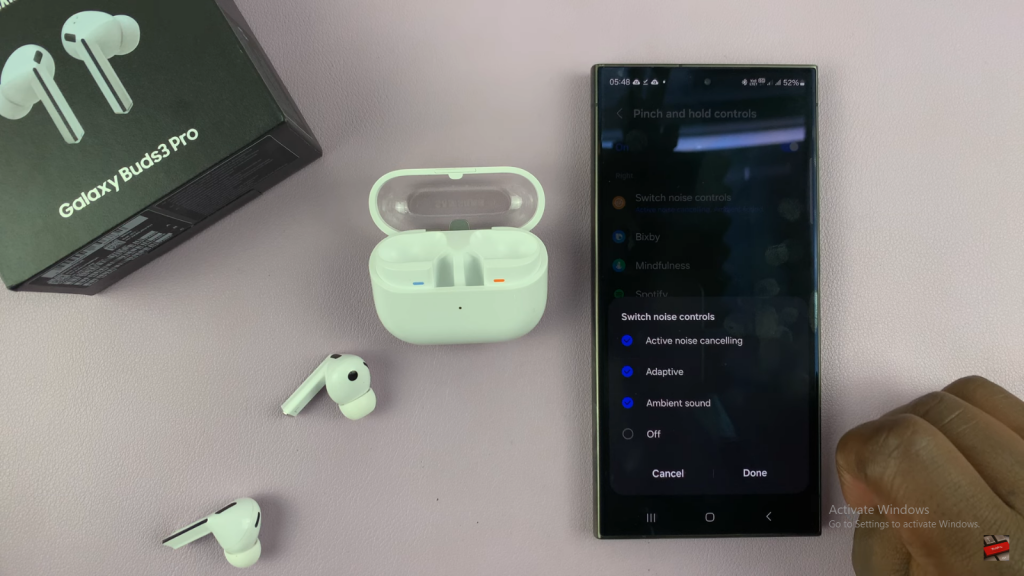
Step 6: Test the Gesture Controls
With the earbuds in your ears, try the pinch and hold gesture to ensure the modes switch correctly.
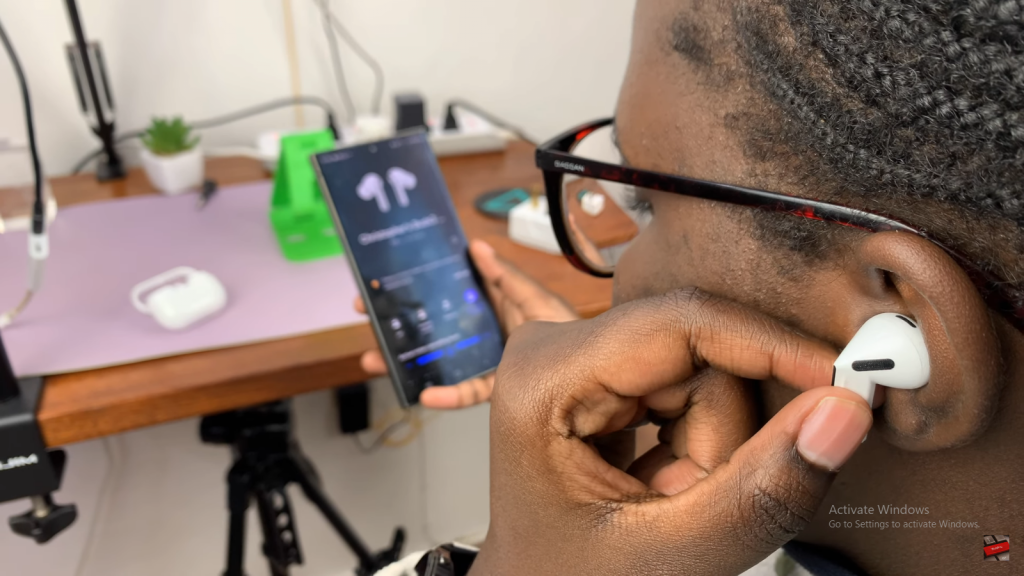
Step 7: Optional – Configure Both Earbuds
If you prefer, you can repeat these steps for the other earbud or set different functions for each one.

